Creating Comments Categories
To create one or more comments categories, first go to Settings > General Settings > Comments Categories and click on Configure. Then click on Edit in the top right of the screen.
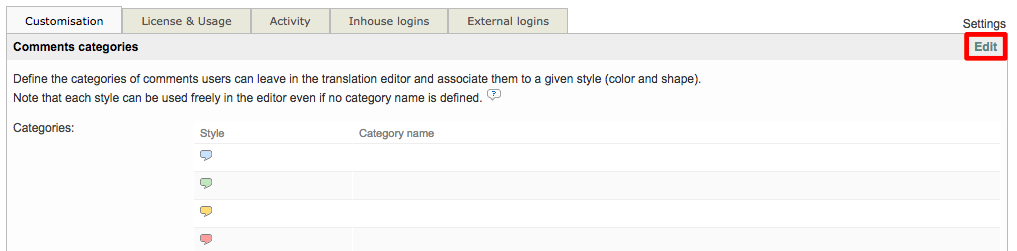
Click on the appropriate category name field for the desired color and style. Type in a name for the comment category. You may create as many categories as needed using any combination of colors and styles.

Once the names have been entered, click on OK in the upper right corner of the screen. In the example below, a blue comment category will be used for questions to the project manager and a green comment category will be used for translator comments.
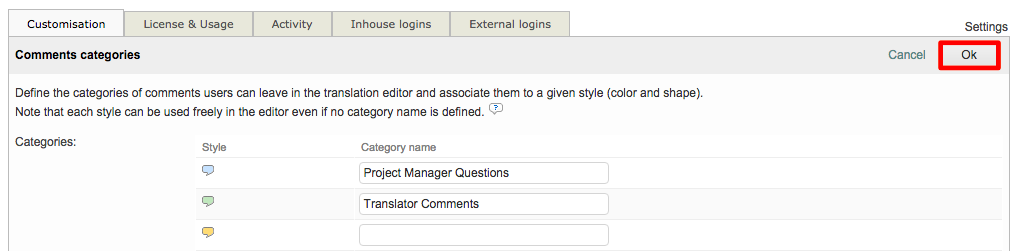
To see how comments categories are used in the Translation Editor, please see the Using Comments Categories page.
