Deleting an Inhouse Login
Besides having the ability to disable or enable inhouse logins within the system, you may also delete a login from the system. To do so, first go to Settings > Accounts and Security > Inhouse Logins, click on Configure, and then click on Select to the right of the desired login within the provided list.
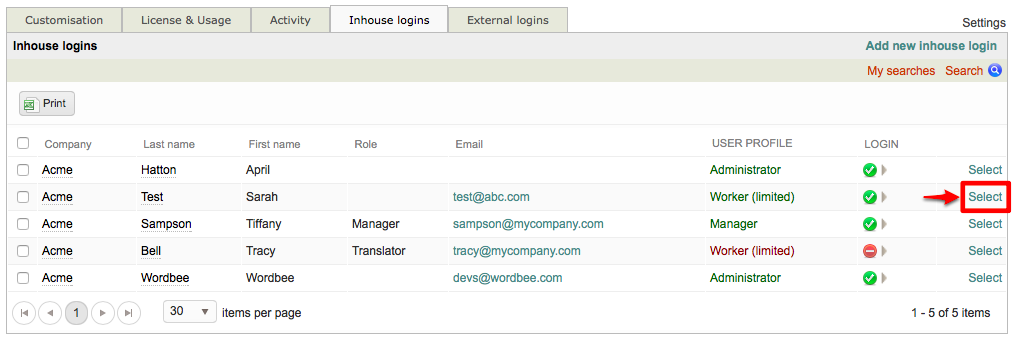
The screen for editing user details and login information will appear as shown below:
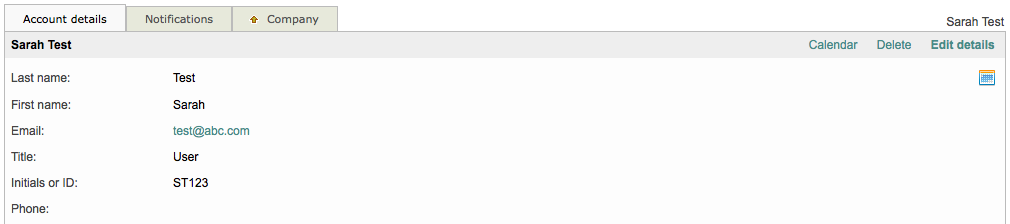
Deleting an inhouse login results in the removal of the user's id, password information, and profile. If they will need to login at a future time and the login has been deleted, you will need to create a new login for them in the system.
To avoid this additional work, you may also simply disable their login so they are not allowed to login to the system and may be enabled at a later time.
Scroll down to the Login Section and then click on Delete Login to the right of the Status option.

Please note that deleting a login does not entirely remove the user from the system, it only removes their login information.
You will receive a confirmation message to ensure that the login should be deleted from the system. Click on OK to continue or Cancel to exit without removing the user's login.
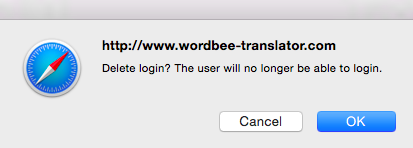
Once a login has been deleted, this section of the user information will appear as shown below with the message ![]() This person has no login.
This person has no login.

To return to the list of inhouse logins, click on the Company Tab.
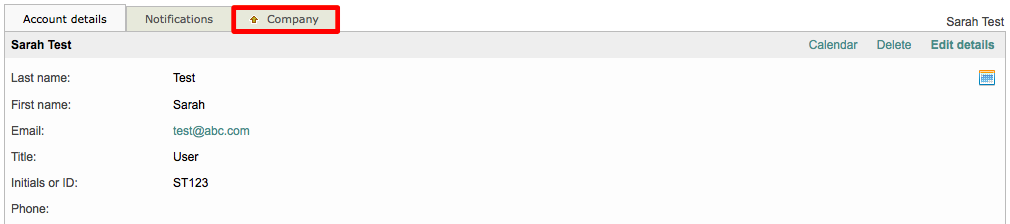
As shown below, the user (Sarah Test in this example), has the word None in red as their User Profile and a ![]() symbol underneath the Login Column to show that no login exists.
symbol underneath the Login Column to show that no login exists.
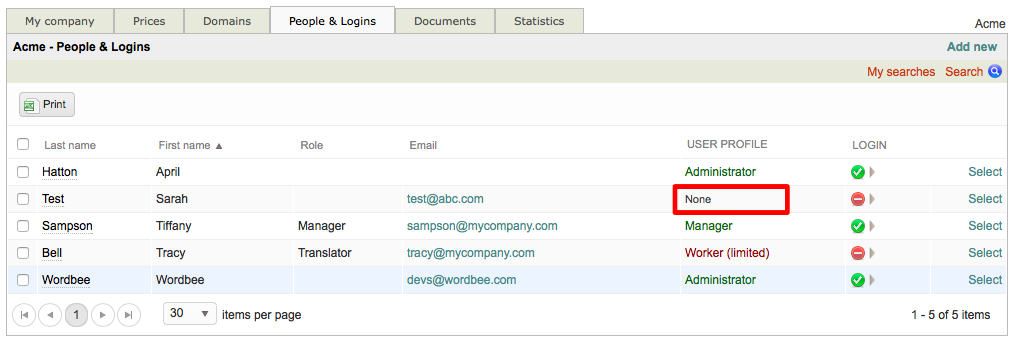
If the user will need to log into the system in the future, you will need to return to the Login Section of the user's information and Define a Login.

