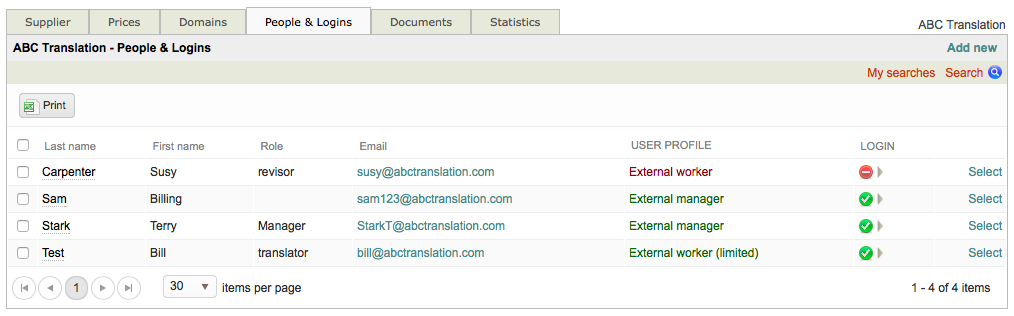Disabling an External Login
To disable an external login within the system settings, first go to Settings > Accounts and Security > External Logins, click on Configure, and then click on Select to the right of the desired user.
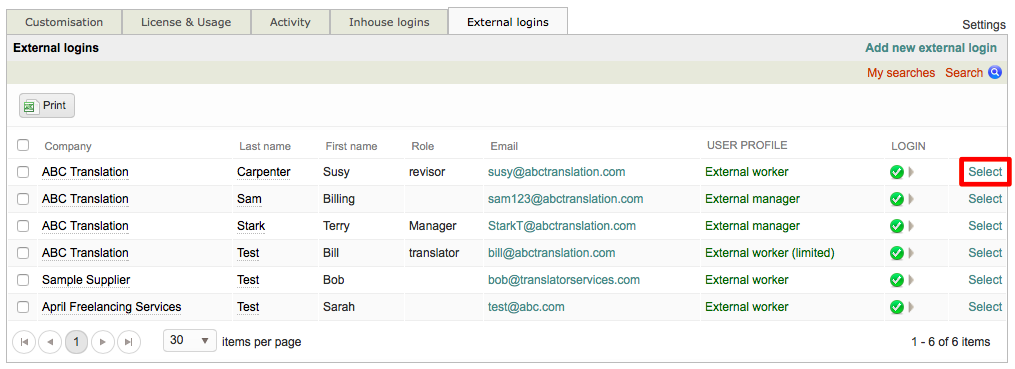
Then scroll down to the Login Section of the screen and click on Disable Login.

When a login is disabled, it still exists in the system. The user simply will not be able to login and perform work. An external login may be enabled again at any time.
You will receive a confirmation message to ensure the external login should be disabled. Click on OK to continue or Cancel to exit this message without disabling the chosen external login.
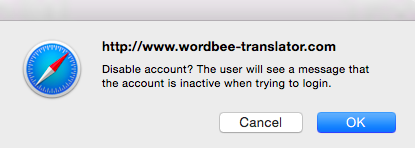
After the login has been disabled, the Login Section for the chosen user will appear as shown below:

Click on the Company Tab to return to the list of external users within the system.

You will be redirected to the external login page for that specific supplier, as shown below.