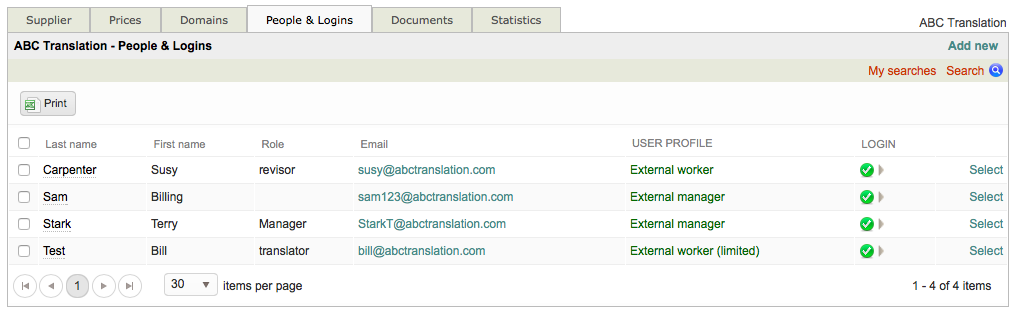Enabling an External Login
To enable an external login, first go to Settings > Accounts and Security > External Logins, click on Configure, and then click on Select to ther right of the desired login.
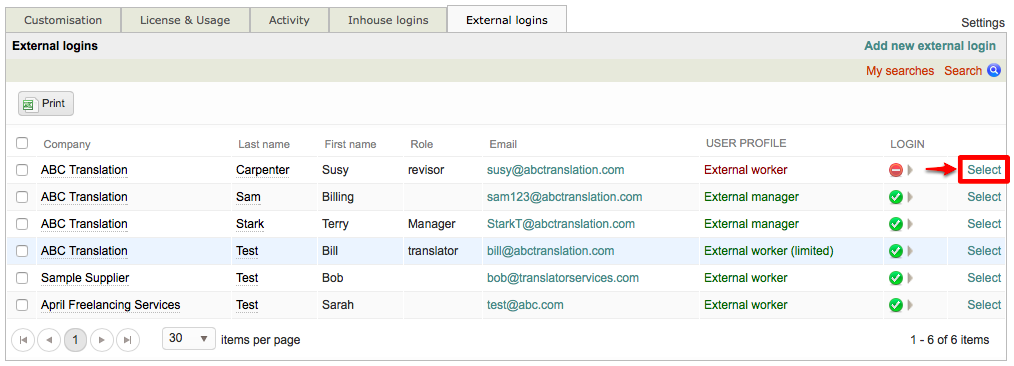
Scroll down to the Login Section for the chosen user and then click on Enable Login.

The login will automatically be enabled, as all information for logging in remains intact when an external login is disabled. Now the user can log into the system and perform work again.

If you click on the Company Tab, you will be redirected to that specific supplier's external logins as shown below: