How can I hide leading and trailing inline tags when translating an XLIFF file?
Hiding leading and trailing inline tags makes the text easier to read. If you want to hide these items, you will need to enable the Do Not Show Preceeding and Trailing Markup configuration option located in the Whitespaces and Symbols section on the General Tab.
To do so, go to Settings > Translation Settings > Document Formats and access the desired XLIFF configuration to make changes.
Unless you have already configured a custom configuration for XLIFF files, the best approach is to access these settings in Wordbee Translator and create a new custom configuration from the provided Default Configuration. To do so, please refer to the Create file format configurations page.
Follow the steps below:
Step 1: You will need to click on Edit to begin making changes to the chosen XLIFF configuration. If only the Default configuration is present for XLIFF files, simply edit it and then Save as New when finished.
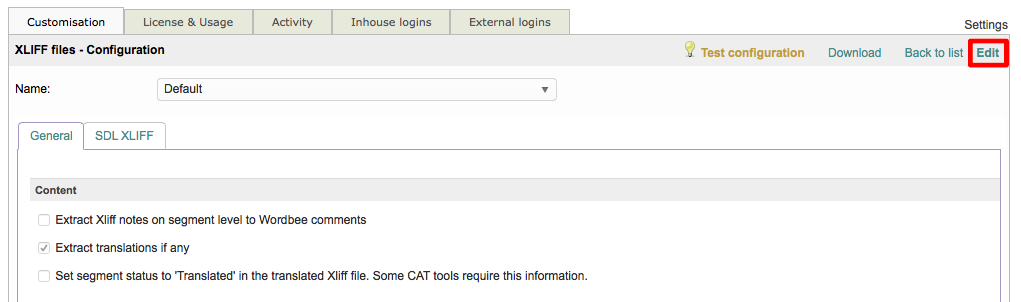
Step 2: Scroll down to the Whitespaces and Symbols section on the General Tab. Within this section, you will see the Do Not Show Preceeding and Trailing Markup option. If it is disabled (unchecked), you will need to enable it.

Step 3: To enable this option, click on the checkbox to the left of it's name. Once enabled it will have a checkmark with a blue background, as shown below:

Step 4: You will need to save the change to the chosen XLIFF configuration. If you are editing a configuration other than the Default, simply click on Save. Otherwise, enter a Name and Description for the new configuration and then click on Save as new in the upper right corner of the screen.

