How to configure project consolidation
At the end of a project, the content from working documents is saved into a Translation Memory (TM). This memory, often called the Master TM, helps ensure consistency in translations for a specific client and/or domain.
Read below where to define the default behavior for any consolidation or content-transfer operation in the system and learn how to define project-specific settings for handling any cases differently when required.
Default consolidation settings
The default consolidation settings are part of the system settings in the Translation Memory section of Wordbee Translator. These settings are the main consolidation strategy and can be customized to fit the needs of most projects.
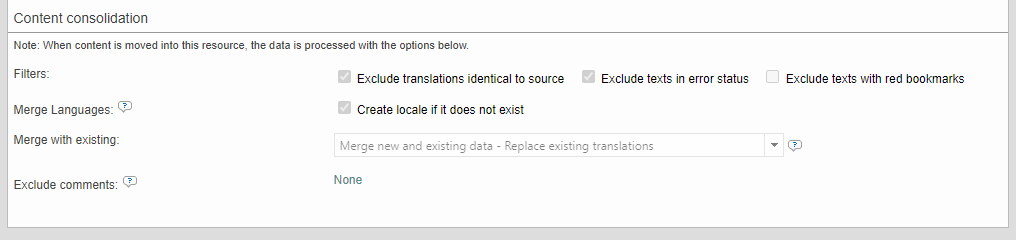
Since they are central, they apply to all new resources or content-transfer operations within the system. The values defined there are directly connected to all memories that carry the ‘default’ search settings.
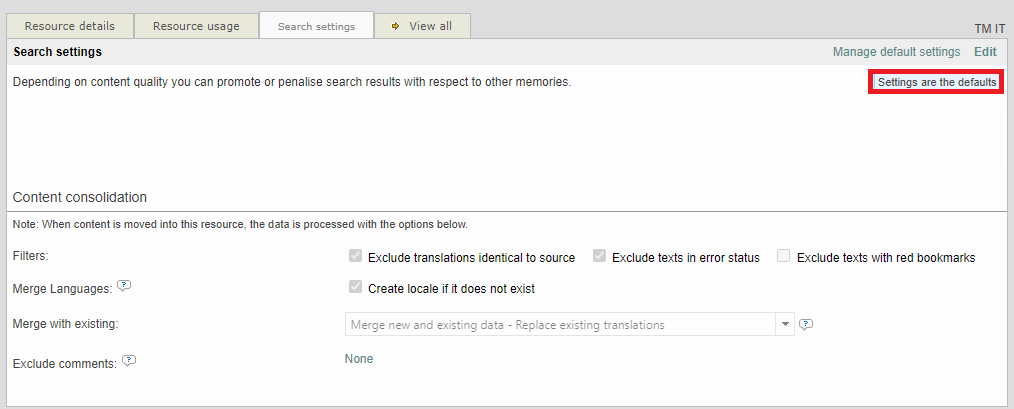
Project default consolidation settings
When a project is created, consolidation settings are applied to it in the 'Configure' screen under the resources section.
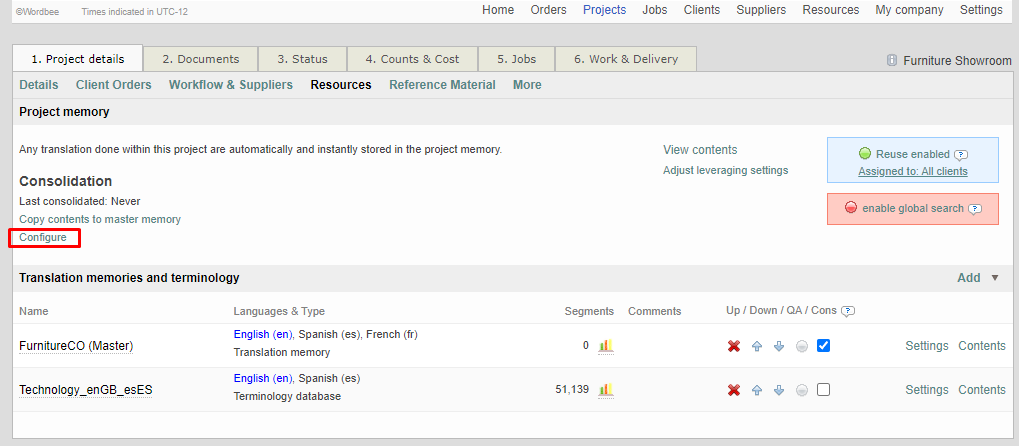
Here, you can see and adjust the Master memory for the project and the consolidation settings, which by default inherits the main consolidation strategy unless these have been customised for that memory. The values here are the reference for any manual or automatic consolidation operations for the project.
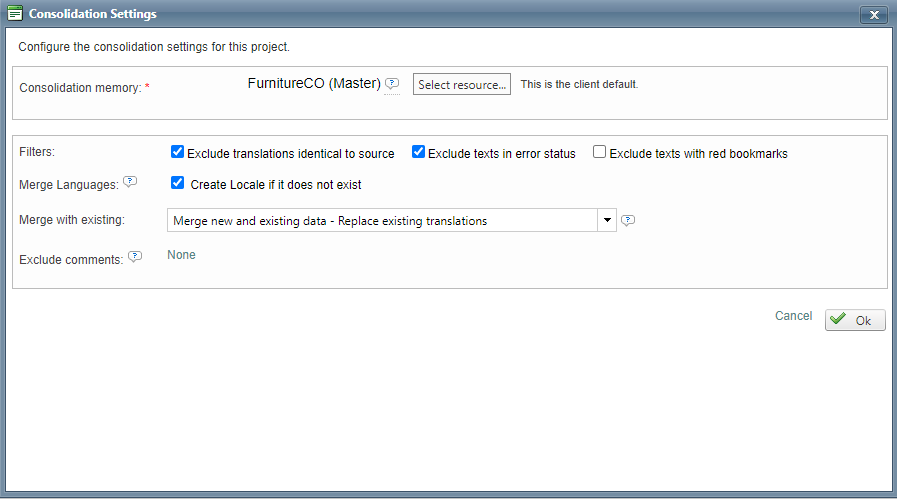
Note that it is possible to automate the selection of the Master memory by setting the resource as the client’s default. Then content is always merged into the same translation memory upon project finalization without any additional clicks!
This becomes especially useful when using the Client Portal feature and the Order Forms available there.
Customizing the default settings
By default, all TMs use the system’s settings to keep the behavior consistent across the platform. However, Teams can create exceptions for specific memories or projects if needed.
How to create memory-specific settings
In the ‘Search’ section of a translation memory or terminology database, you can set how new content is added by modifying the consolidation options.
How to create project-specific settings
In the project's ‘Configure' screen, you can change the consolidation settings for that specific project. This allows the project to use different settings than the memory’s or platform's default.
Which consolidation strategy to use in which case?
To decide which consolidation strategy to use, think about your project needs. If a project needs ad-hoc settings, adjust them in the 'Configure' screen. If rethinking the consolidation strategy is needed and the system's default settings are updated, the changes apply to all TMs using the default settings, ensuring uniform content processing. Customized TMs will keep their specific settings at all times, unless they are reverted to the system defaults.
How does the consolidation work?
In a nutshell:
Master TM: Central memory that is client or domain-specific.
Default Settings: Customizable in platform settings.
Project Settings: Adjustable in the project's 'Configure' screen.
Memory-Specific: Customizable in the 'Search' section of TMs or TBs.
Consistency is key: Default settings ensure uniformity, but can be customized for specific needs.
