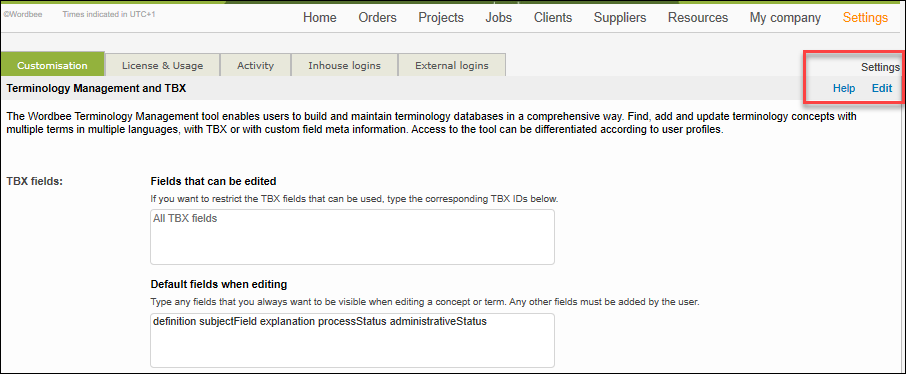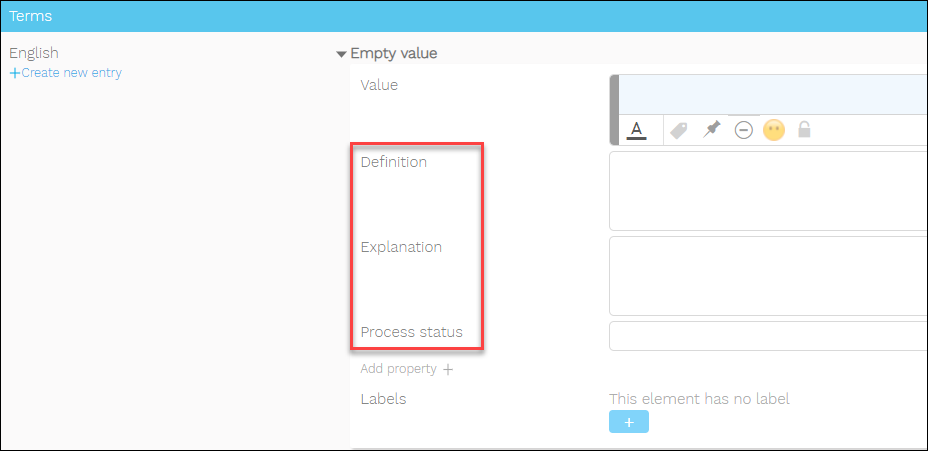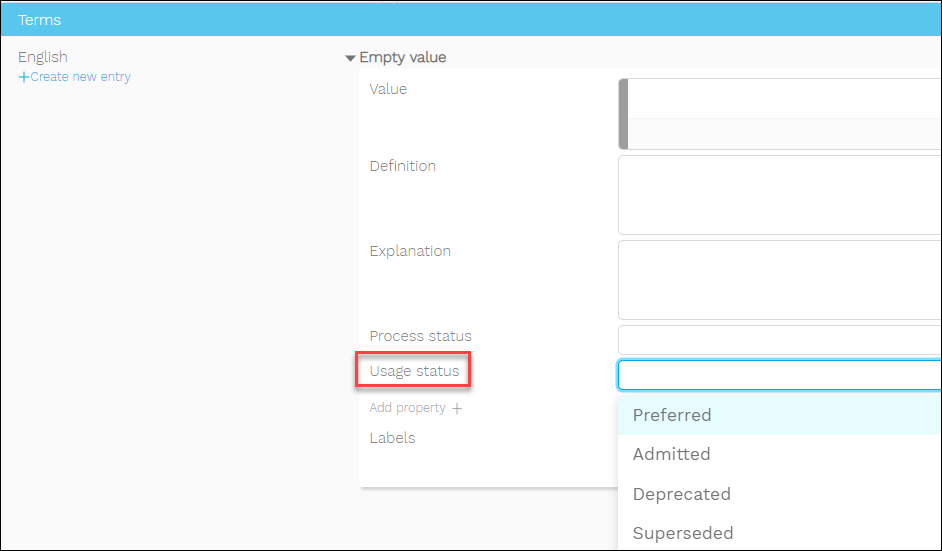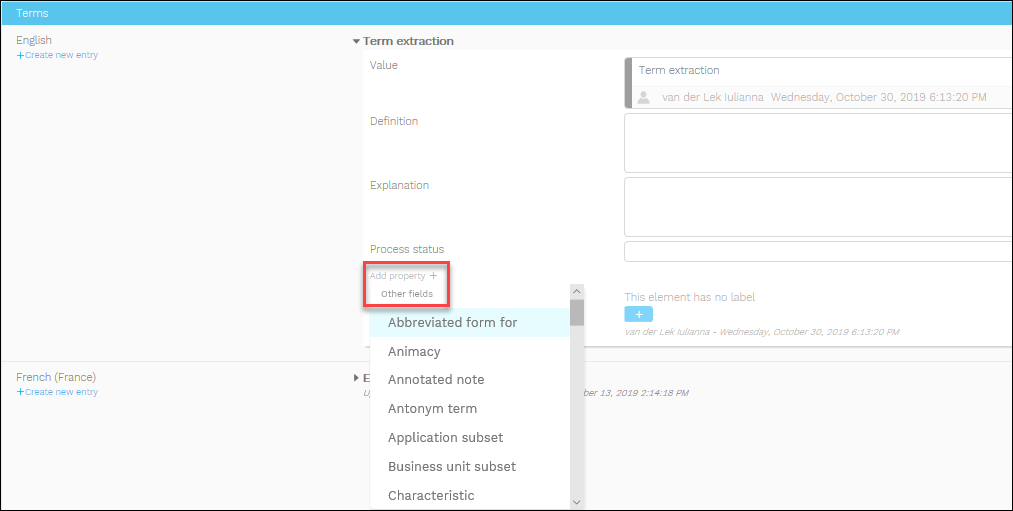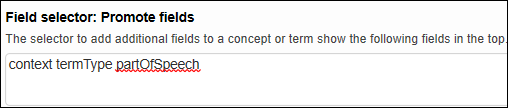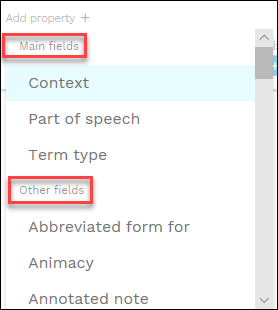How to edit the TBX fields
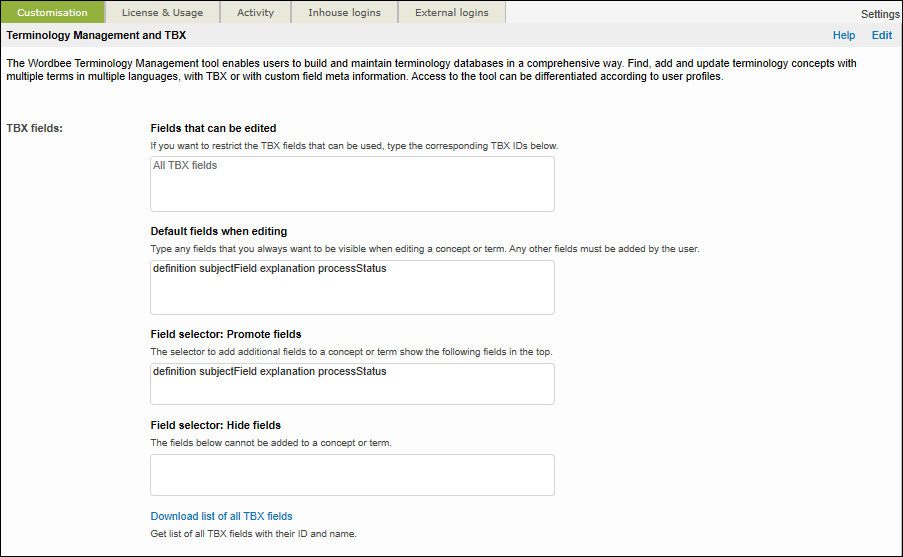
If you do not know how to access the settings of the terminology management tool, see Termbase customization.
Field type | Description |
|---|---|
Fields that can be edited All TBX fields | By default, Wordbee allows you to access all TBX fields when you create or edit a concept or term in Terminology Manager. If you want to restrict the list, type here the TBX IDs of only those fields that you use regularly or you find important. |
Default fields when editing context definition explanation subjectField processStatus | Use this option to add any additional fields that you always want to have displayed when editing a concept or term in Terminology Manager. |
Field selector: Promote fields context definition explanation subjectField processStatus | Type here the TBX IDs of those fields that you want to promote at the top of the Add property+ list. |
Field selector: Hide fields | Use this to if you want to hide any fields that you do not want to add to a concept or term. |
Download list of all TBX fields | Get list of all TBX fields with their ID and name. |
Edit fields
To edit the TBX fields, proceed as follows:
Use the Edit button under Settings.
Adjust the settings of the TBX field you want to modify.
Click OK to apply the changes.
Open a terminology database in Terminology Manager to view the changes in the term entry structure.