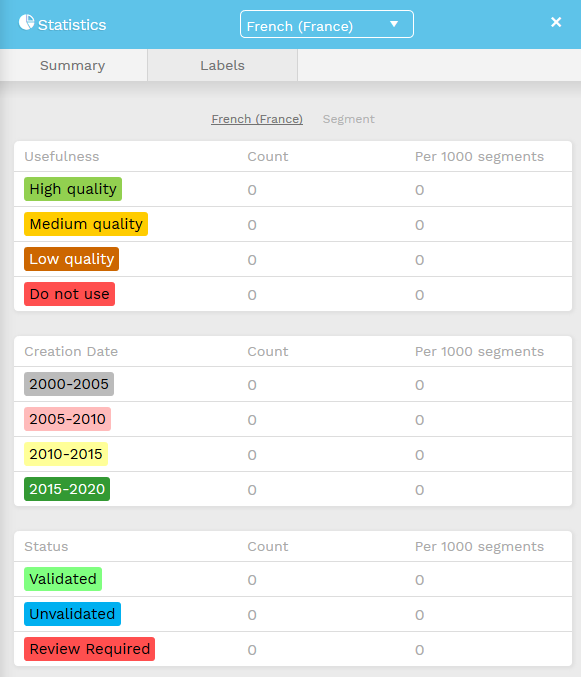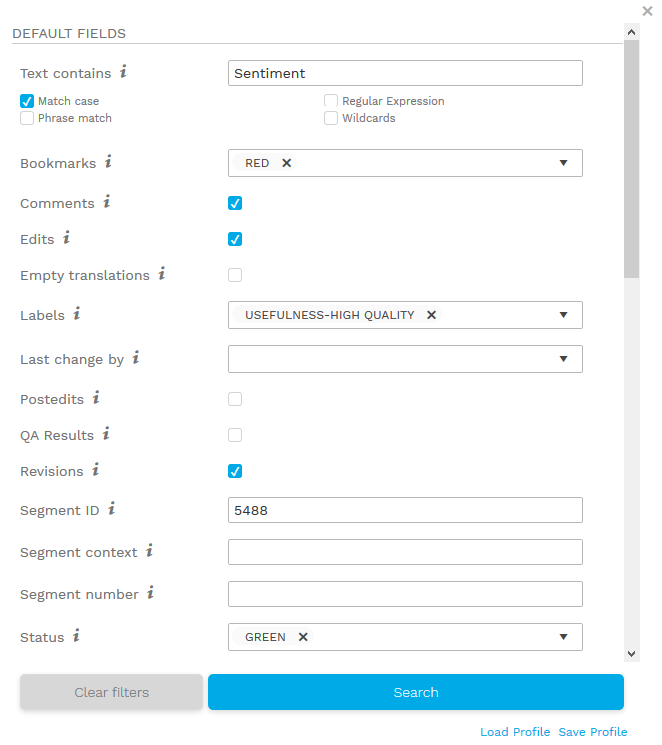How to have an overview of your project
In this section you will learn how to keep an overview of your project. You may want to take a look at the Statistics, change the status of your segments in a batch mode or mark down problems encountered during your work or even filter out the segments that you want to review or where you have comments left.
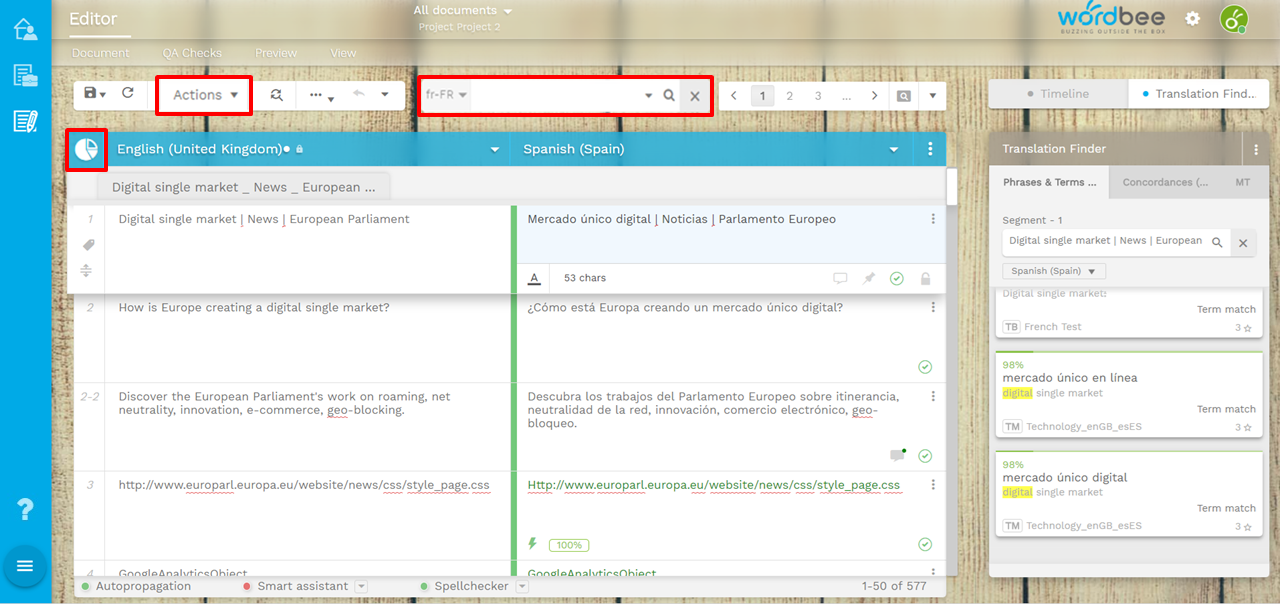
We will be covering these topics (you can either scroll or jump directly to each chapter):
Work Statistics

You will find the statistics icon on the top left corner of the Editor working space.
Simple view
A general view of the statistics of your job will be directly displayed after clicking on the icon above:
Statistics (summary - simple view)
Statistics (Labels - simple view)
| Detailed view of each information module
| ||||||||||||||||||
Full report
For a full report of the statistics, containing all the information retrieved from the Project Resources and the word counts, you will need to access the report available at the bottom of the window:
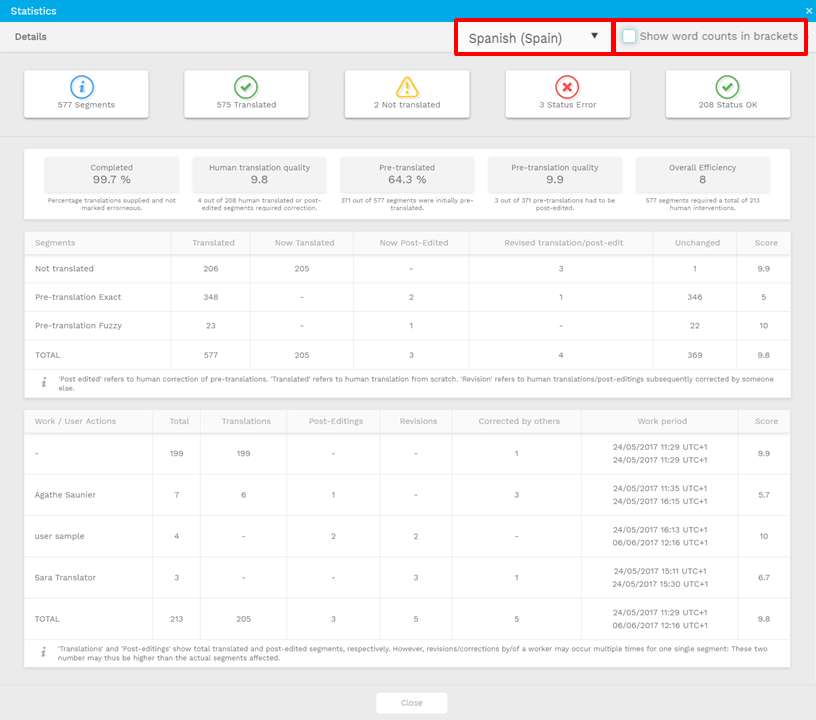
The Actions menu

In the quick access bar, the icon actions features a dropdown list of of automated options that will allow you to apply changes to your working segments. This actions can be run in batch mode, affecting several segments or running several actions at a time.
Info
Working segments relate to different scenarios. They can refer to:
-The active segment: segment you are currently editing.
-The result of a filter: segments currently displayed. To know the scope of your filter, check the number of elements that are affected by your search query on the bottom right corner of the Editor.
-Your full document: if no filters are applied, then the action triggered will affect all the segments of your document.
List of actions
| Name | Description |
|---|---|
| Batch Actions | Apply one or more of the previous actions to your segment(s) |
| Copy source to Target | Copies source text to target |
| Lock/Unlock | Lock or Unlock segment(s) |
| Change Bookmark | Set or change bookmarks in segment(s) |
| Change Status | Set or change status in segment(s) |
| Find and Replace | Find and replace in segment(s). Query type: plain text, wildcards or regular expressions. |
| Set Text Length Constraint | Set or clear length constraints for segment(s) |
| Pseudo Translate | Apply advanced pseudo-translation algorithms. Options are:
|
| Translate from Memory | Translate text from specific Translation Memory (attached to the project) |
| Clear all segment information | Delete all information of a segment (translation, comments...) |
| Clear all QA information | Delete all QA information for the selected language |
| Create custom error message | Type a message to be display by certain errors |
| Quick QA Check | Run a quick QA Check for the selected source and target languages |
| Set Context | Set the segment context. |
| Language Specific label | Set or remove labels assigned to a specific language. |
| Segment Label | Set the segment context. |
| Language Specific Custom Fields | Set a value for the custom fields of the source or the target language. |
| Segment Custom Fields | Set a value for the each segment custom fields. |
| Sentiment Analysis | Have the system tell you the sentiment of source texts or translations. |
Once you select and configure the action(s) you want to perfom, the system will ask you to confirm the changes and also give you the possibility to configure some advanced options to track the changes you will apply.
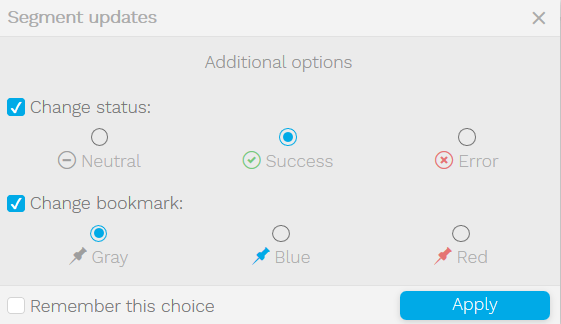
The power search bar

More than a regular search bar , the power search bar is located at the center of your screen, just above the working space of the editor.
This feature will enable you to perform different types of searches:
Simple search: look up in your document for some words/text strings, like in the search and replace tool.
Regular search: refine your simple search by giving some more restrictions (case specific, phrase match, wildcards or regular expressions).
Advanced search: narrow down your results by using and combining search operators. These are all the data categories that you can find in the CAT tool. Some of them are contained in the statistics view, but many others come from the different widgets and smart features available in the system.
Using search operators to filter segments
Reminder
It is also possible to select more than one element of each filter category and also combine filters. The system will also detect which are the fields that you use the most and push them to the top of the list, so that you can save time each time you access the search feature.
Filters available are listed below.
| Filter | Values | Description |
|---|---|---|
| Text contains | N/A | General search bar. Looks up the text key entererd |
| Bookmarks | None/Blue/Red | Filters among the selected pins |
| Comments | Yes/No | Displays segments that have comments |
| Edits | Yes/No | Displays segments that have been edited |
| Empty translations | Yes/No | Displays segments with no translation |
| Labels | List of labels set in the platform | Displays segments that have been marked with the given label |
| Last change by | HUMAN
MACHINE EDITS
PRE-TRANSLATION
| |
| Postedits | Yes/No | Displays segments that were originally edited by machine translation or pre-translation and have been modified by a user. |
| QA Results | Yes/No | Displays segments with QA issues. |
| Revisions | Yes/No | Filters segments where a user corrected translations done by another user. |
| Segment ID | N/A | Filters segments by their unique ID. This number is global and not sequential. |
| Segment context | N/A | Filters segments by their context. Depending on the original file, the context can be formatting information, a key or something else. |
| Segment number | Displayed in the first column of the editor | Filters segments by their segment number (i.e. 15, 25-3, etc). This number is sequential within each source file. |
| Status | None/Green/Red | Filters segments by their status (Neutral/Ok/Issue). |
| Time/Date when last changed | 1, 2, 4 or 8 hours 1, 2, 5 or 20 days | Displays segments that have been modified in the given time frame |
| Translated only | Yes/No | Displays only translated segments |
| Workers | Any workers/list of workers | Displays segments which have been edited by a certain user |
Trick!
You can configure several search profiles locally and have them ready for later use. Make sure you click on save profile at the bottom of the search window to be able to load the same configuration back!