How to remove content from the translation memories
There are two quick ways to remove specific content from your translation memory. The first one is a more manual approach, the second one a batch action. The how-to steps are described below.
First, open the Translation Memory in your Wordbee Translation Editor.
Go to Resources > Translation Memories
Select the TM you need and choose the View in Editor option.
Manual approach
Use the search bar on top of the Translation Editor to search for the terms/phrases you want to remove. Make sure that you select the right working language first! The search results will show you all the segments containing the terms in question and their translations.
To remove segments from your memory, click the Delete button for each individual segment.
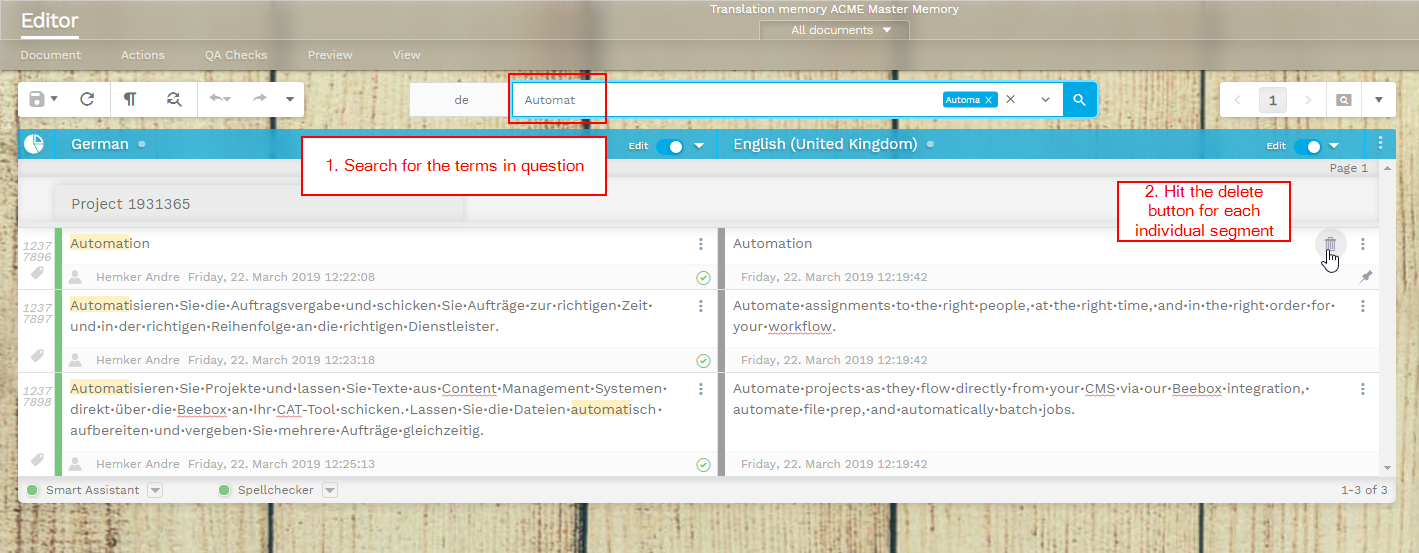
Batch action
Use the search bar on top of the Translation Editor to search for the terms/phrases you want to remove. Make sure that you select the right working language first! The search results will show you all the segments containing the terms in question and their translations.
To delete all content for the selected working language at once, go to the Actions menu > Language Actions and select the option Clear all segment information.

3. In the Batch Actions pop-up window, choose your working language.
4. Hit Apply. The content of all displayed segments containing the terms/phrases you wanted to remove from the database will be deleted.
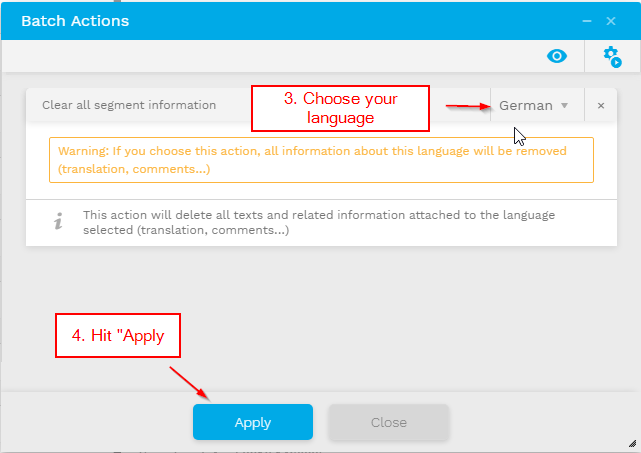
Make sure that you use the filter option before hitting Apply to delete only the selected content. If you hit Apply without filtering the segments before, the entire content of the TM will be deleted!
Learn more
See the articles below if you would like to learn more about linguistic resource management.
