I need to process an XLIFF file with translations. How can I do this?
If you need to process XLIFF files containing existing translations, then the Enable SRX Rules for Text Segmentation option must be disabled (unchecked) in the XLIFF file configuration.
To do so, go to Settings > Translation Settings > Document Formats to access the desired XLIFF configuration to make changes.
Unless you have already configured a custom configuration for XLIFF files, the best approach is to access these settings in Wordbee Translator and create a new custom configuration from the provided Default Configuration. To do so, please refer to the Create file format configurations page.
Follow the steps below:
Step 1: Click on Edit to change the XLIFF configuration. If only the Default configuration is present for XLIFF files, simply edit it and then Save as New when finished.
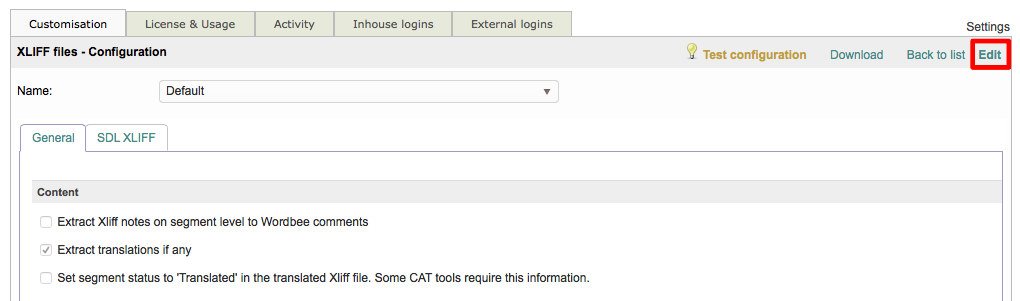
Step 2: Then scroll down to the Text Segmentation section on the General Tab to view available options. By default, the Enable SRX Rules for Text Segmentation option is enabled (checked) within the Default Configuration. You will need to disable (uncheck) it when translating XLIFF files with existing translations.
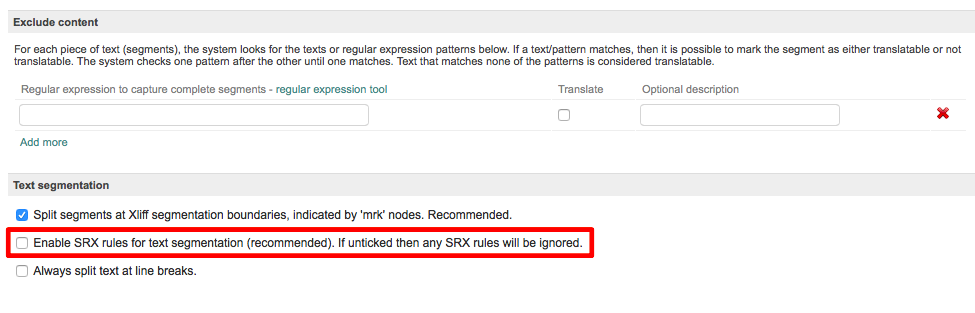
Step 3: Next, save the change to the chosen XLIFF configuration. If you are editing a configuration other than the Default, simply click on Save. Otherwise, enter a Name and Description for the new configuration and then click on Save as new in the upper right corner of the screen.

Step 4: Click on Back to list in the upper right corner to return to a list of existing XLIFF configurations. If it is a new configuration, its name will now appear in this list.

