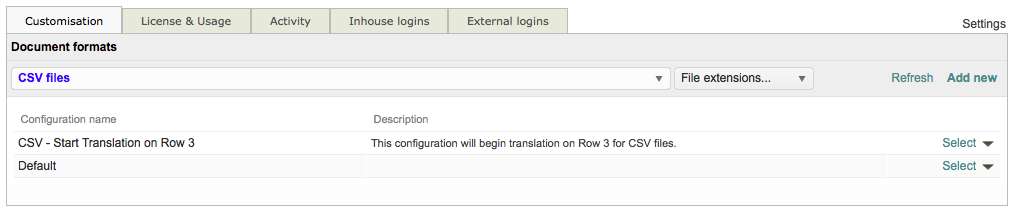If I have a CSV file with two rows of headers, how do I exclude them from the translation?
It is common to have one row or more consisting of headers within your CSV file. In many scenarios, these headers do not need to be included as part of the translation. However, the default configuration for CSV files is configured to translate all rows within the source file. This can be avoided by changing/setting the starting row option within an existing or new CSV file format configuration.
If a CSV file translation needs to begin on another row other than Row 1, the best way to handle this requirement is to Create a Custom Format Configuration that contains the appropriate row number for the translation.
To do this, you will need to go to Settings > Translation Settings > Document Formats, choose the CSV format type, and then either modify an existing one or create a new one from the Default Configuration for these scenarios. Then follow the steps below:
Step 1: You will need to click on Edit to begin making changes to the chosen CSV configuration. If only the Default configuration is present for CSV files, simply edit it and then Save as New when finished.
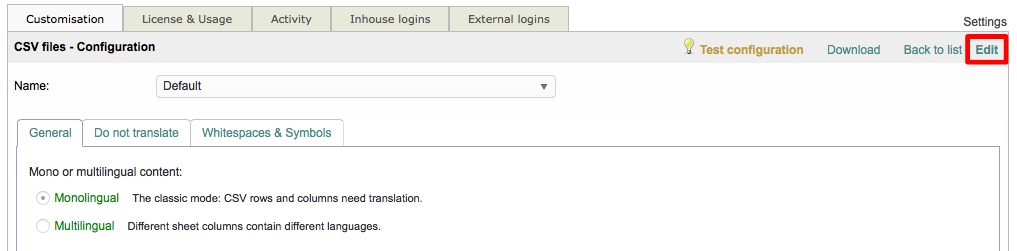
Step 2: On the General Tab of the configuration screen, scroll down to the section titled Rows.

Step 3: Then click on the drop-down menu for the option titled First Row to Translate and select the row number you would like the translation to start with. In this examplel we will use Row 3.

Step 4: When finished, you have two options for saving the change. If you are making the change for an existing configuration (other than the Default) or creating a new configuration from scratch, simply click on Save. However, if you are using the Default Configuration to make these changes, you will need to enter a Name, enter a Description (Optional), and then click on Save as new at the top right of the screen.

Step 5: To view the list of CSV configurations, click on Back to list in the top right of the screen.

New configurations will appear in the list when the CSV format has been selected. In the example below, a new configuration was created from the Default Configuration to begin the translation on Row 3 for a CSV file.