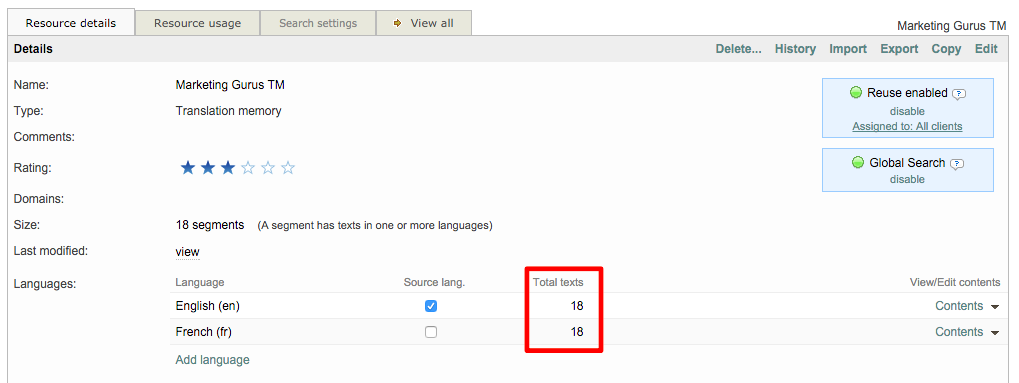Manual consolidation of project memory
As documents are translated within a project, these translations are added to the project memory. Every project has a memory that is continuously updated as work is performed on the online CAT editor, until it is completed.
This memory should be consolidated with a master memory (a translation memory) for use on future projects. If it is not consolidated, then this information will not be available for later pre-translations using an existing master TM. By consolidating you are able to do the following:
- Use the translation data for new projects.
- Remove the project from the system without losing this data.
- Before running a versioning process, if the new version of a file does not need to be translated into all languages first requested.
A master TM can exist for a client, specific domains such as legal, certain types of documents, etc. To learn what a project memory is, please see the What is a Project Memory? page.
If you do not consolidate project memories with existing translation memories, the memory data will not be available for new projects and will be lost if the project is removed from the system.
Consolidate the project memory manually
The following sections will show you how to consolidate a project memory (PM) with existing translation memory (TM) manually. Please use the links below to learn how to complete the required steps:
Please note that the examples below show how this is done for a CoDyt project; however, the steps are essentially the same for Standard projects with the exception of how the project resources are accessed.
How to Make Project Consolidation Mandatory
The consolidation of project memories can be mandatory or optional. If it is configured in the settings to be mandatory, a pop-up will appear when viewing any completed project in the system. The consolidation message will appear as shown below when viewing the details of a completed project:
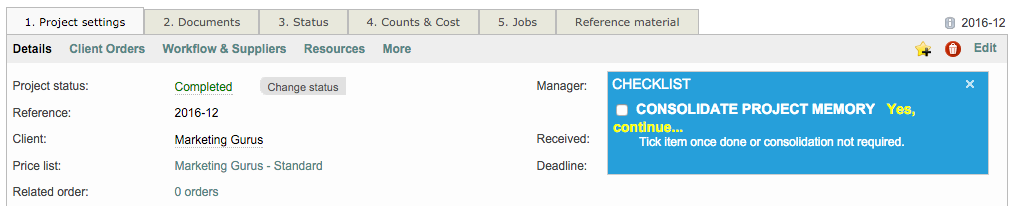
This message may be configured to appear when a project's status changes to completed (recommended) or when a project is archived in the system.
To enable this setting, first, click on Settings in the Menu Bar and then scroll down to the Translation Memories section. Click on Configure to the right of the Translation memory reuse and consolidation option.

Click on Edit in the upper right corner and then go to the Project memory consolidation section. By default, it is not mandatory to consolidate project memories. To change this setting, click on the drop-down menu and choose one of the following options:
- Required upon project completion (Recommended) - Message will appear after the project status is changed to "completed".
- Required upon project archival - Message will appear after the project has been archived.
Once an option has been chosen, you will need to scroll back to the top of the screen and click on Save.

Launch the consolidation of the Project Memory
If project consolidation has been made mandatory in the system (see above), you will see the following prompt when viewing the Project Details for a Completed project.
Within this message, you will need to click on Yes, continue... to start the consolidation. Once the consolidation is finished, you can tick the checkbox to inform the system that it is done and ensure the message does not appear again. This box may also be ticked for any project where consolidation is not needed.
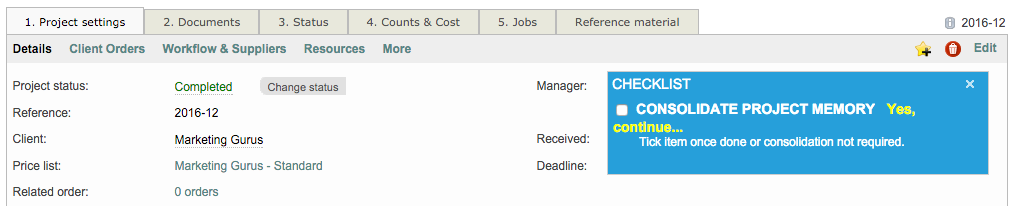
If consolidation is not mandatory in the system settings, you will need to view the resources for the project. For CoDyt projects, select the project and then click on Resources within the Project Settings Tab.
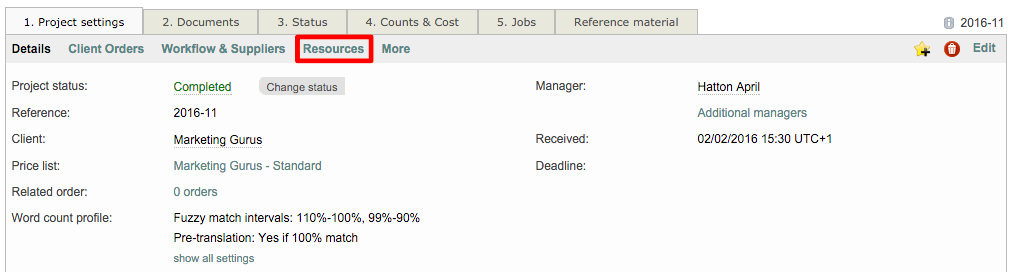
Then click on Copy contents to master memory, as shown below:
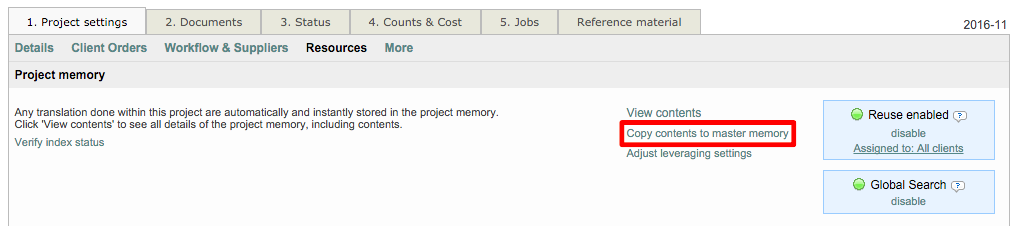
Consolidating the Project Memory to an existing TM
Consolidate all files vs. a group of files
The following steps will be the same whether you use the consolidation message or access this option by viewing the resources for the project. In the provided pop-up window you will need to decide first if you want to consolidate the whole project memory (default) or just the translations done for some documents within the project:
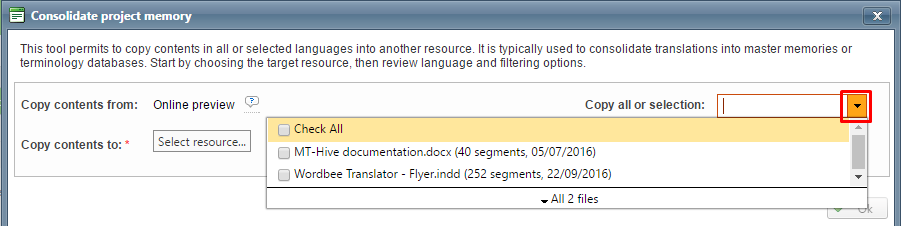
You now need to select an existing TM for consolidation. Click on Select Resource to begin:
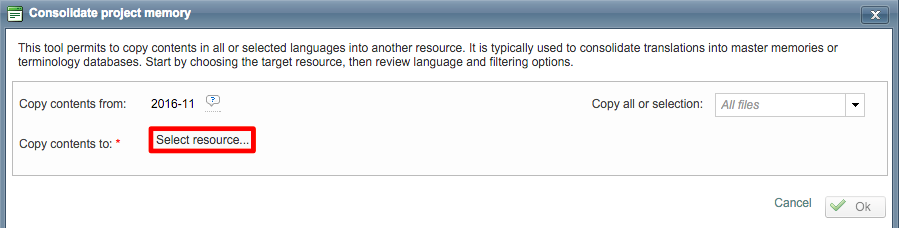
Then click on Select next to the TM you want to consolidate the project memory to in the selection window:
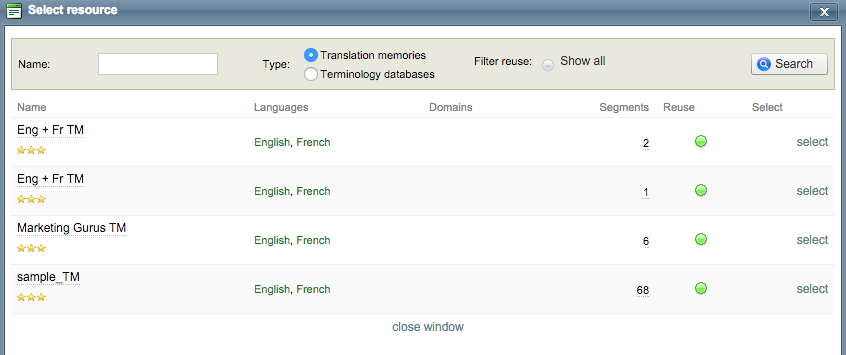
Additional options will appear in the initial pop-up window after a resource has been chosen. If many TM's are present in the system, you can use the Search option to locate the TM faster in the list.
In the top portion of this window, you have the option to copy all contents for every document or can select specific documents within the project for the consolidation by using the Copy all or selection menu. You can also set the selected TM as the default TM for the client if this has not been done already.
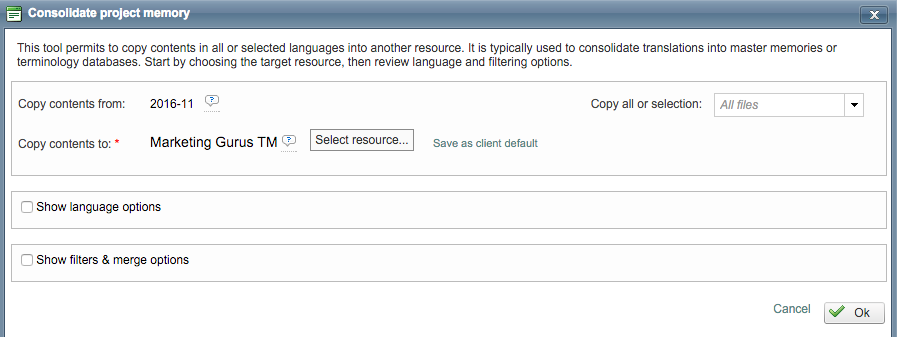
Tick the Show language options checkbox to see the current language settings. This shows the languages that will be copied to the selected master TM and the currently configured source language. Typically changes are not required here because the system does the mapping for you. You can elect to not copy a language if it is not needed or change the source language.

Filters & merge options to process translated segments
Filters
These checkboxes allow using additional options for filtering segments and merge them into the desired memories.
The first two filters (translations identical to source and texts with red status) are checked by default and recommended for any project memory consolidation.
Excluding texts with red bookmarks is optional. This option refers to any segment in the translated document(s) currently marked with a red pin (bookmark).

Consolidation options
Merge into existing segments vs. create new segments
Additional options include entering a filter change date range. If dates are entered here, then only translation changes within that range will be merged. The following merge options are also provided:
- Merge new and existing data - Replace existing translations (Default) - This will merge the two memories and replace any existing translations. It is the recommended selection.
- Merge new and existing data - Do not import if translation already exists - This will merge the two memories but not replace existing translations in the master TM.
- Do not merge but skip doubles - Data will not be merged, but instead added to the TM and all doubles will be skipped.
- Do not merge and do not look for doubles - All data will be added to the TM, but not merged (doubles will exist).
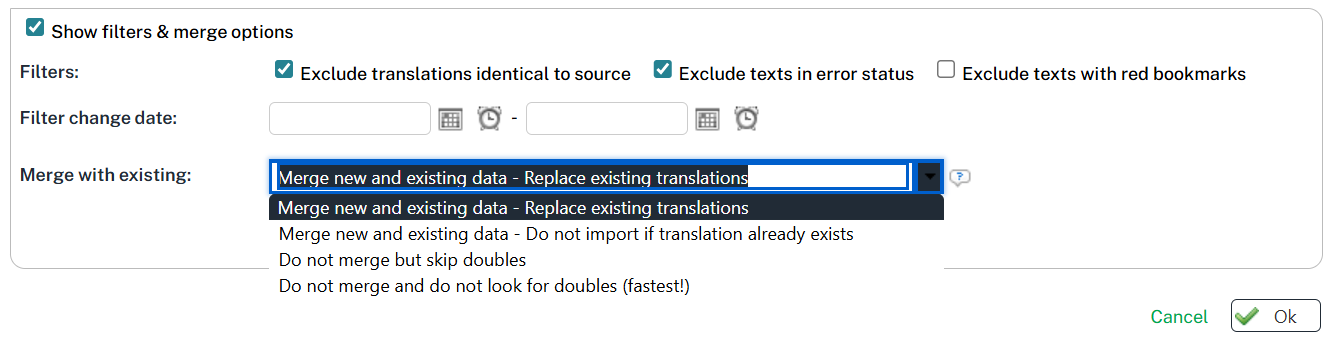
Handling Context Matches
You can further refine how duplicates are handled using the Allow context-based duplicates option.
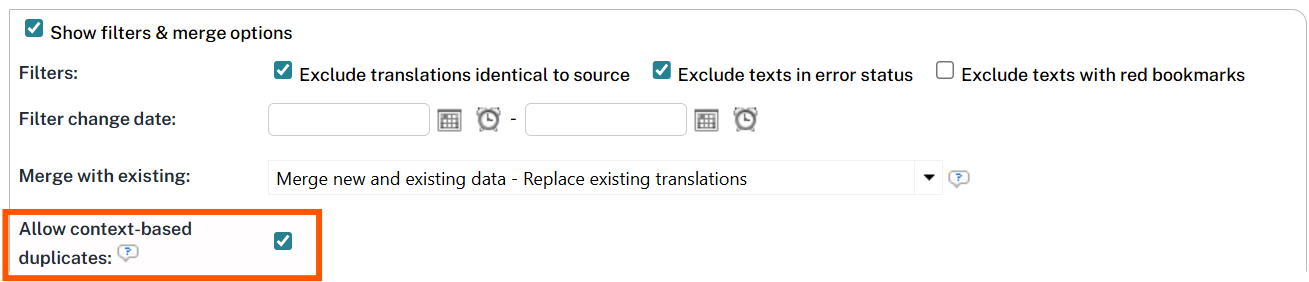
When enabled, segments with identical source and target text are imported as new entries if their context metadata differs. This ensures you can leverage 110% matches without causing excessive duplication resulting in large files.
Include/Remove comments
You can decide what do do with the comments available in the segments to be consolidated. By default, they are all included, which means you keep all the discussions and comments stored with that segment.
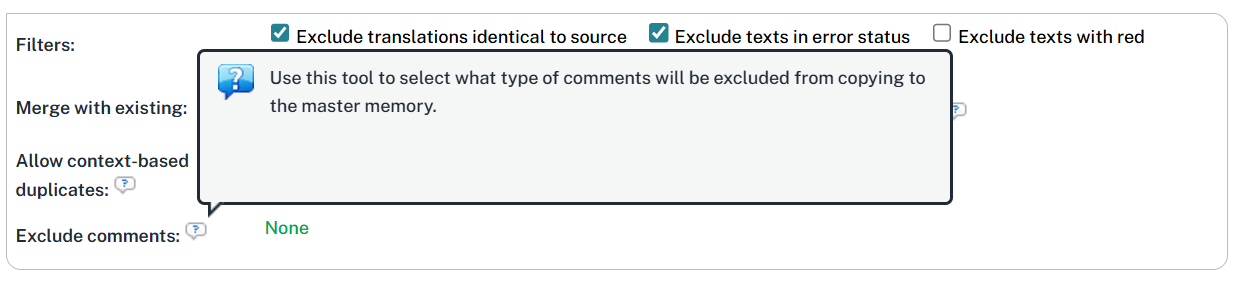
You will see other options when clicking on the right column (which shows "none" in the screenshot above):
- Exclude specific comment categories
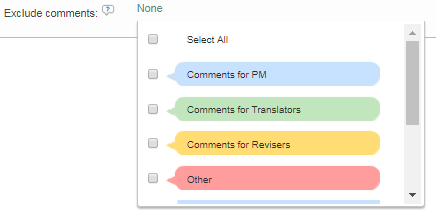
- Exclude multiple comment categories

Click on Ok and then wait for the consolidation to finish. You may either click on Close this popup to exit the window or Open destination resource to view the TM in the system.
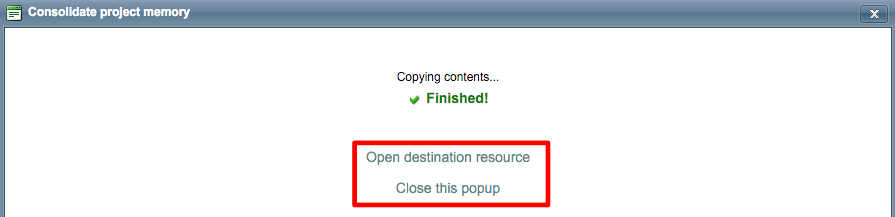
After a successful consolidation, the added project memory data will be reflected in the TM details and the Text Counts will be higher to show that the two have been merged. This can be seen by clicking on Open destination resource in the pop-up window shown above. To verify, you can also click on Contents to see the current TM data.