Modify file format configurations
A file format configuration may be modified by clicking on Edit in the upper right corner when viewing the configuration in Wordbee Translator. The following example will show how to modify an XLIFF file configuration.
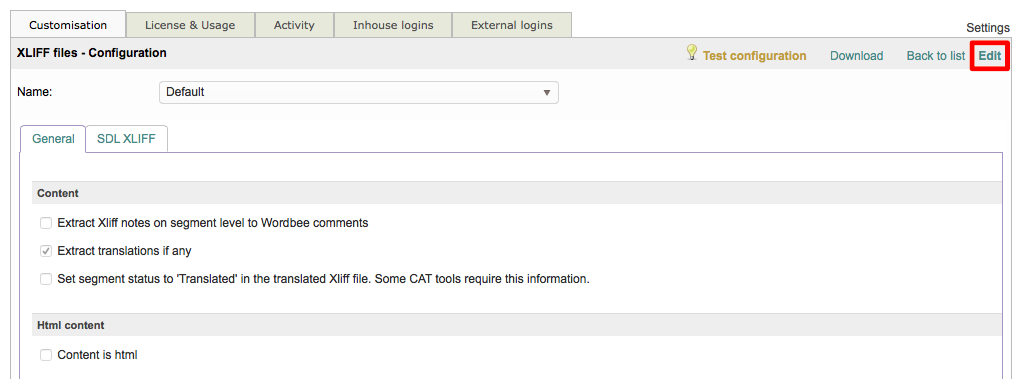
For more information about viewing each type of file format configuration, please see the View file format configurations page.
Use the tabs at the top of the configuration options to view different options for the chosen format or extension. To make a selection, click on the checkbox located to the left of each desired option.
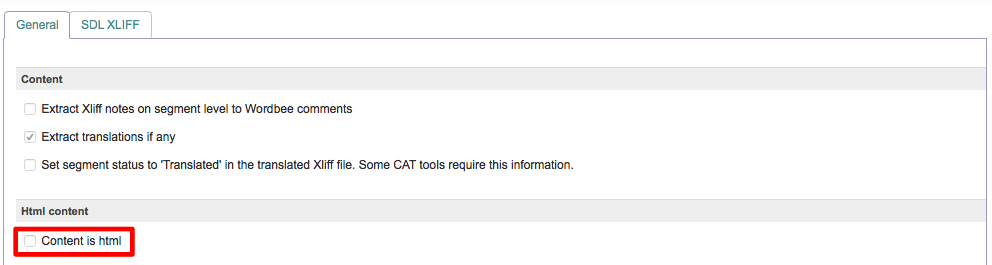
Once you have finished the configuration changes, you have two options:
It can be saved as a new configuration.
The changes may be saved to the chosen configuration.
To create a new file configuration from an existing one, click on Save as new in the upper right corner of the screen.

It is not recommended to save your changes to the Default Configuration, as this particular format configuration is necessary to successfully complete online translations for each format. If a change must be made and the Default is used, be certain to save it as a new file format configuration when finished. This will leave the Default available for later translation needs.
If you want to save the changes to the chosen configuration, then click on Save in the upper right corner. This will overwrite the existing configuration with your changes.

Click on Cancel to exit without making any changes to the selected configuration:

