Modifying SRX Rule Configurations
If you want to modify the SRX Rules of a specific language and include new elements to be checked while segmenting a text or define how segments should be delimited when importing them in the Editor (how do you want to enter line breaks, for example), you can add a custom SRX Rule configuration or modify an existing one. In any case, you need first to download the selected one to update it offline.
Please note that it is not recommended to modify the Default Settings, as this could prevent the translation from being successful when performing an online translation. Instead, it is best to make the changes by Viewing SRX Rule Configurations and then Inserting a Custom SRX Rule Configuration for the desired language.
If you decide to modify the default settings, then make sure you save a backup copy of that profile in a safe place. You can also upload it right away adding a new configuration and naming it as "backup".
To modify a SRX rule or segmentation profile, follow the steps below:
- Go to Settings > Translation Settings > Segmentation Rules, clicking on Configure, and then clicking view the file to download the current configuration
- Open the file with your favorite plain text editor to navigate all its items.
- Select one of the rule nodes and add copy it after its original. >> This is the node we will now modify with our own rule.

Example to add abbreviations in your SRX rule - Edit the text in between <beforebreak> <\beforebreak> tags and include your specific abbreviation, just like in the screenshot below (in the example we are including the abbreviation z.B. in the German segmentation profile)

- You need to repeat this process as many times as needed, adding one node per element to check (in our example we have one node per abbreviation).
Once the file is ready, you can save the changes and now update your profile in the platform again.
You can include the new profile to the list by adding it from the top right corner, or you can edit an already existing profile. The following screen will appear for the chosen language-specific segmentation rules.
As noted at the top of the page, modifying the default configuration can lead to undesired behaviours. If you decide to do it, be sure you have a backup copy of the default configuration for each profile you modify, so that you can restore them when needed.
- You may change the Name, Comments, and insert a new set of SRX Rules for the selected configuration. We recommend using the comments field to add the full list of changes included (this will help you to track down the updates in the file). In our case, we add the abbreviations included in the file.
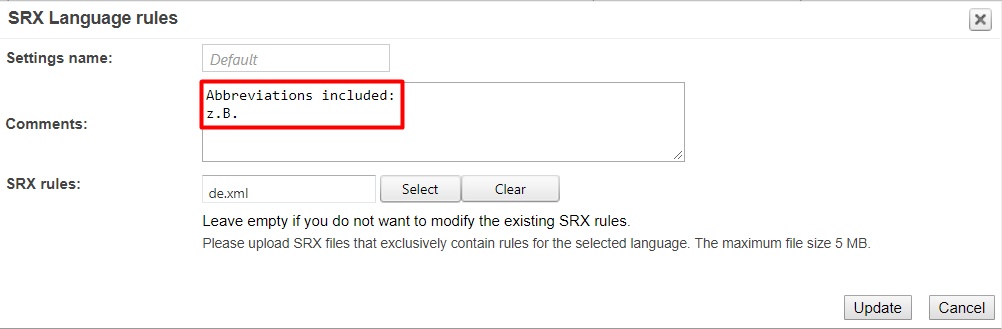
Please note that if you want to create a new/additional segmentation profile or set of segmentation rules for a given language, you will need to Create a Custom SRX Rule Configuration for that language. This function is only for editing a segmentation profile for a specified language.
When finished click on Update in the bottom corner of this screen to save the changes to the chosen segmentation rule configuration. You may also click on Cancel to exit without saving current changes or inserting a new set of SRX Rules.
