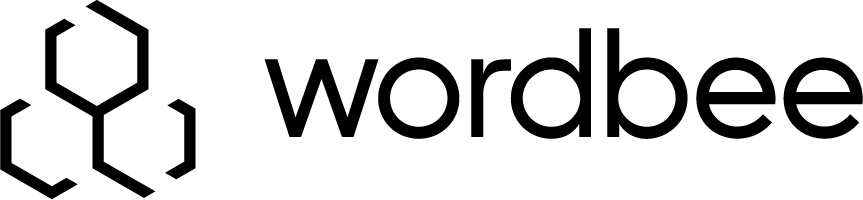MT Meta Connectors
What is an MT Meta Connector?
A meta connector is a hub for machine translation engines configured on your Wordbee Translator platform. Multiple MT engines can be linked together in a single MT profile to be used in orders, projects or jobs. Administrators can define, which MT system should be used for each language pair to optimize the workflow automation or to streamline the presentation of options to end-users.
Setup of an MT Meta Connector
To create a meta connector, you must first create individual MT profiles. They will then be available for meta connector creation.
Step 1: Add and Enable the Meta Connector
Go to the machine translation systems page and click on Add new and then Meta connector.
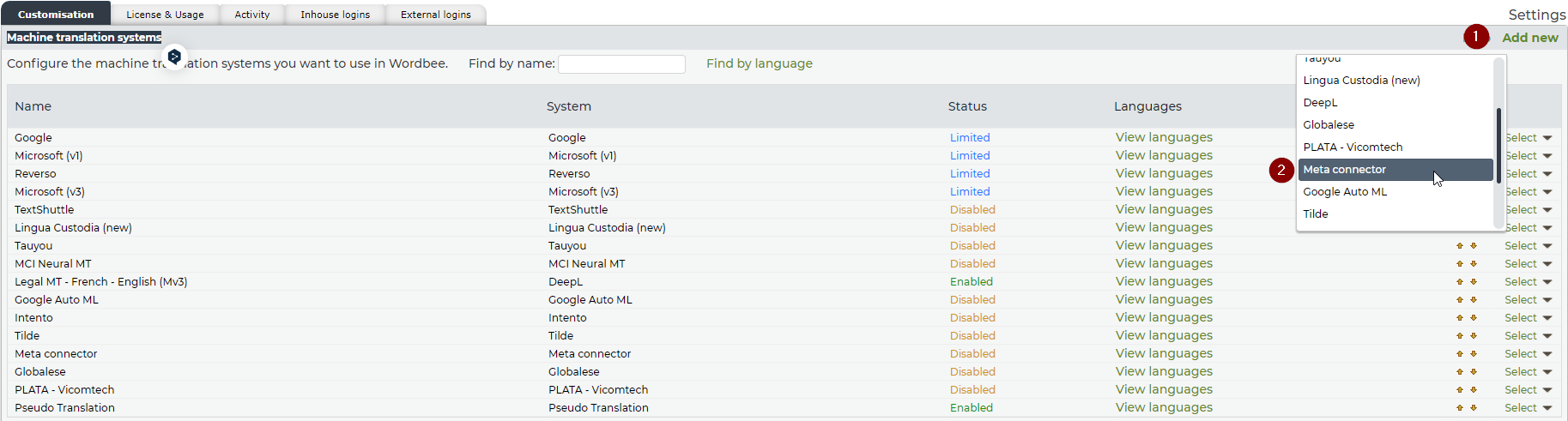
As with machine translation profiles, you can give them a name and enable or disable them.
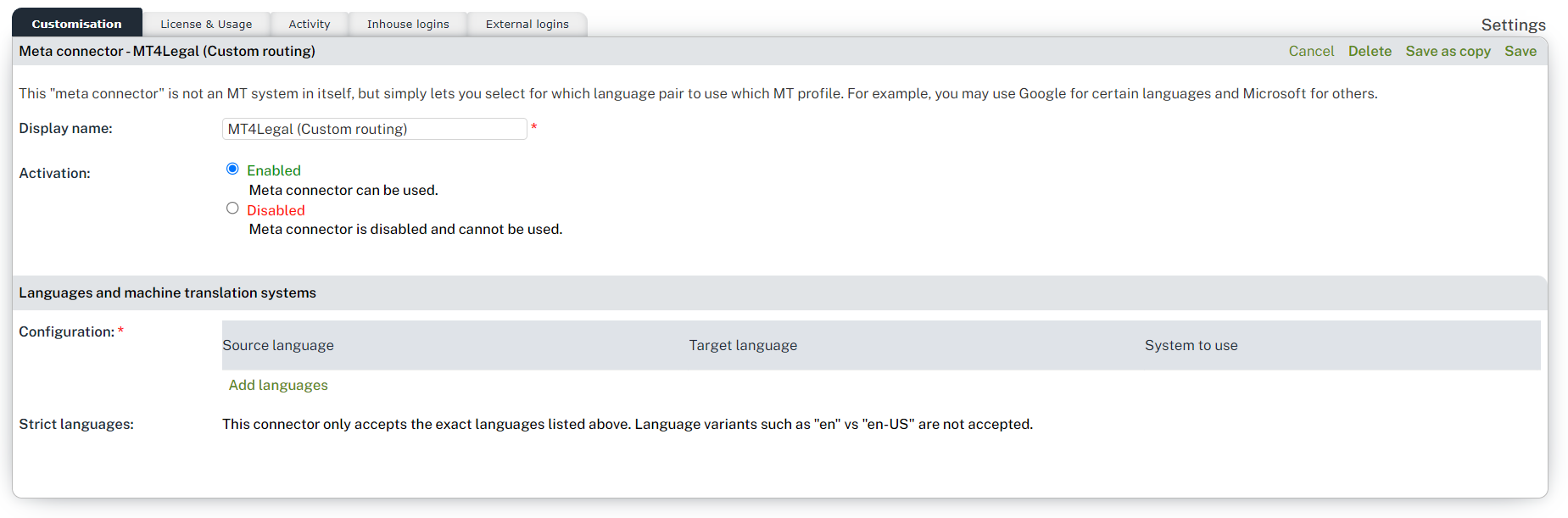
Step 2: Configure Your Language Pairs and MT Profiles
In the metaconnector configuration screen, add the specific mapping of MT systems and language pairs, making sure that all the language pairs you need are included in this section.
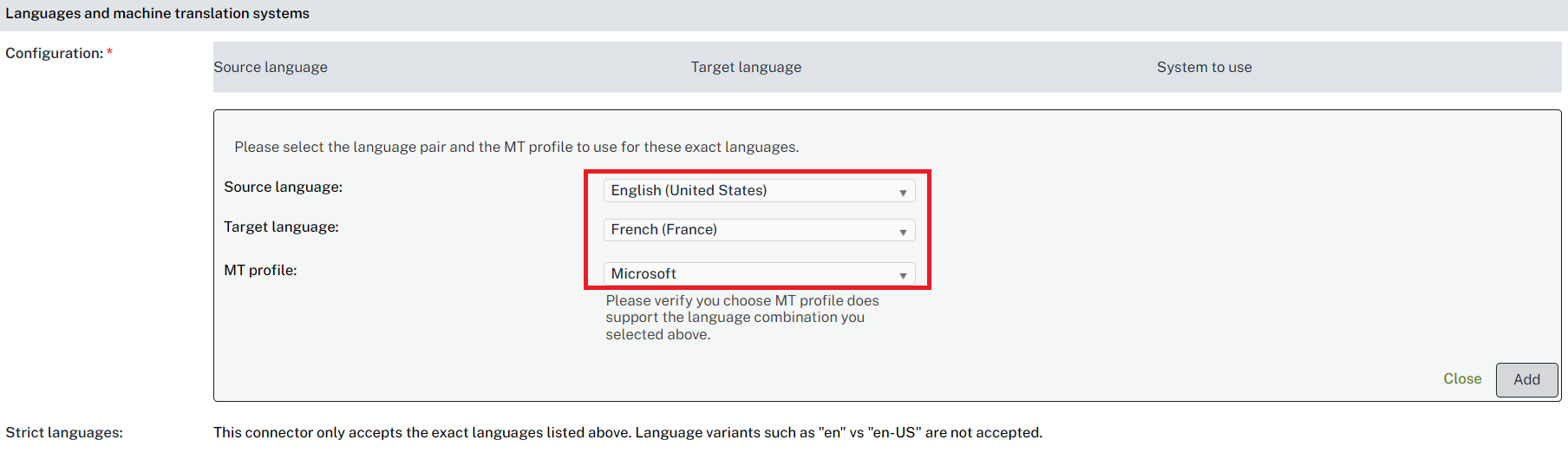
The configuration of the Meta Connector also defines the language direction. This allows you to use one MT system for one language direction and another for the other (see the French and English language pair in the example below). You can add as many language pairs as you need.

Language Settings Are Strict!
This connector will only accept the exact languages listed in its configuration. Make sure that all locales that need to be offered as source and/or target language are covered. It is impossible to use these settings across different locales of the same language. This means that language pairs with English "en" and English "en-US" must be defined separately in the connector.
Once done, click 'Save' to register the meta connector settings and make them available in all other relevant screens (word counting settings, MT Hive, order form settings, etc.)
Troubleshooting Meta Connector Profiles
Since each meta connector profile depends on the individual MT profiles available in the system and ultimately on how the subscription to those profiles is defined with each MT service provider, it is possible to get errors while configuring or using a meta connector profile.
When Do Errors Occur in the Meta Connector?
In most cases, errors occur when certain language pairs in an MT profile are no longer supported. This can happen if these languages have been removed in the corresponding MT profile in Wordbee Translator, or if changes have been made to the engines directly by the end provider as part of the customization options they offer. In such cases, an error will appear in the list of MT profiles, as shown below:

Why Weren’t My Segments Translated?
Because the meta connector profile is defined for strict language pairs only, any language pair that is not configured in the profile settings will not return a translation.
This means:
The source-target settings are explicit. Make sure that each language pair is added for all directions you expect to cover;
For example, you need two separate configurations to translate from "English (United States)" to "German (Germany)" and vice versa.
The language settings are strict. There is no leveraging between a generic language and all specific locales.
In other words, you must define as many language combinations as locales you intend to use:
Error Handling and Email Notifications
Normally, when the system detects an error with the used MT profile, an event is logged and administrator users are notified of the incident. The information in these errors is taken directly from the error generated by the machine translator vendor. Some screens display the relevant information, and in most cases the incident is also reported to administrator users by e-mail notification.
Reporting is Supported for the Following Events:
Translation failures: when the machine translation system has failed to translate all or part of the text.
Unsupported languages: if the selected MT configuration does not support a language combination.
For more information about these notification options, see the related page (Settings > Emails and notifications)
Reminder
To simplify error handling and email notification distribution, information related to the same event is centralized.
This means that a single notification is issued for:
all problems detected in a file during the mark for online translation process.
all problems detected in all files during the order submission process.
all problems detected for each document that has been processed during a batch MT operation from the Jobs screen of a project.
Each error log contains all relevant information for administrators:
The summary section shows the total number of issues in this document and a link to the project.
Issues are grouped by source/target languages.
Each issue also displays information about the issue type and additional details: document name, document ID, document URL, and total issues for each event type.
This information is used to troubleshoot the issue with the machine translation vendor, while keeping the translation team aligned about how to handle the issues.