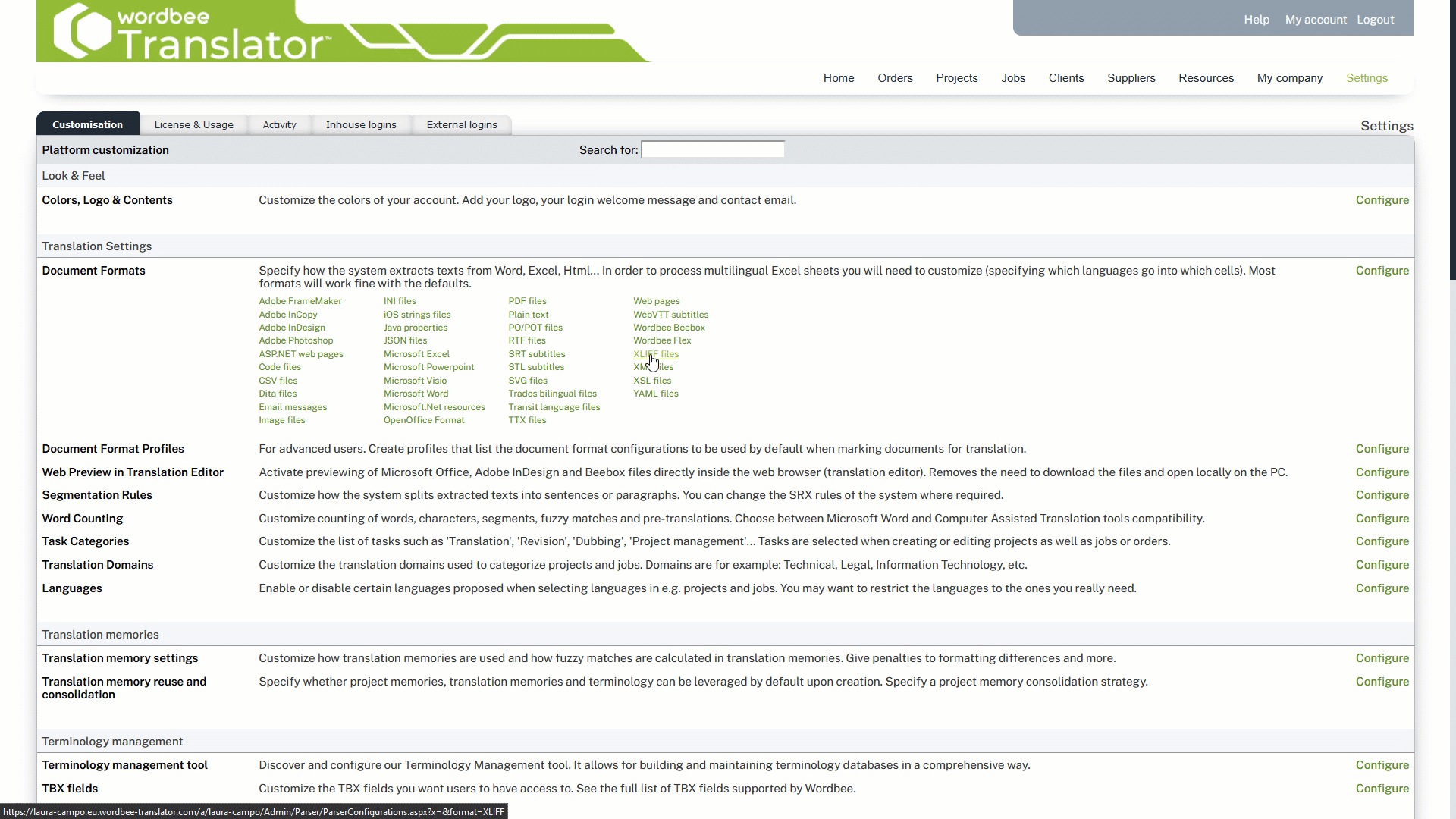My XLIFF file has invalid translations. What can I do to resolve this?
Certain tools generate XLIFF with the translations filled by the source texts, which are obviously incorrect and will impact the pre-translations interval of the word count. The default XLIFF file format configuration extracts these translations automatically. To work with this type of files, you'll need to create a new custom configuration where the option "Extract translations if any" is disabled.
To do so, access the desired XLIFF configuration by going to Settings > Translation Settings > Document Formats and choosing the XLIFF format type.
Unless you have already configured a custom configuration for XLIFF files, the best approach is to access these settings in Wordbee Translator and create a new custom configuration from the provided Default Configuration. To do so, please refer to the Create file format configurations page.
Follow the steps below:
Step 1: Click on Edit to begin making changes to the chosen XLIFF configuration. If only the Default configuration is present for XLIFF files, simply edit it and then Save as New when finished.
Step 2: Uncheck the "Extract translations if any". This option extracts any translations filled from the source text in the file and can result in incorrect translations in the target file. By disabling it, you inform Wordbee Translator to not extract these strings.
Step 3: Save the change to the chosen XLIFF configuration. If you are editing a configuration other than the Default, simply click on Save. Otherwise, enter a Name and Description for the new configuration and then click on Save as new in the upper right corner of the screen.
Step 4: Click on Back to list to return to the list of existing XLIFF document configurations and view your new configuration
Step 5: When marking the file(s) for translation, use this new configuration in the extraction rules settings.