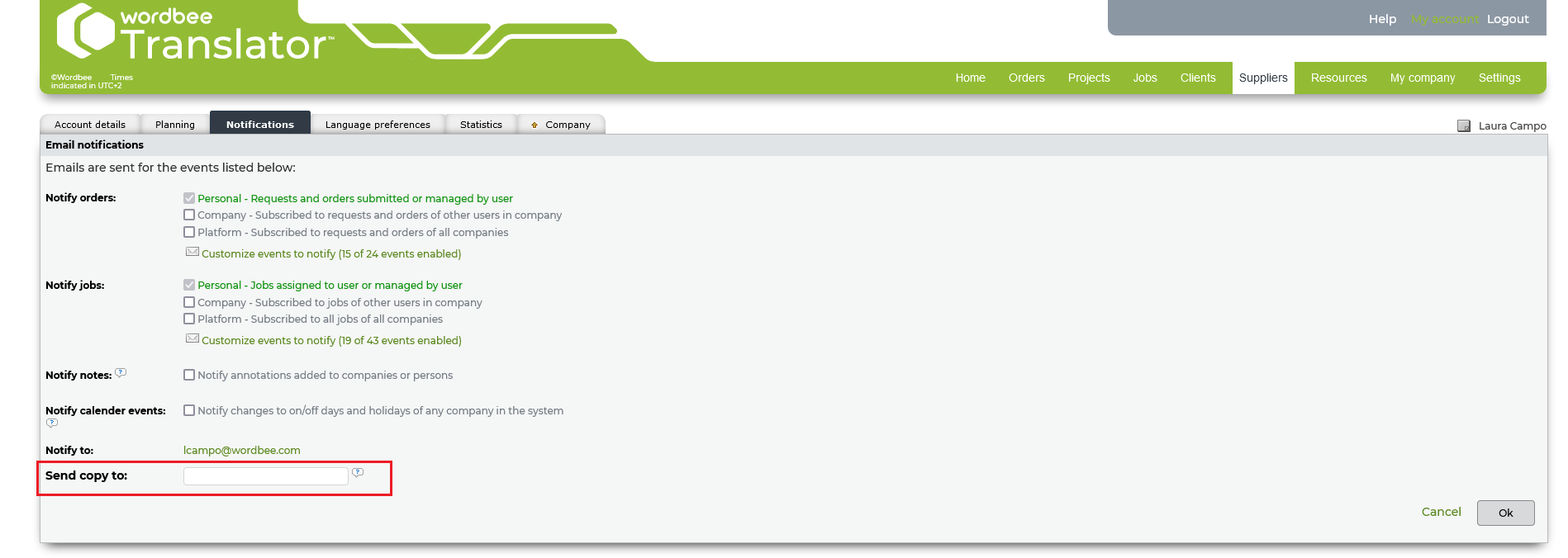Notification events
In My Account > Notifications, you can customize the events for which you want to receive an email notification.
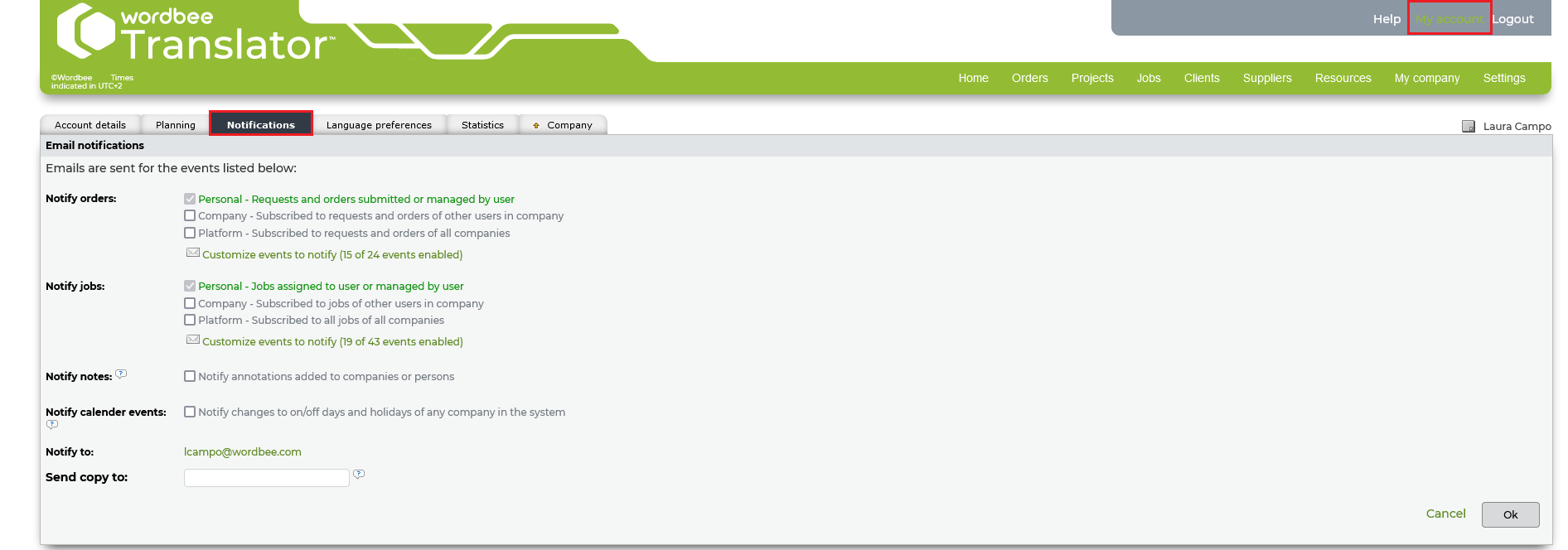
Remember
The list presented for each user is ruled by the access rights. As a result, different user profiles will have more or less items or greyed out options, depending on their profile configurations. Learn more about access rights in the Settings.
Manage notifications for yourself or other users
Each user profile has their own set of notifications, which can be individually configured to suit their needs. Depending on access rights, users will also be able to configure or preset the notifications for other users in the system (which could be handy when on-boarding a new client or supplier in the platform, so that they receive the relevant information on their mail boxes). Moreover, you can avoid sending some notifications if you know users are actively working in the Wordbee Translator platform.
Remember
Global notifications such as Editor notifications and Job-notifications, will always be sent to the users involved.
Event types and categories
Below you can find an example of the notifications available for internal users divided in three categories: Orders, Jobs and Notes. When you Edit the notifications panel of a user, each category will display the full list of events. Administrator users will be able to customize the text for each of these events in the General Settings of the platform, to learn more see Email Notifications.
Subscriber option
Per each category, notifications can be personalized at Personal level, but also at Company or Platform level if your access right enables you to.
Event types
Personal
Events triggered or involving the current user
Company
Allows following-up the activity of your own company/team.
Platform
Allows following-up the activity of the whole platform (for all companies).
The system can let as a matter of fact let you subscribe to orders or jobs handled by other users within the same company or from all companies of the platform and subscribe to the events for which you want to be notified. This option shows only if the section "Company" or "Platform" is ticked.

Event Categories
Notify Orders
Includes all events triggered when a request is launched using the Order Form. Each of the events listed below has a specific column depending on three cases: if orders are (1) submitted by the user, (2) managed by the user or (3) managed by others.
| Event type |
| Notify new order/request |
| Notify proposal to client |
| Notify proposal accepted by client |
| Notify work in progress |
| Notify work delivery to client |
| Notify approval of results by client |
| Notify client reopens completed order |
| Notify order closed |
| Notify cancellation |
| Notify text message by client |
| Notify text message by supplier |
| Notify delivery of files to order |
Notify Jobs
Includes all events triggered when workflows are triggered within a project. Each of the events listed below has a specific column depending on three cases: if jobs are (1) assigned to the user, (2) managed by the user or (3) managed by others.
| Event type |
| Notify newly created draft job |
| Notify new assignment to user |
| Notify new assignment to company |
| Notify new job opening |
| Notify upcoming job opening |
| Notify new crowd work request |
| Notify all suppliers decline job opening/crowd work or none selected |
| Notify when supplier accepts job |
| Notify when supplier declines job |
| Notify job revocation from supplier company |
| Notify unassignment of worker at supplier |
| Notify when jobs become inactive |
| Notify when work is ready to be started |
| Notify when work is in progress |
| Notify job completion |
| Notify approval of completed job |
| Notify that job has been closed |
| Notify job cancellation |
| Notify text message of client |
| Notify text message of supplier |
| Notify when work is sent back to previous worker |
| Notify deadline changes |
| Notify cost changes |
Notify notes
This section relates to the Postit elements available next to each user or company profile (on the top right corner of the screen). If empty, the Post-it is gray-colored.
Backup email
In Edit mode, you also have the possibility to add a backup email in case you want to also send the notification for such events to a secondary email address.