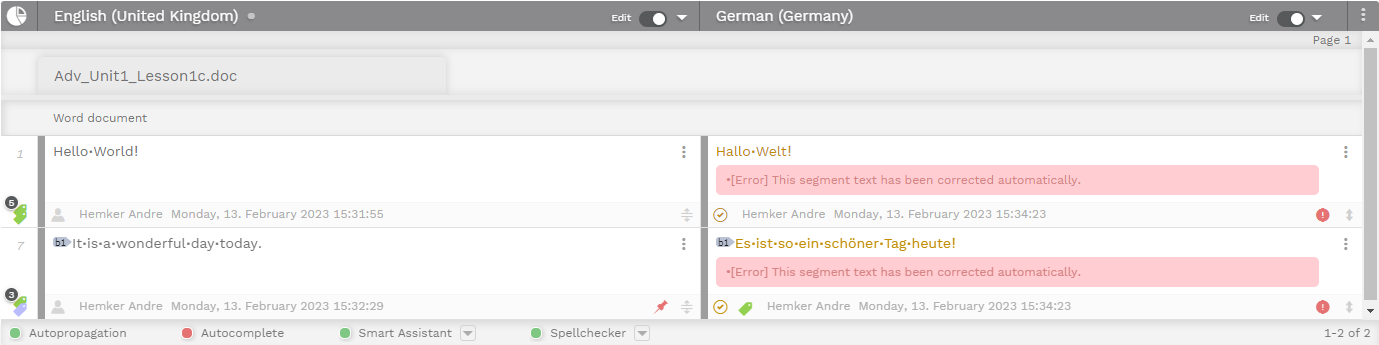Quick QA Check
The Translation Editor is equipped with the Quick QA – a support tool for translators. It can detect and automatically correct the text formatting in segments.
Users can set up the language pair for which they'd like to run this action. They then configure the different categories and define if the problems should only be flagged or if they should be fixed immediately. They also define if they want to exclude segments with green status from the check.
Optional: Users can click on the eye icon to preview how many changes will be made before applying the option.
Finally, users can apply the rules selected in step 1.
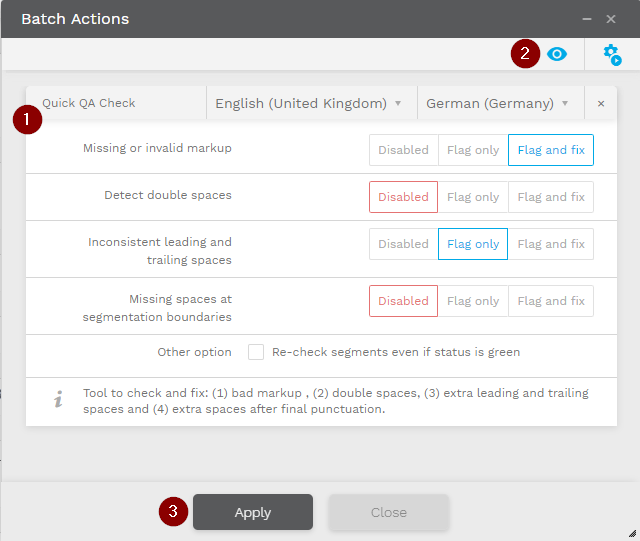
QA Category | Explanation |
|---|---|
Missing or invalid markup | This rule checks that all tags that appear in the source language are present in the target language. It also makes sure that the tags are in the correct order. Note: Sometimes translators need to change the order of tags or move them to a different target segment because the structure of the two languages is different. If you use the flag and fix option, please make sure to exclude these segments from Quick QA by marking them green. |
Detect double spaces | This rule detects double or multiple spaces between words in a segment. |
Inconsistent leading and trailing spaces | This rule compares the source and target segments and notifies the user if the amount of spaces at the beginning or end of a segment differ. |
Missing spaces at segmentation boundaries | When text is split into segments or sentences, either by the system or by users, the spaces, tabs, or newlines between the segments are hidden by default in the Translation Editor. When the translation is finished, these spaces are inserted back into the translated document. However, some Asian scripts (such as Chinese or Japanese) don't use spaces after the final punctuation mark. When translating them into a language like English, this lack of spaces between sentences leads to bad layout in the target file. This rule checks whether the translator should insert spaces after the last punctuation mark in a segment to avoid this kind of problem. |
Once Quick QA is complete, users will see a report with the number of issues found. By clicking on the number of segments, users can filter the corresponding segments.
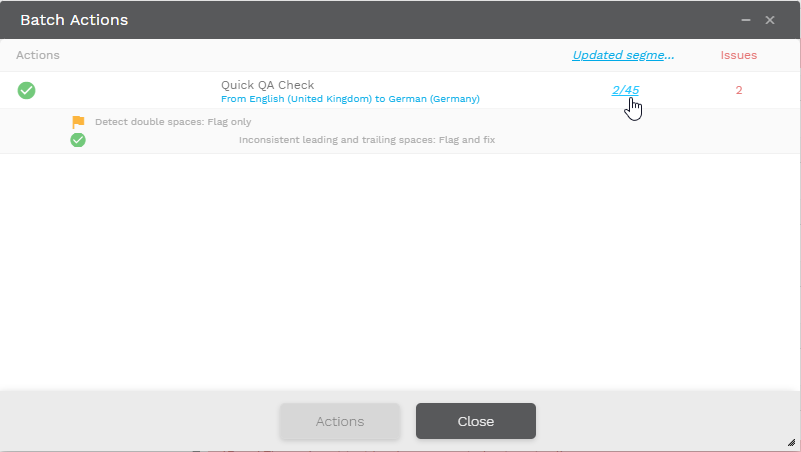
Each flagged or fixed segment is now marked with a QA error. It informs users about the automated fix or explains what issue was found during the Quick QA. Users can clear the errors by using the “Clear QA issues” option in the “QA Checks” tab.