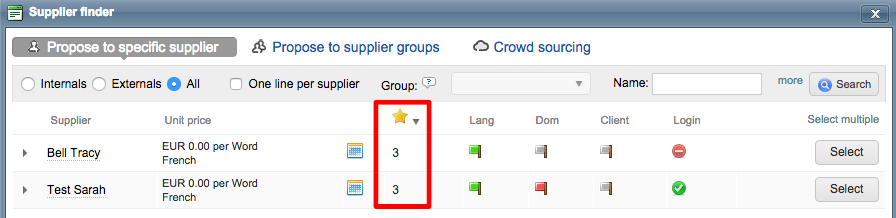Rating Orders & Jobs
A user can rate an order from the order details page after the order is completed and jobs may be rated from the job details page after they have been assigned or completed. The user must be logged into the client portal (clients and suppliers) to see the rating options. Inhouse users will see this information as long as they are logged into the system and have permission to view and/or submit ratings.
The following sections have been provided to show how orders and jobs can be rated in the system and where this information may be viewed by managers, etc.
External User Ratings
Once logged in, the ratings may be accessed from two locations: Order Details and Job Details. The user rating section will not appear on any of these tabs until the work has been completed. This can be done straight from the home screen depending on who is logged in (client or supplier).
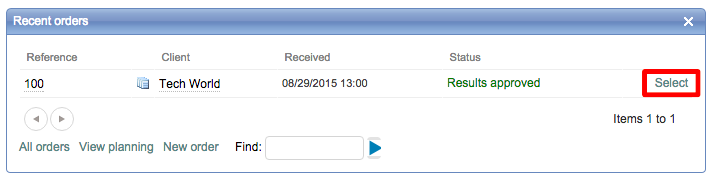
Clients are able to view current and past orders by logging into the client portal and selecting an order. Please note that a login must be provided in order for any client to have access to this information.
Orders
On the Order Details tab, a section is provided to rate all items configured in the User Ratings Settings. A rating section will appear for each selection that was configured. In this example, the client can rate work quality, friendliness, and translation quality by clicking on the appropriate star for each item.
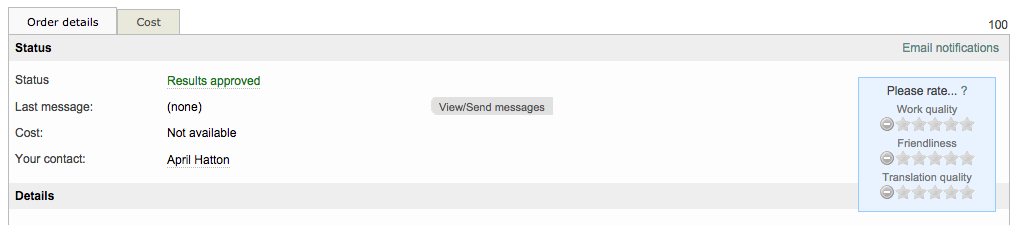
The section will appear as shown below, once ratings have been provided:
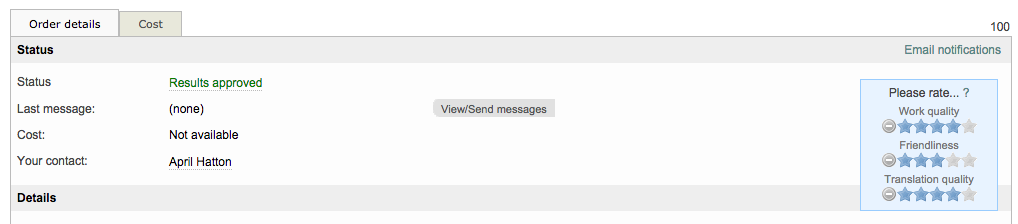
Jobs
Much like the orders for external clients, suppliers also have the ability to view and rate jobs when logged into the client portal. All they need to do is click on Select next to the completed job and the following screen will appear. A box will reside on the right of the screen when viewing the Job Details and they can click on it to provide ratings.

The ratings will appear within a separate box and consist of a 5-star rating system. They will need to click on the appropriate star rating for each item.
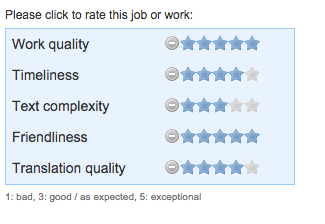
A summary of the provided ratings will appear on the Job Details Tab, as shown below:

Internal User Ratings
Internal users (managers, revisors, translators, etc.) are also able to rate orders and jobs from the system. Clients and Suppliers will not be able to view the ratings left by inhouse staff members when logged into the client portal.
As with external users, the order or job must be marked as complete (or work done) to see the rating options. In this example, the Order Details are shown. The top box is a combined rating based on what has been rated by the client (or supplier) and the internal staff. Internal user ratings should be entered in the bottom box titled "Please rate...?".
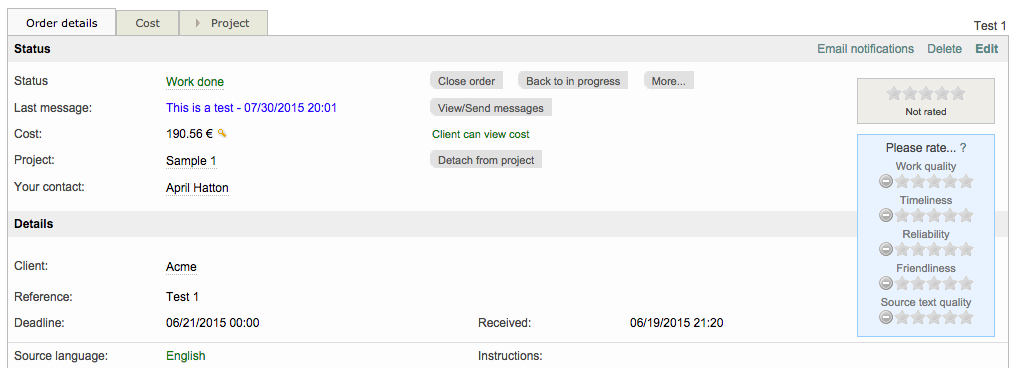
If no rating has been provided, then you will see Not Rated in the top rating box, as shown above. As ratings are provided, they will be calculated into one overall rating.
Once these items have been rated, you will see the overall rating based on the entries in the top box.
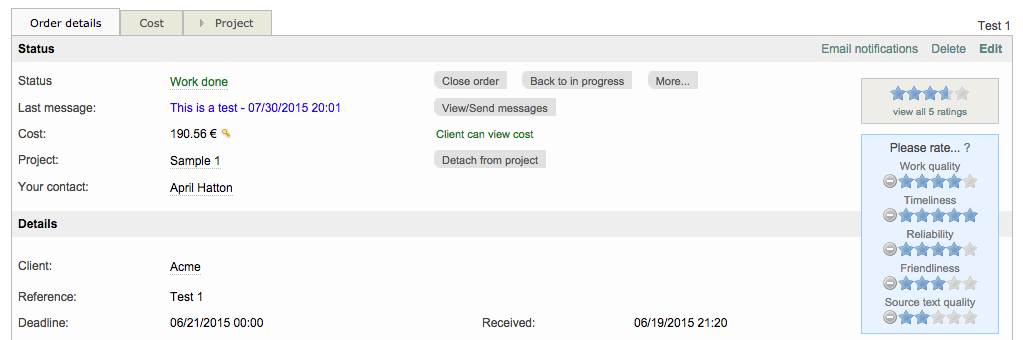
Viewing Client/Supplier Ratings
Once a client or supplier has left a rating through the client portal, permitted inhouse staff will be able to see this rating when viewing the closed order or completed job. The top box displays the overall rating based on what information has been provided by the client (or supplier) and inhouse staff members.
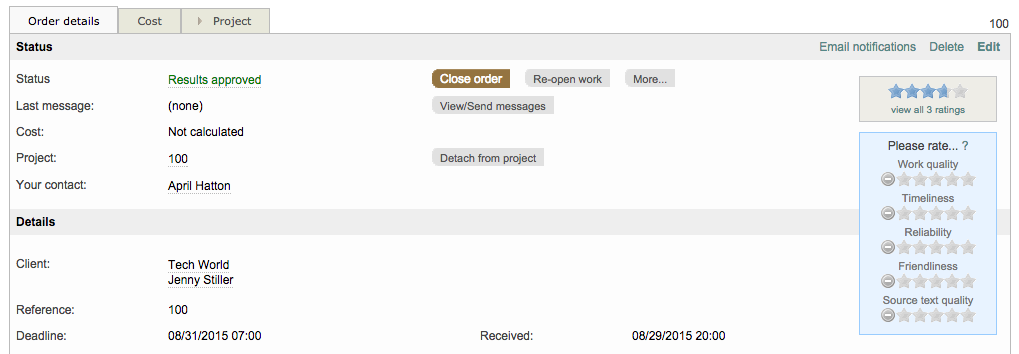
If you click on the top box, then individual ratings will appear in a popover window, as shown below. In this example, Jenny Stiller for the client "Tech World" has left a rating and you can see each item she rated for the order and the date it was rated.
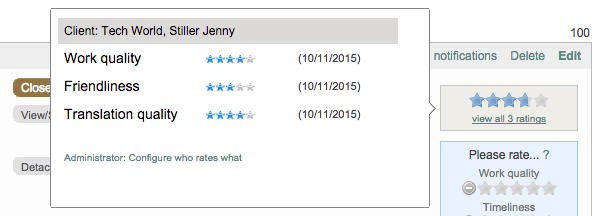
After inhouse staff ratings have been added, the rating count will increase in the top rating box and you will be able to view those ratings as well (if permitted) by clicking on view all # ratings in the top rating box.

Ratings will be broken down by client, supplier, manager, etc., as shown below. You can scroll up or down in this popover window to review all the ratings.
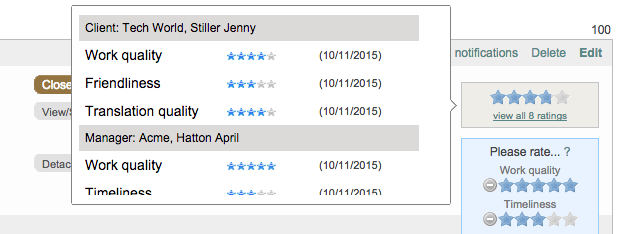
Managers and admins can give rating and comments to supplier companies on the task and language pair level.
The rating ranges from 1 to 6 with six being the highest possible rating.
Steps:
- From the top navigation menu click on Suppliers → open a supplier company, choose Prices tab.
- On the tasks list click on the pencil icon to edit the details.
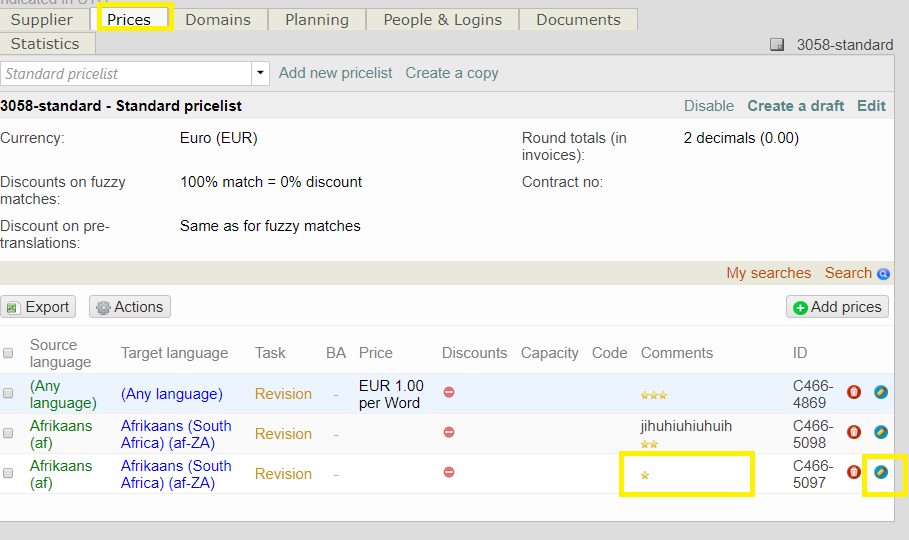
3. A pop-up displaying the service details will open. Here you can manually add the rating and comments, if needed
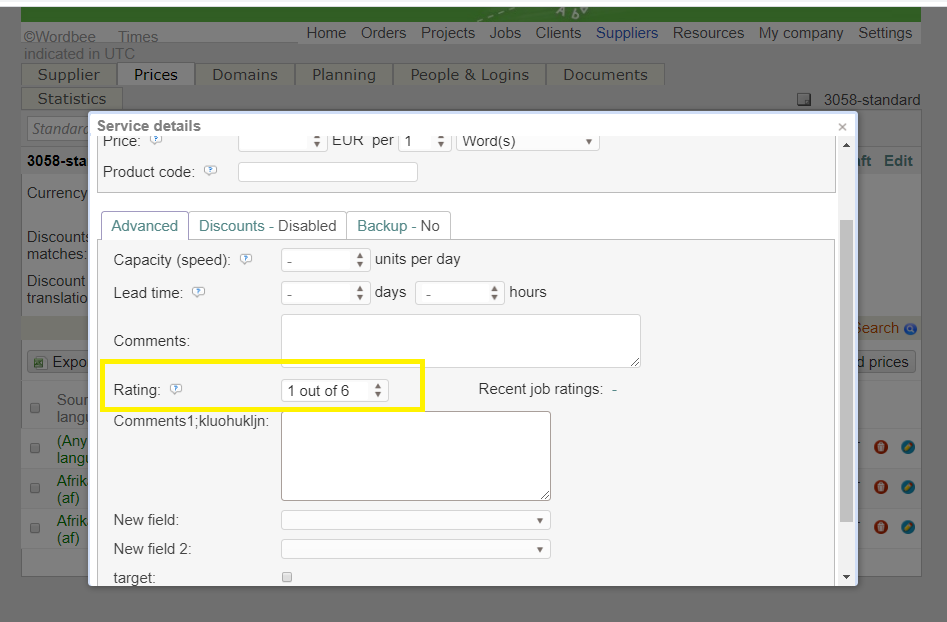
4. If you do not evaluate the job performance, the service will receive a 3-stars rating by default.
The service quality rating that the managers or admins have added manually, will be shown for each supplier in the Supplier finder area. The rating will help you make informed decisions when selecting a supplier for a job.