Report S101 - Client and supplier costs - Grouped by Service
This report lists projects together with their client and supplier invoices. Each row lists the total amounts for a combination of source language, target language and task type. Client invoice totals are shown on the same line as the corresponding supplier totals for same languages and tasks. This allows to directly compare benefits and expenses by language and task.
Report content
When creating the report you select a date range and the system will select all projects that have either their date of creation or their start date (change of status to In Progress) within this date range. It then fetches all the client and supplier invoices including all invoice details lines. Amounts are grouped by language combination and type of task.
Note that cancelled invoices or quotes are disregarded. Aggregation invoices are not listed to avoid showing amounts twice. Instead we list the original invoices and quotes only.
Also read Languages, Dates and Currencies for important information.
Template
Screenshot of default template:
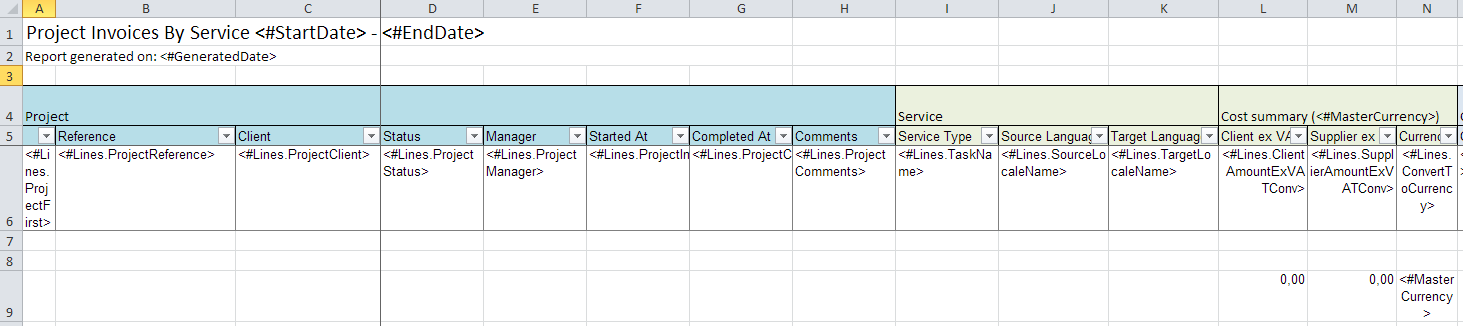
Global placeholders
These can be placed in any location in the Excel and are general properties applicable to all the report.
| Placeholder name | Description |
|---|---|
| <#StartDate> | The start date selected when creating the report. The date is adjusted to the time zone you have configured. |
| <#EndDate> | The end date selected when creating the report. The date is adjusted to the time zone you have configured. |
| <#GeneratedDate> | The date when the report was generated. |
| <#MasterCurrency> | Your default currency as 3 letter ISO code (such as EUR or USD). This is taken from the default price list you configured in the My Company page of your platform. Read more. |
Data rows and placeholders
Each row in the report corresponds to either a client invoice or a supplier invoice. In other words, all information of a specific invoice will be contained in one single row.
The placeholders of the row must be placed within the Excel table range named "___Lines___" (3 leading and trailing underscore characters). Click here for more details on table ranges.
A report prints the raw data in rows. Each row, you can use any of the following placeholders:
| Placeholder name | Description |
|---|---|
| Project fields | The project to which an invoice refers to. |
| <#Lines.ProjectFirst> | Prints a * (star) if this is the first line for the project. The report contains as many lines per project as there are client or supplier invoices. |
| <#Lines.ProjectReference> | The project reference. |
| <#Lines.ProjectClient> | The client company name. |
| <#Lines.ProjectStatus> | The project status title. |
| <#Lines.ProjectManager> | First and last name of the project manager (if any). |
| <#Lines.ProjectInProgressDate> | The date when the project status was last changed to In Progress. This is a native Excel date. |
| <#Lines.ProjectCompletionDate> | The date when the project status was last changed to Completed. This is a native Excel date. |
| <#Lines.ProjectComments> | The internal comments saved with the project. |
| <#Lines.ProjectType> | The type of project. Prints either "Standard" or "Codyt". The former is for standard projects and the latter for Codyt projects. This title is not localized. |
| <#Lines.ProjectCreationDate> | The date when the project was created. This is a native Excel date. |
| Client details | Additional client fields. |
| <#Lines.ClientCode> | The optional "Code" field that can be supplied in the client details page. |
| <#Lines.ClientAccCode> | The optional "Accounting code" field that can be supplied in the client details page. |
| <#Lines.ClientDebtorNo> | The optional "Debtor no" field that can be supplied in the client details page. |
| <#Lines.ClientCountry> | The country code of the client. |
| Service details of row | The service, i.e. language combination and task type of the row. Note that each row shows client and supplier invoice details as well as the sub-amounts for the service. |
| <#Lines.TaskName> | The task. Tasks are "Translation", "Revision", etc. Note that the task name is localized. For example, if an invoice contains details for translation then this field will be "Translation". |
| <#Lines.TaskCode> | The task code such as TR for translation or PROOF for proofreading. These codes can be viewed in Wordbee under Settings > Task categories. |
| <#Lines.SourceLocaleName> | The source language name. Note that the language names are localized. |
| <#Lines.TargetLocaleName> | The target language name. Note that the language names are localized. |
| <#Lines.SourceLocale> | The source language ISO code. Note that the language names are localized. |
| <#Lines.TargetLocale> | The target language ISO code. Note that the language names are localized. |
| Client Invoice fields | Contains the client invoice details and sub-amounts for the service of the row. If there is no invoice in the project or no amount for the row's service, then all fields are empty. |
| <#Lines.ClientCompany> | The name of the client company. |
| <#Lines.ClientInvoiceReference> | The invoice reference. |
| <#Lines.ClientInvoiceStatus> | The localized status of the invoice. The status also indicates if the invoice document is still a quotation or already an "invoice". Note that cancelled invoices are not included in this report. |
| <#Lines.ClientInvoiceEffectiveDate> | The effective date of the invoice. he financial period to which an invoice is attributed. Assigned when an invoice status moves from quotation to "Draft invoice". |
| <#Lines.ClientInvoiceNo> | The accounting invoice number. Assigned when the invoice status us set to "Approved". Inside Wordbee you can configure if this number is automatically assigned and how it is formatted. |
| <#Lines.ClientAmountExVAT> | The sub-amount of all invoice lines that match the row's service, excluding VAT. |
| <#Lines.ClientInvoiceCurrency> | The currency code of the invoice, such as EUR, USD... Formatted as 3 letter ISO code. |
| <#Lines.ClientAmountExVATConv> | The sub-amount converted to your currency. See also below. |
| <#Lines.ConvertToCurrency> | The currency to which the above amount is converted. Same as <#MasterCurrency>. Formatted as 3 letter ISO code. |
| <#Lines.ClientInvoiceChangeDate> | The last status change of the invoice. |
| <#Lines.ClientInvoiceMonth> | The last change of the invoice with the year and month. Such as: 2016-10 or 2015-01. |
| <#Lines.ClientInvoiceDate> | The accounting date of the invoice. Assigned when the invoice status us set to "Approved". Inside Wordbee you can configure if this number is automatically assigned and how it is formatted. |
| Supplier Invoice fields | Contains the client invoice details and sub-amounts for the service of the row. If there is no invoice in the project or no amount for the row's service, then all fields are empty. |
| <#Lines.SupplierCompany> | The name of the client company. |
| <#Lines.SupplierInvoiceReference> | The invoice reference. |
| <#Lines.SupplierInvoiceStatus> | The localized status of the invoice. The status also indicates if the invoice document is still a quotation or already an "invoice". Note that cancelled invoices are not included in this report. |
| <#Lines.SupplierInvoiceEffectiveDate> | The effective date of the invoice. he financial period to which an invoice is attributed. Assigned when an invoice status moves from quotation to "Draft invoice". |
| <#Lines.SupplierInvoiceNo> | The accounting invoice number. Assigned when the invoice status us set to "Approved". Inside Wordbee you can configure if this number is automatically assigned and how it is formatted. |
| <#Lines.SupplierAmountExVAT> | The sub-amount of all invoice lines that match the row's service, excluding VAT. |
| <#Lines.SupplierInvoiceCurrency> | The currency code of the invoice, such as EUR, USD... Formatted as 3 letter ISO code. |
| <#Lines.SupplierAmountExVATConv> | The sub-amount converted to your currency. See also below. |
| <#Lines.ConvertToCurrency> | The currency to which the above amount is converted. Same as <#MasterCurrency> (see this field on how the currency is configured). Formatted as 3 letter ISO code. |
| <#Lines.SupplierInvoiceChangeDate> | The last status change of the invoice. |
| <#Lines.SupplierInvoiceMonth> | The last change of the invoice with the year and month. Such as: 2016-10 or 2015-01. |
| <#Lines.SupplierInvoiceDate> | The accounting date of the invoice. Assigned when the invoice status us set to "Approved". Inside Wordbee you can configure if this number is automatically assigned and how it is formatted. |
| <#Lines.SupplierCode> | The optional "Code" field that can be supplied in the supplier details page. |
| <#Lines.SupplierCountry> | The country code of the supplier. |
