Resource profile page
To do so, first, click on Resources in the toolbar and choose the appropriate resource from the provided drop-down menu. You can either choose translation memories, project memories or terminology databases from the main bar, or from the horizontal tabs available in the resources section.
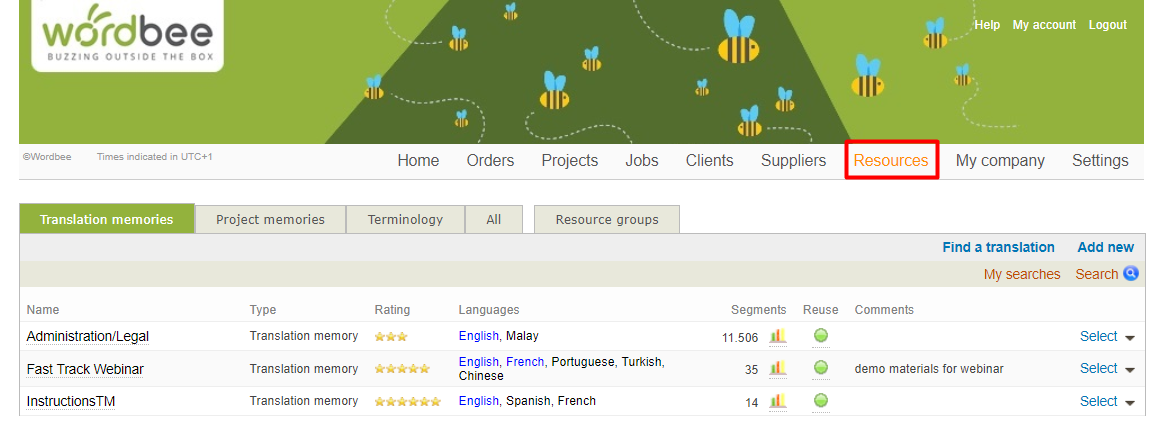
Then click on Select next to the appropriate resource and the main page of the database will be presented to you:
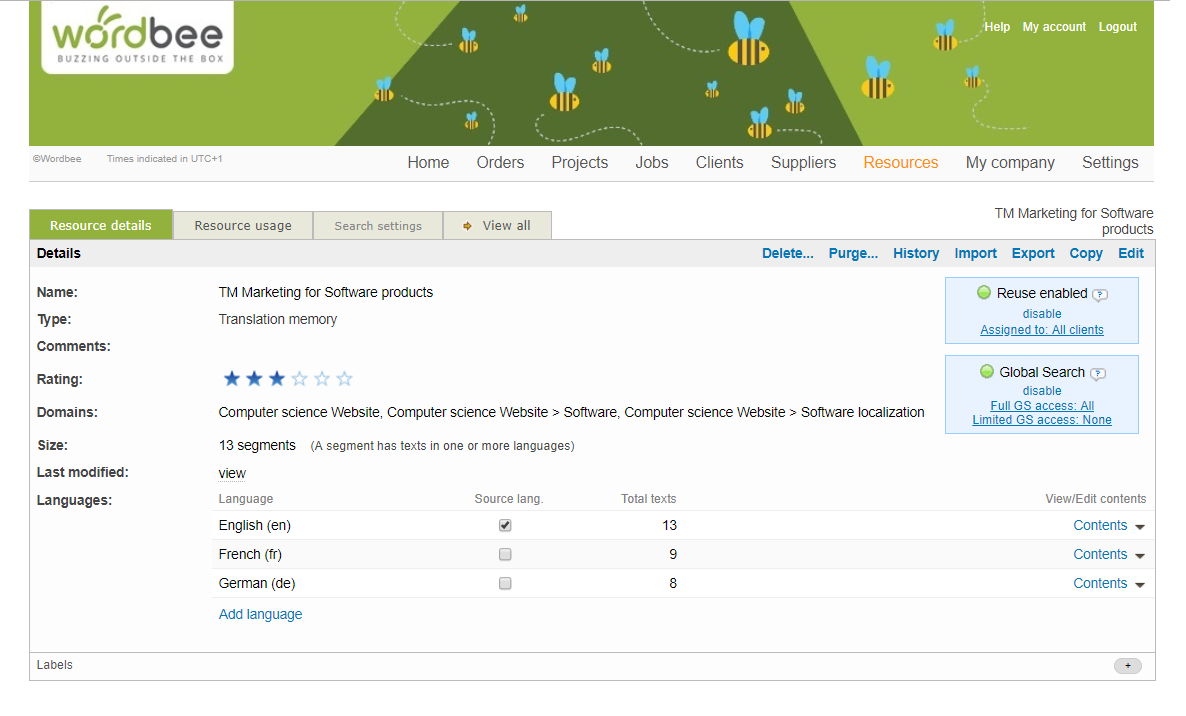
Overview of the main details
Type of resource
These details will be useful for all the users to know more about the details of the segments contained in the database since they are available in other parts of the system, so users will be able to asses the quality and origin of the segments during their linguistic work, which will help them to do the right choices during translation. The Resource library for the projects and the Translation Finder Widgetin the Editor are two examples of further visibility.
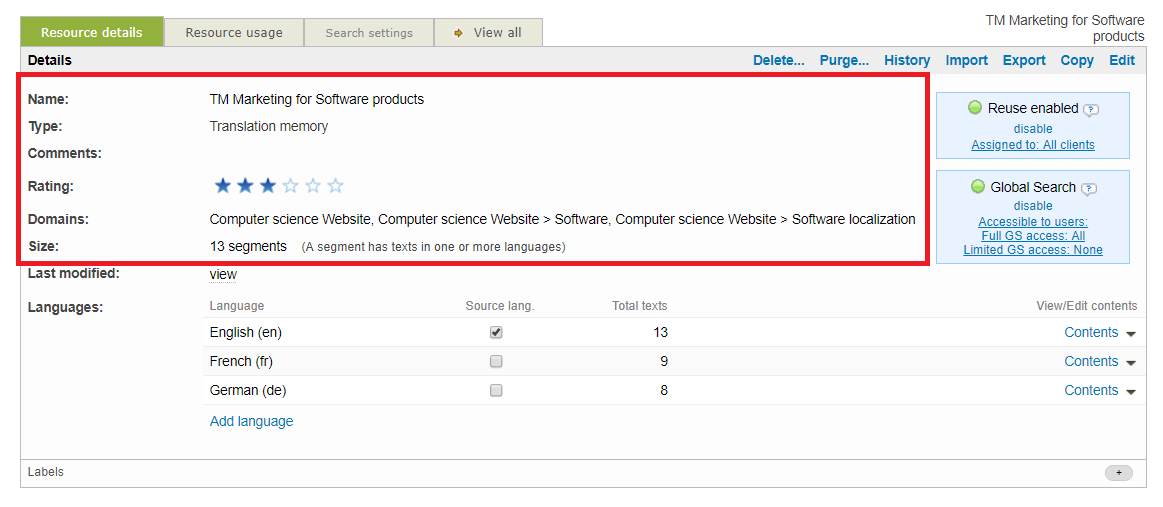
Languages available
The first time you created a resource in the system or you uploaded it, a set of languages was defined. These are available at the bottom of the page.
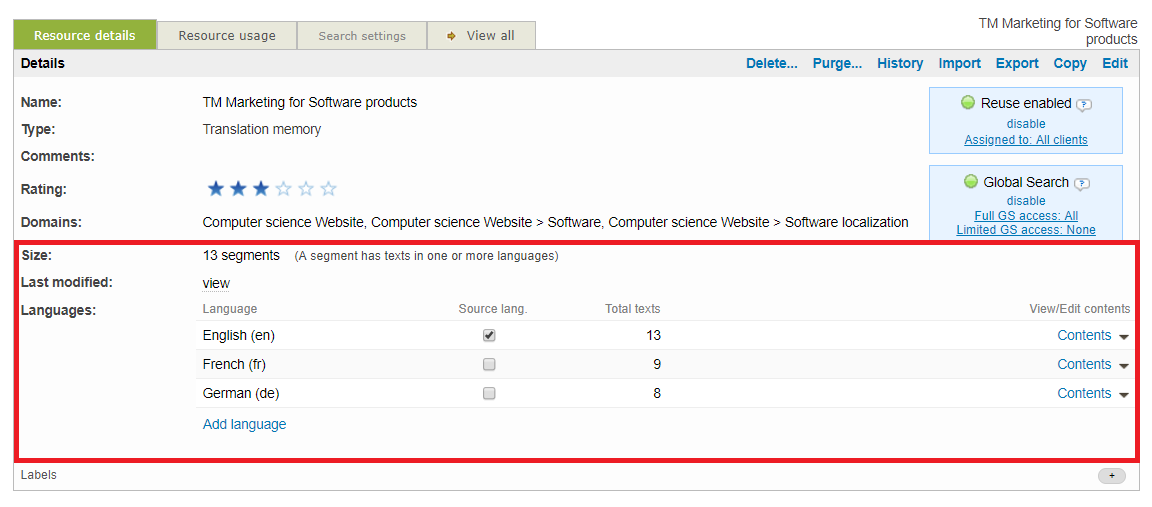
Multilingual and multidirectional resources
When the creation or upload of the resource was done, only one language could be marked as Source for merging or processing purposes. Wordbee Translator supports multilingual and multidirectional resources, so you can define endless language combinations within your database. This means that you can reuse the segments in the system for each possible language pair. In the example below, we have activated French as a source, so we can use this language to pre-translate from it in any project where the resource is attached.

Number of segments
There are several places which show different details about the global volume of segments and updates on each resource.
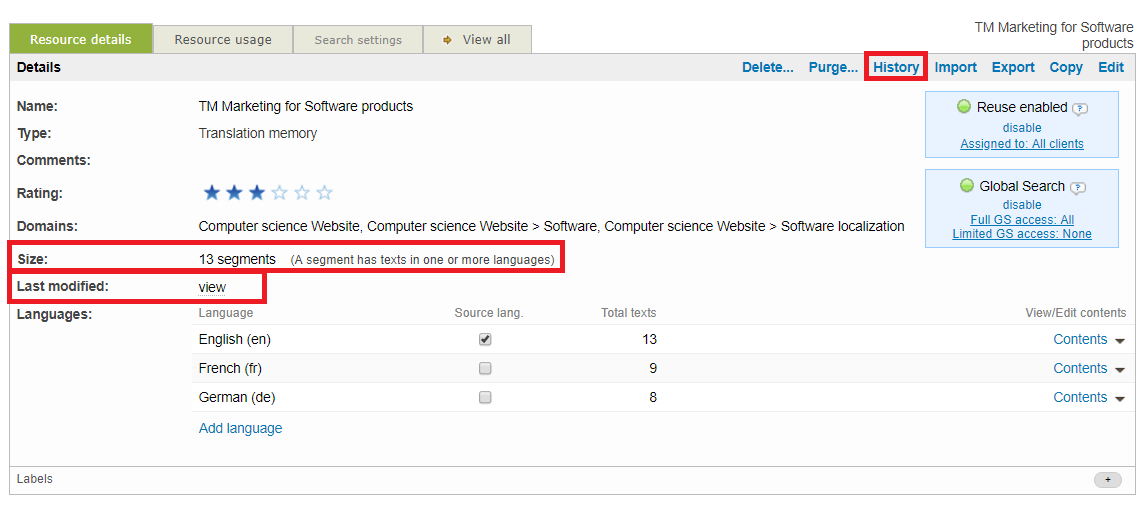
Size of the resource
You will find the total number of entries in the database as well as the breakdown per language in the middle part of the screen.
Last updated segments
Is the section that summarises the last updates done per language (due to an import or consolidation from a project). Note the timestamp can give you further details of the operation running.
History changes
Is the section that summarises the last updates done per document (due to an import or consolidation from a project). Note the timestamp can give you further details of the operation running.
