Settings for OCR Systems
Wordbee Translator integrates Optical Character Recognition (OCR) technology that enables you to extract the text contained in images such as PNG, JPG, TIFF, ICO, BMP and many more. The tool returns an HTML file, ready to be edited or translated.
Read this How-to article on our KB to learn how to translate images with OCR:
How to translate images with OCRHow to configure
The OCR technology is provided by Google and Microsoft (more systems may be added in the future). You first need to subscribe with the MT providers and obtain the credentials to use them in Wordbee Translator. The free plans allow you to convert up to 5000 images per month.
Go to Settings > Image to Text (OCR) and enable the systems you need:
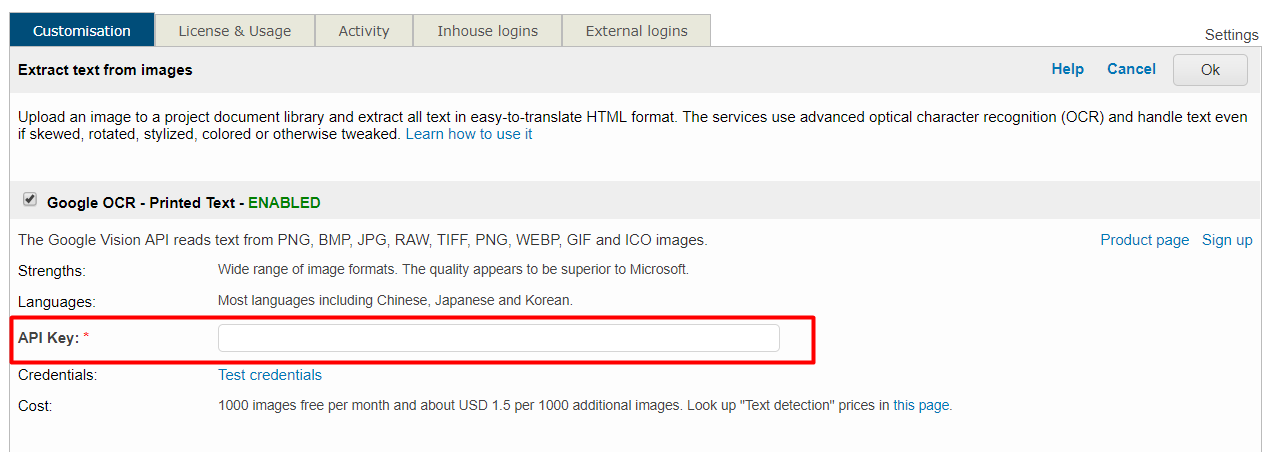
Systems available in Wordbee Translator that support OCR:
Google OCR - Printed text (supported file formats: PNG, BMP, JPG, RAW, TIFF, WEBP, GIF and ICO images)
Microsoft OCR - Printed text (supported file formats: BMP, JPG and PNG images)
Microsoft OCR - Handwritten text: This option is for reading English handwritten text (supported file formats: BMP, JPG and PNG images)
The sign-up process with Google and Microsoft is not the most intuitive. If you have any questions please contact our support team.
Related topics
https://wordbee.atlassian.net/wiki/spaces/WBT/pages/711232 (enabling different machine translation engines)
Configuring image files for online translation
