Subtitle files
The following file extensions are supported when setting up file format configurations for Subtitle files: .srt, .stl and .vtt (WebVTT subtitles).
Click the Configure link or directly a file format:
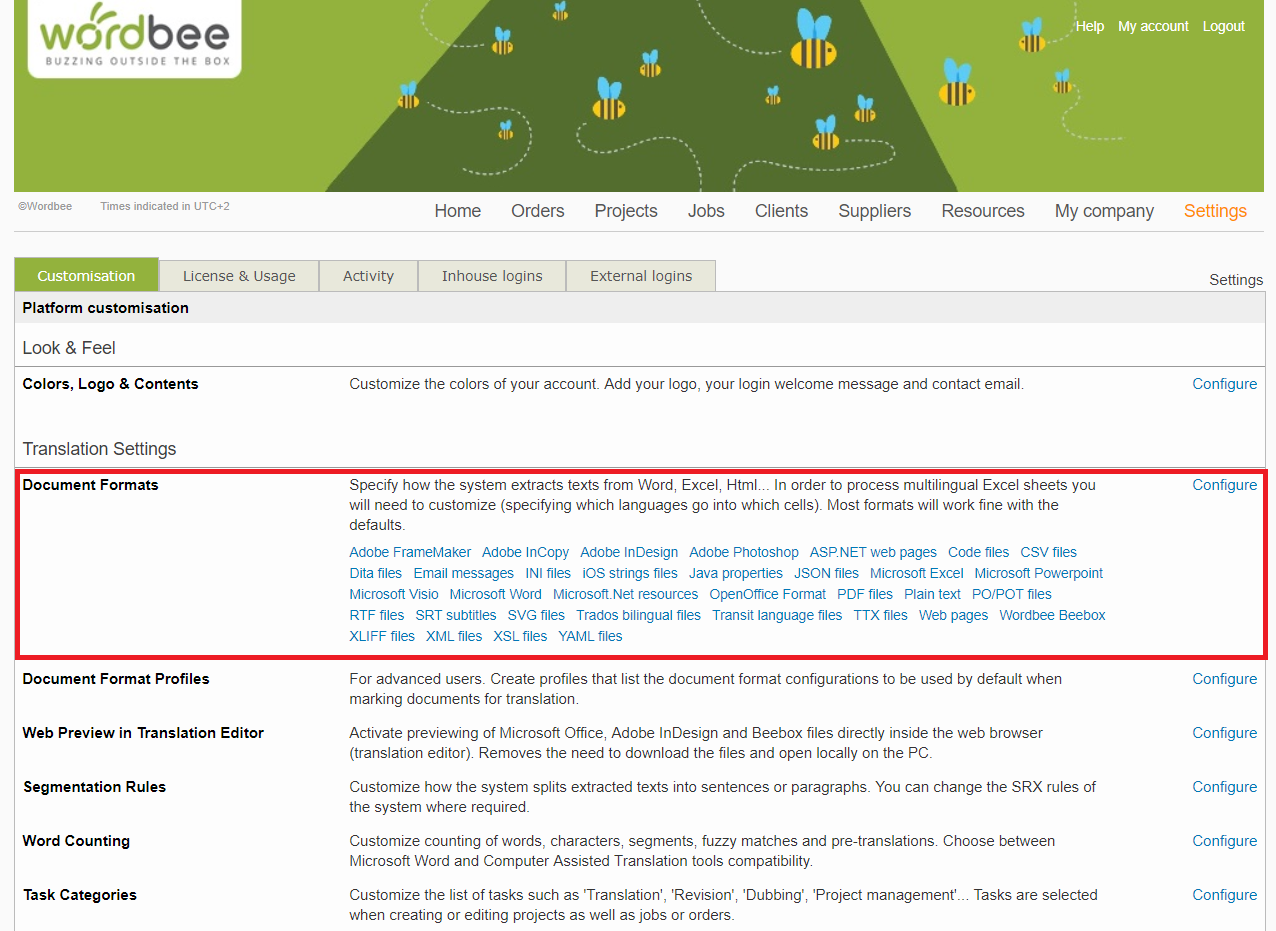
- For this tutorial we choose SRT subtitles. The page shows all current srt rules. On this page you will find all .srt configuration options.

- Click Add new to add a new .srt configuration or edit an existing one
Wordbee's CAT Editor is equipped with a video module which allows you to preview your subtitles directly in their context. Learn how to use it in the Translation Editor documentation.
Configure different sets of rules
Even if you don't have a final version of your subtitle file, you can start working on its translation and reuse the contents later on.
Think ahead about the text segmentation strategy you want to follow and then configure your set of extraction rules:
1) keep same segmentation as original file
Good for: final subtitle layout obtained. Check out our best practices section to adapt your working space to the specific requirements of subtitle files.
> do not use SRX. In this way you will keep the same structure as the original subtitle (number of lines per frame)
.png?inst-v=c7e59bbd-6e86-45de-8fe9-00a69ca603fc)
2) New segmentation for reuse in other texts
Good for: create a good database with quotes or dialogues from the clip for future reuse (introduce them in press releases, reviews, etc.)
> do use SRX rules. This will allow you to store the segments with a natural language structure, which is the way they will be used in publications and other relevant documents.
.png?inst-v=c7e59bbd-6e86-45de-8fe9-00a69ca603fc)
When to apply each segmentation
1) If you have a script and no subtitles yet synchronized or they are ongoing, you can have you translators work in the texts while this is done.
- Use the 2nd approach in this case (SRX rules enabled) and
- upload the new file as soon as it is ready, marking it online with an alternative profile this time (SRX not enabled)
2) if you have some subtitles already ready for production and then you want to be able to reuse full quotes or excerpts in other relevant documents then:
- inverse the steps in the Scenario above: 1st SRX not enabled and then yes.
Save and test the new extraction rule
- Save your configuration: Click Save in the top right of the page.
- Test your configuration with the Test configuration link. This will open a dialog where you can upload your XML file and see what content is extracted.
.png?inst-v=c7e59bbd-6e86-45de-8fe9-00a69ca603fc)
Validate your configuration
- Mark a file for online translation in a project using the parser you just configured
- Check that the contents are displayed as you wish in the editor
Generate the target file and check that the structure is not corrupted
Make sure that all contents are present in the generated file. This means all nodes, translatable and ignored.
