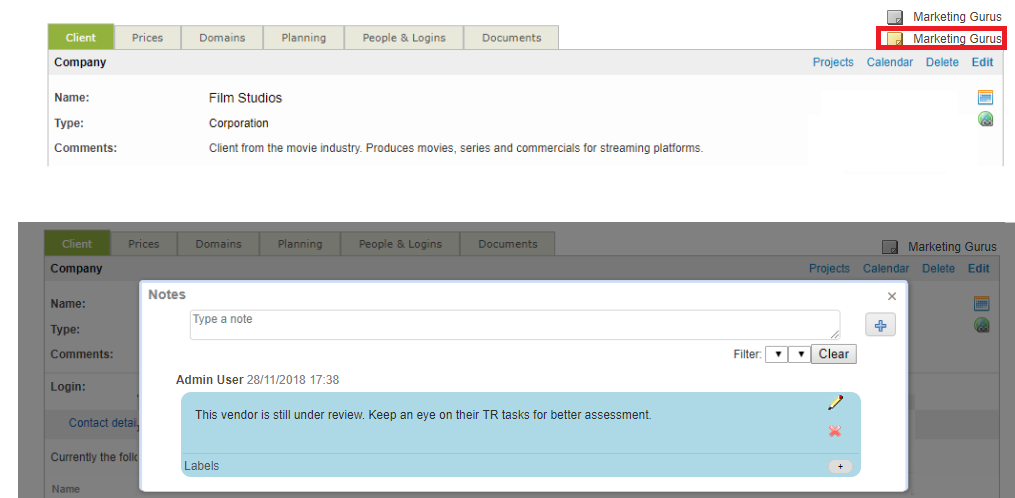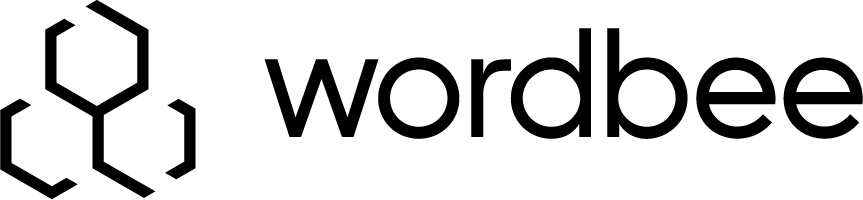Supplier company General Information
Find out how to fill important information to fill the supplier profile in the system. Tabs for general information and finance are available (contact details, prices, billing and accounting details, user details, reference documents, etc.) You will also have the possibility to include internal information in their profiles so it makes it easier for your managers to handle these accounts.
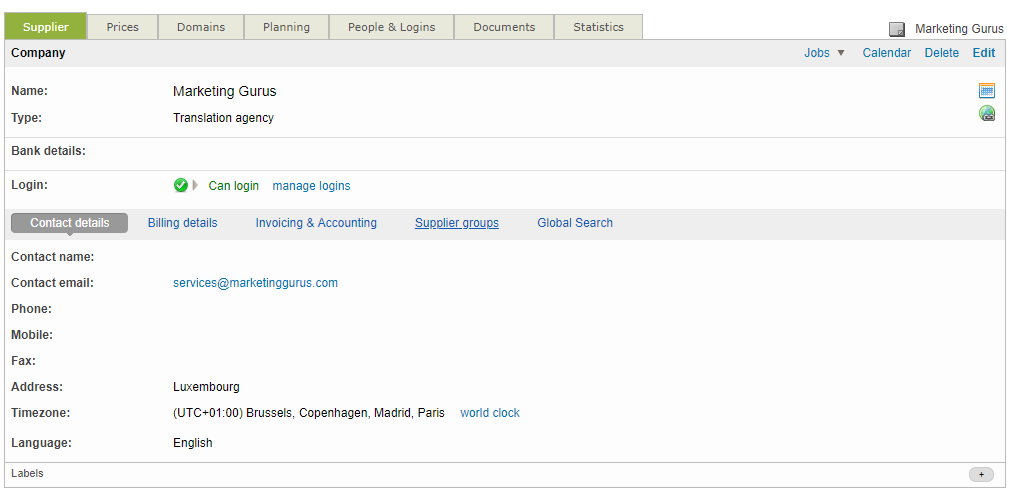
You will notice the upper section contains some managerial information about the company and if they already have active users in the system.
Right below some subsections present additional details of each supplier profile:
Contact details
The Supplier contact details section shows the company's name, If this relates to an agency or department, the contact information will be for the main contact person. Enter the contact name, email, phone number, address, etc. Click on the email address to send a message to this company right away
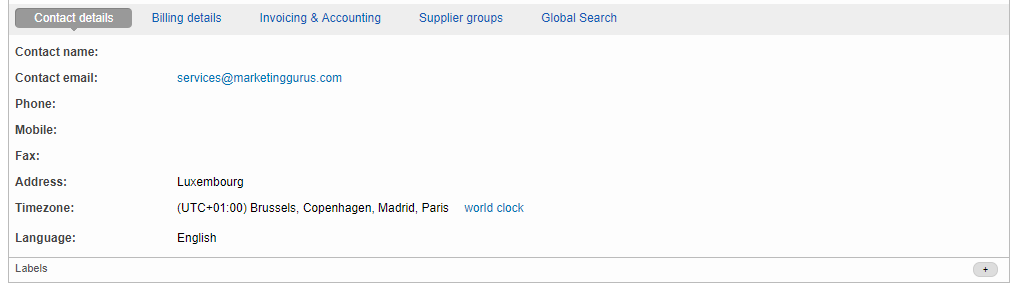
Billing Details
Displays the billing information for the client company including their billing address and billing email. The billing email will be used to send invoices to the supplier and you can click on it to send a message.
Click on edit to enter the Billing details of the company. Otherwise, you will be able to apply the contact details also for billing purposes.
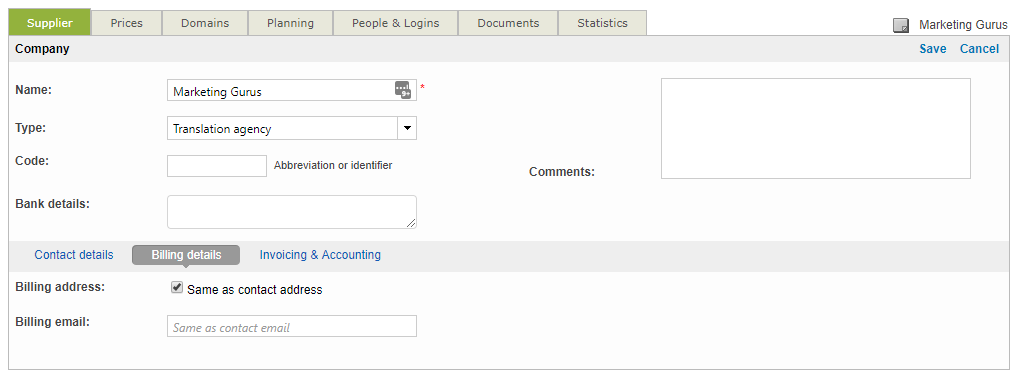
Invoicing & Accounting
Displays information related to invoicing and accounting including the creditor number, VAT rate, VAT number, invoice layout, and currently enabled/disabled settings.
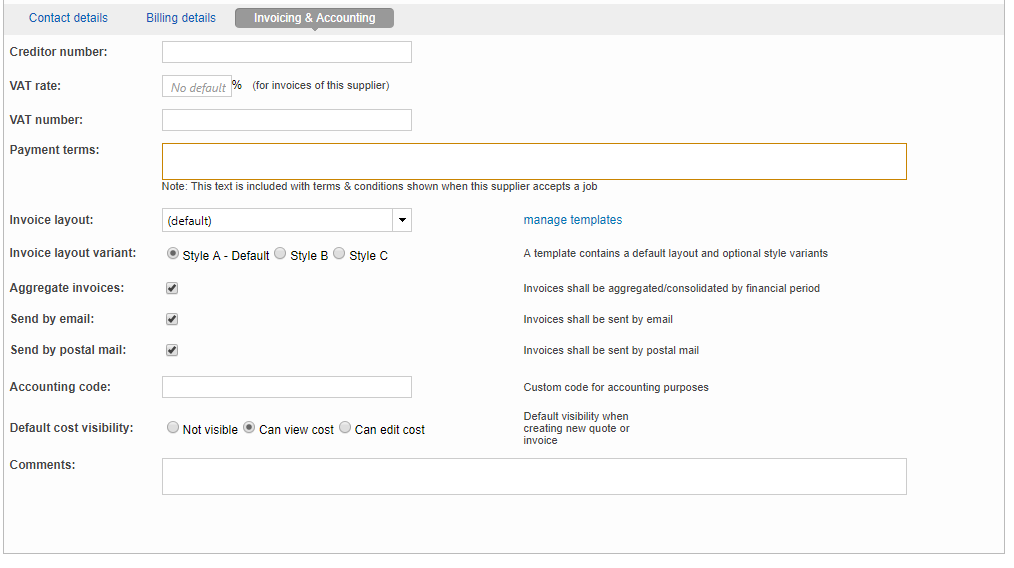
Global search
You can also have an overview of the resources that are available to each of your clients in the Global Search section. These are resources for which specific read access has been granted for them. You can also decide which users should have visibility of the resources by adjusting the specific access rights. Learn more about this specific setup in the Global Search configuration page for clients.
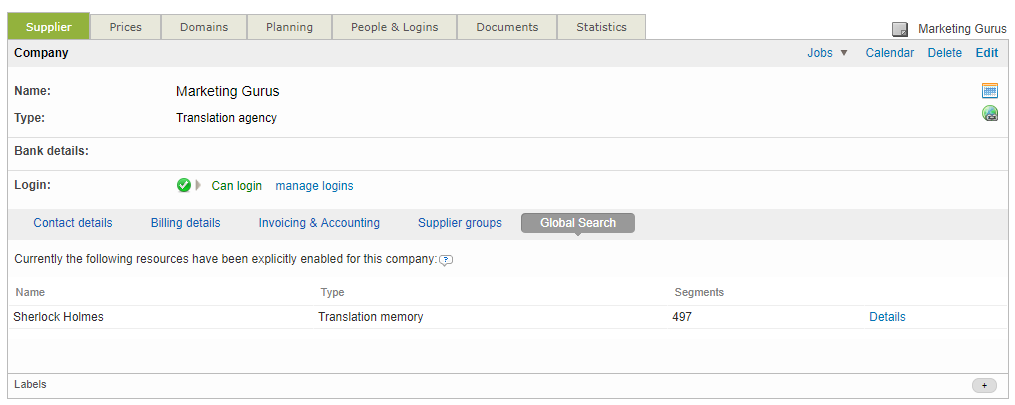
Delete a Supplier company
A supplier can be removed from the system by clicking on Delete in the upper right corner when viewing the Supplier profile. However, if they are removed, you will have to add them again and enter all information if they are needed in the system at a later time. Be certain to click OK on the confirmation message to permanently delete the company profile.
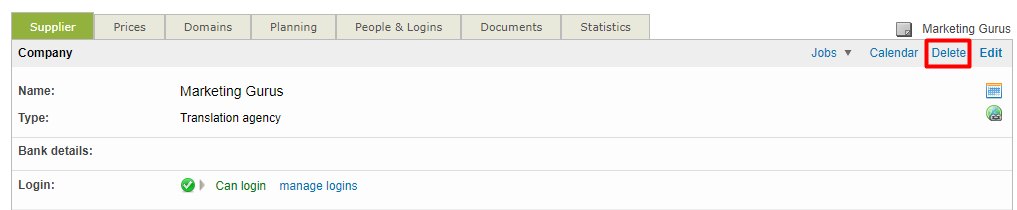
Filter on Client projects
At the top right of the Supplier profile page, you will see a link to filter on their jobs.
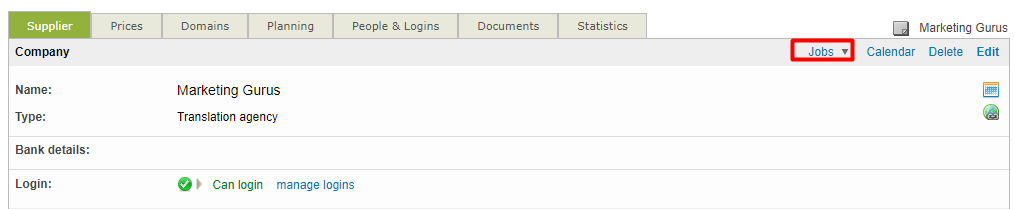
Notes on Suppliers
Internal notes will help you enter the last feedback or additional management details for the client related activities. This field is only visible to users having the dedicated access rights for notes enabled (read only or read and write).
If they are available, the post-it icon next to the client company name on the top right corner will be colored, depending if it is empty (gray) or if it already has some content (yellow)