The Columns
The columns
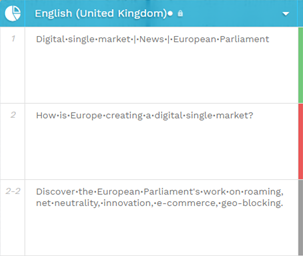
In the editor, the segments will always be displayed in columns, which you can hide or display to your own needs.
Column (re)order:
Next to the statistics icon and by default, you will have the following column sequence:
- the first column to be displayed will be the source text, which is marked with a dot.
Trick!
Next to it you will always have a hint of the status of the target language (which can be OK-green-


Then other columns will follow:
- The second column will usually be the target text you will be working on and
- other additional columns may be loaded, depending on your predefined layout. For instance:
- other existing target languages (translation layout) or
- the revisions column (revisions layout).
Column management
Always keep in mind that you can decide:
- which columns you want to have directly available or
- reorganize the columns to suit your needs and move them right or left.
You can do this in several ways:
| |
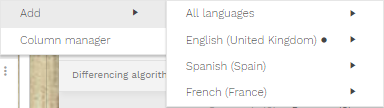 | |
on the top right icon of each of them (at header level) | available under the top right corner of the working space |
Options available:
| Options available:
|


