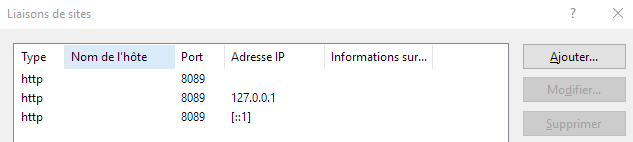Authorize external CMS and UI access
In production environments, you will usually need to access the Beebox user interface or API from outside the installed server.
By default, the Beebox UI and API are accessible at: http://SERVER_IP_OR_HOSTNAME:8089
Check accessibility:
- Open the Beebox user interface from the CMS server. If it works, you are fine.
- Auto-detect the public URL using this tool
In case of connectivity problems, please review the following checklist:
| Your firewall | Your firewall must not block inbound HTTP connections to your Beebox server and port number (by default 8089). If not yet done, enable inbound connections to your Beebox on port 8089.
|
| Customer firewall | The CMS owner may also have a firewall. If this firewall permits outbound connections on port 80 only then consider changing the Beebox port number.
|
| Beebox IP address | Finally, you need to know the IP address of your Beebox. This may be different when accessed within a corporate network or from outside. Tool: Auto-detect public address
|
| IIS Bindings & Hosts file | Special case: If you can connect to the Beebox user interface but there is a red error message saying that the Beebox service is unavailable, you need to update your IIS bindings. Add your IP 4 and 6 addresses to the IIS bindings:
In the example above we re-assigned port 80 but you should leave the 8089 port. If you have assigned a custom domain to the Beebox server you may also want to add it to the Windows "hosts" file.
|
Feel free to contact Wordbee support if you need guidance.
Further reading: CMS Connector & API.