Drupal - Configuration
First of all, please make sure your Drupal Connector and its dependencies are installed.
Requirements
Before continuing, you have to create your corresponding Beebox CMS project or receive the credentials from your partner.
In order to get these credentials, please read take a look to our first project documentation.
Content configuration
Before going ahead with translations, you need to configure what content type and fields are translatable.
- The configuration is available in Content language and translation. To access it, go first to Configuration, then Regional and language.
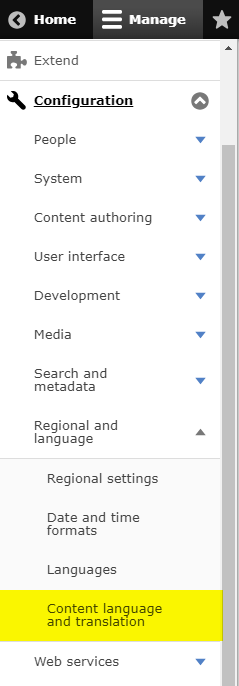
- In there, you can select the fields you would like to be translated.
By default, no content is available for translation until configured.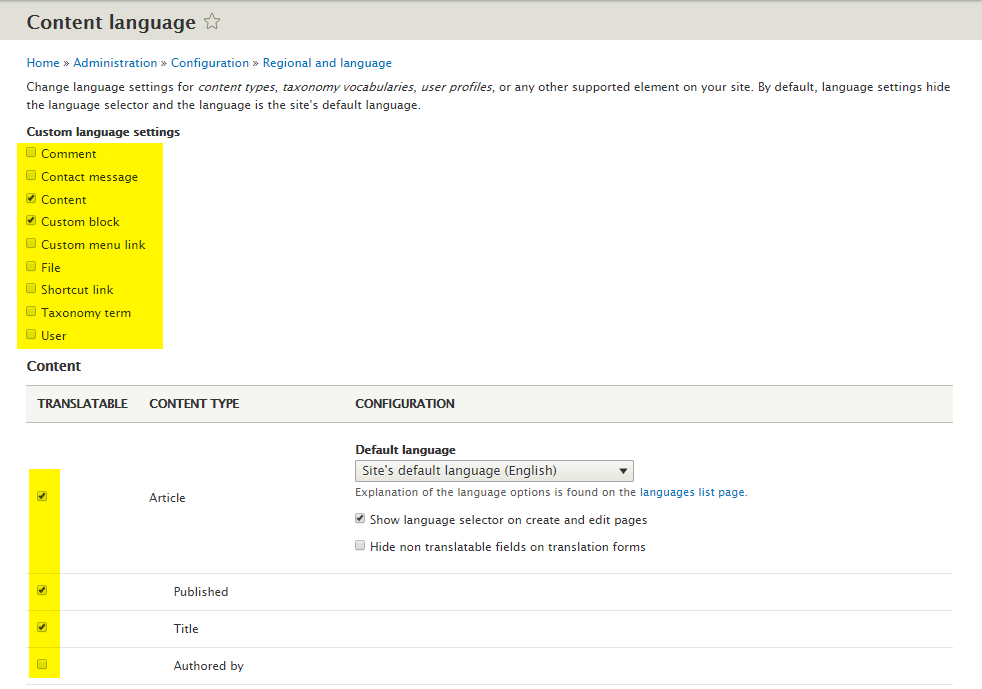
Project configuration
The whole configuration of the Drupal connector is located in the TMGMT Translators settings.
- Go to the TMGMT Providers list. To access it, go first to Translation, then Providers.

- In there, add or edit the default Beebox Connector configuration.
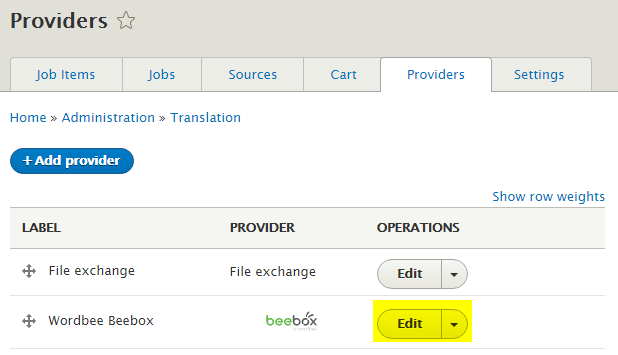
- Configure the connector with the credentials you got from the Beebox interface.
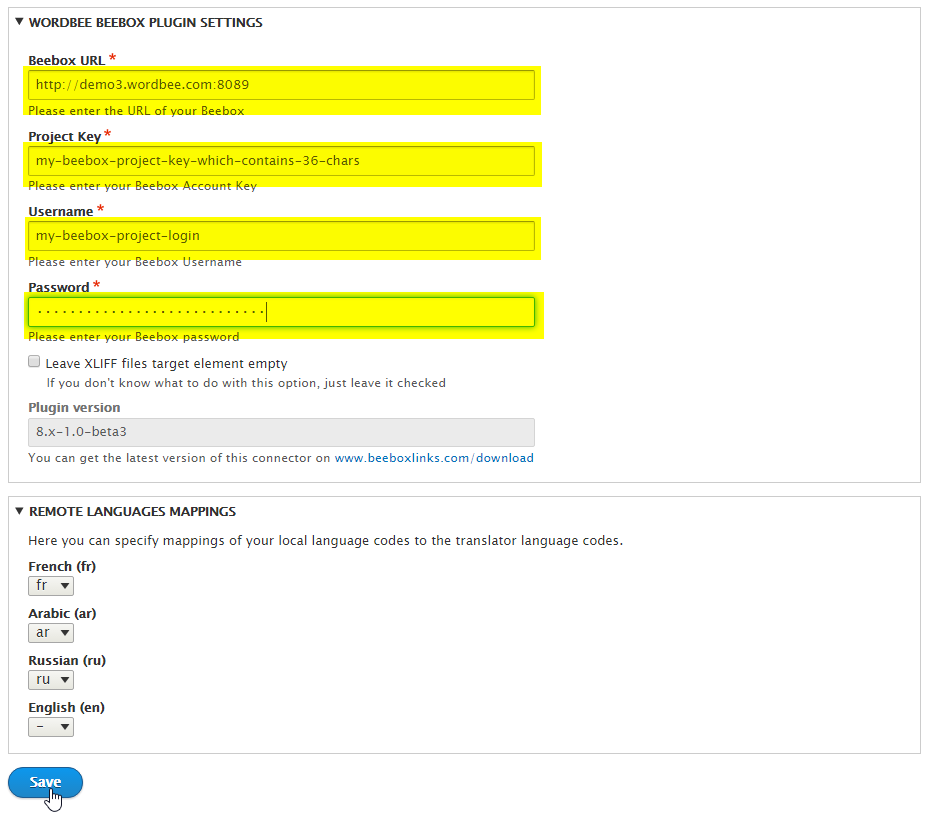
Please note the remote languages mapping fields are empty by default and will change to a select box as soon as the Beebox is connected properly.
Then, if you need to edit the mappings, we highly recommend you to configure the Beebox credentials first, then go back in the provider setting's and configure them.
Please note every time you change these settings, you have to retype the password.
Otherwise, it will be considered as empty and an error will be thrown. - Check whether the connection is working properly.
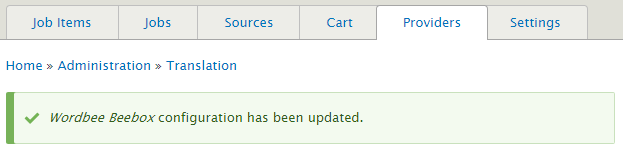
Your Beebox is not connected and the connector is ready to use!
Troubleshooting
To makes debugs easy, the connector shows all information it got about an error.
Could not resolve host

Explanations
The connector cannot connect to the Beebox because the given host is not valid (DNS error).
Solution
- Check the Beebox URL is correct. If the CMS and the Beebox are not hosted on the same server, make sure you used the public URL of your Beebox.
- If you are using an hostname instead of an IP address, make sure the CMS can resolve this DNS host.
Connection timed out

Explanations
The connector cannot connect to the Beebox after trying a connection for 5 seconds.
Solution
- Check the Beebox URL is correct. If the CMS and the Beebox are not hosted on the same server, make sure you used the public URL of your Beebox.
- The connection between your CMS and the Beebox is dropped. Please check your firewall settings or contact your IT administrator.
Failed to connect

Explanations
The connector cannot connect to the Beebox because the given host refused the connection.
Solution
- Check the Beebox URL is correct. If the CMS and the Beebox are not hosted on the same server, make sure you used the public URL of your Beebox.
- Make sure the Beebox UI is working, by accessing http://localhost:8089 on the Beebox server.
- The connection between your CMS and the Beebox is rejected.Please check your firewall settings or contact your IT administrator.
Project does not exist

Explanations
The connector cannot find the project in the Beebox. The project key is not (or no longer) correct.
Solution
Double check the project key. Be careful with the spaces before and after the project key string.
Not authorized

Explanations
The connector cannot log in with the provided username/password. At least one of these credentials is not correct.
Solution
Double check the Beebox username and password. Be careful of the spaces before and after the password string.
