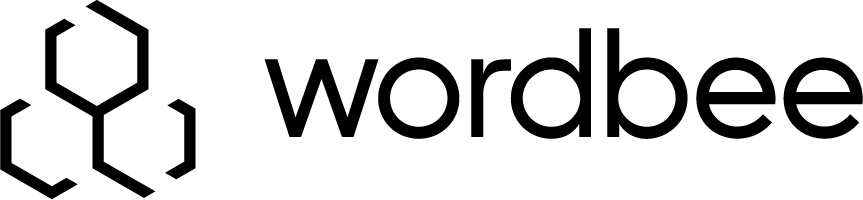Kentico - User Guide
Before reading this page, please make sure your Kentico Connector is installed and configured.
Send content for translation
- In the administration area, search for the Translations application.
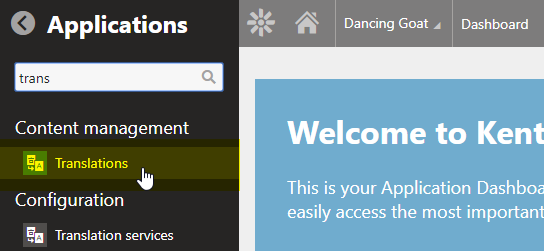
- Once in the Translations application, click on Create new submission on the top menu.

- In the New submission window,
- Select the pages you would like to send for translation.
- Select Wordbee Beebox as translation service to use.
- Choose one or more target cultures.
- Add a deadline or optional instructions for your translators.
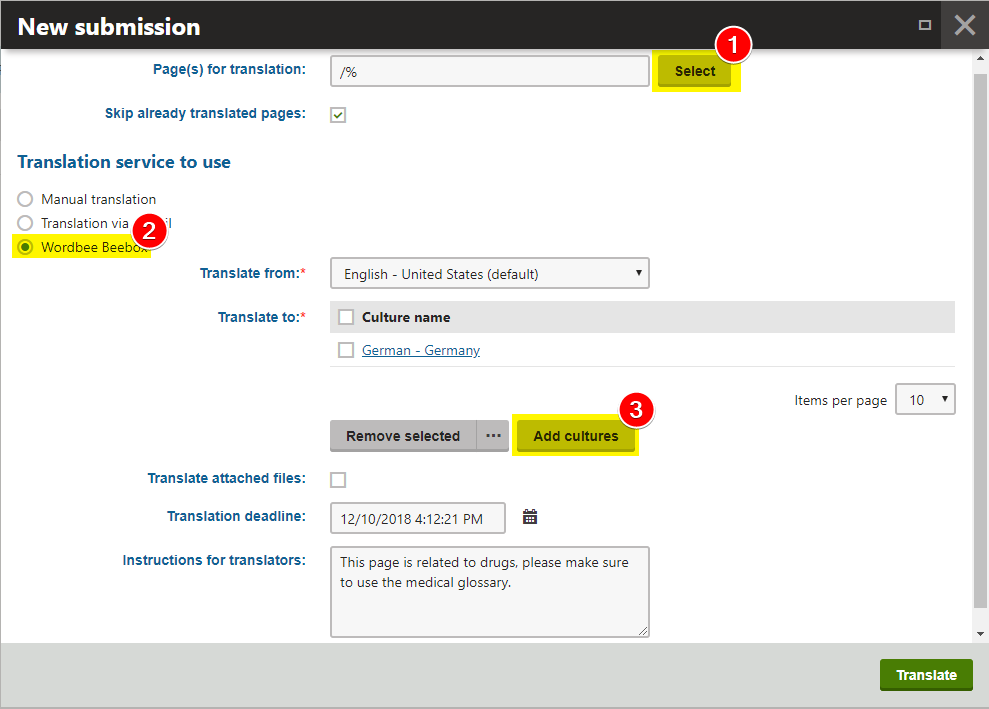
- Congratulations, your content is now sent to Beebox for translation!
-
If the translation service Wordbee Beebox does not appear, it means the connector is not ready.
Please refer to the troubleshooting for more information.
Get the translated content
- In the administration area, search for the Translations application.
- Click on Update statuses to get the latest status of your translations requests from Beebox.

The translation request freshly sent appears as Waiting for translation. This mean the translation workflow is not completed yet.
Once the translations are ready, the submission status will turns to Translation ready. - On a translation ready request, click on the green play button to import the translation content to your Kentico website.


Congratulations, your content is now translated!
Troubleshooting
The connector usually does not throw the errors to the end-user but logs the details of them.
In case of any error happening with the connector, all the details are systematically logged to the Kentico Event logs.
Check Kentico Event logs
To access the Kentico Event logs,
- Go to the administration area, and select Event log in the dashboard.
- If needed, type Translation services as Source in the filters.
- On an event line, click on the green eye to see the details.

You can now see the error details under the Description field.
These details can be used to identity yourself what could be wrong or to help our helpdesk providing more information.
Common errors
- Your firewall does not allow the communication between Kentico and the API port (default; 8089) of Beebox.
- The URL of the Beebox is not correct or the hostname is unknown in your DNS server.
- The credentials used to login to Beebox are invalid, please check them.
- The language requested for translation is not configured in Beebox.