PT - Target Files
This page shows translation status for each "target file". A target file is the translation of a source file into a specific language. The translation workflow finishes when we downloaded the finished translation to the Beebox "out" directory. The translation itself takes place in a Wordbee Translator project. If you are not yet familiar with translation workflows in pass-through projects read:
The topics discussed in this page are:
Overview
Click Target Files in the left navigation menu:
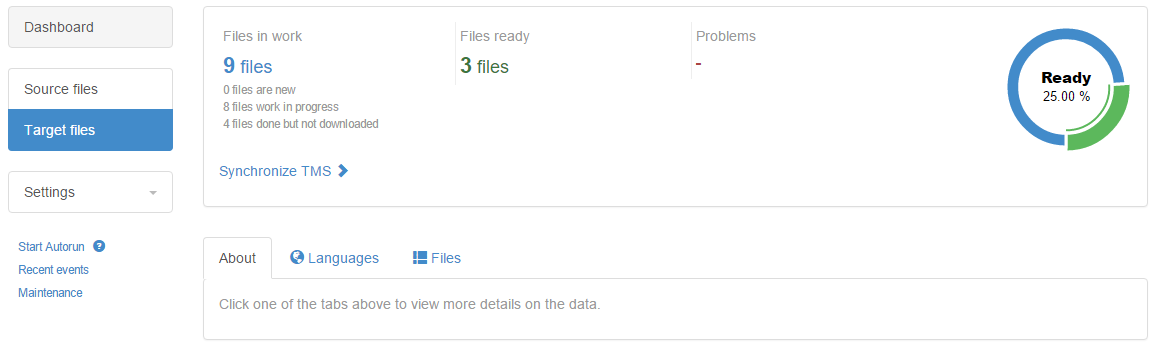
The top panel shows how many target files are finished and saved in the project (Files ready), not yet finished (Files in work) or were either cancelled or failed (Problem).
Synchronize TMS
It is recommended to synchronize project workfows with Wordbee Translator either in regular time intervals or manually using the Start Autorun link. Which operations are triggered is defined in the project automation settings page. Now, if you really need it you can also trigger individual actions with the Synchronize TMS link in this page:
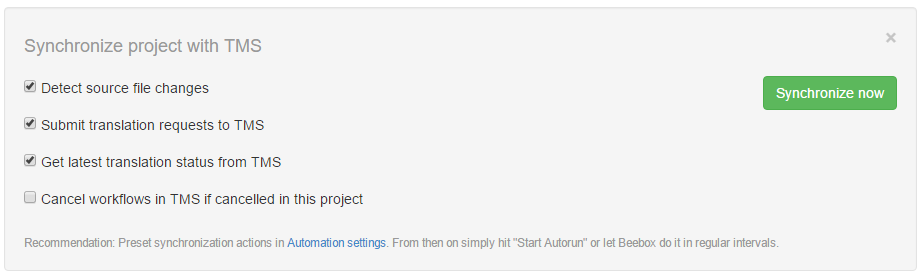
Languages
Click the Languages tab to see a summary per target language:
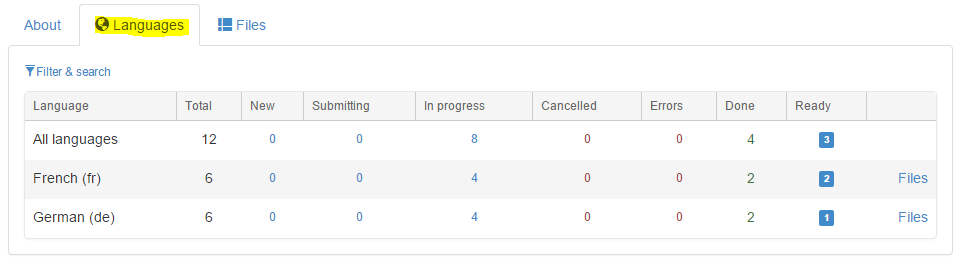
The different columns are the workflow statuses. Finished and downloaded translations are shown in the Ready column. PT - Translation Workflow explains each status.
Click Filter & search to filter the summary by language, status, update date or file name.
Files
The files tab shows details for each target file:
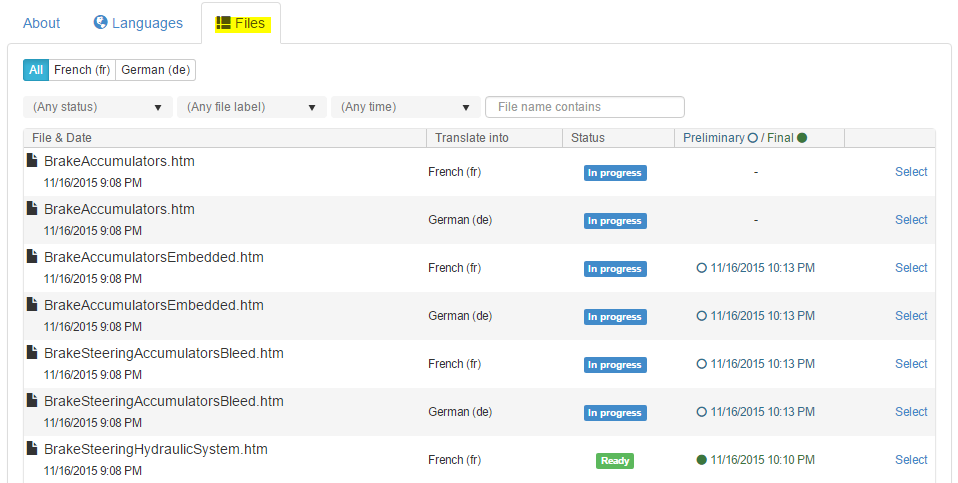
The information shown is:
- File & Date: The source file name and date
- Translate into: The target language
- Status: The workflow status of this target file.
- Preliminary / Final: Indicates translations downloaded from Wordbee Translator:
Preliminary translation:
- Wordbee Translator can be configured to generate a "draft" translation (using machine translation and/or translation memories) upon reception of a new translation request.
- Preliminary translations are downloaded by Beebox to the "out" directory. The system appends .prelim to the file name.
- Downloading preliminary translations must be enabled in the project settings page and Wordbee Translator, read more.
FInal translation:
- This is the final translation downloaded from Wordbee Translator.
- When the translation is finished in WBT the status is set to Done.
- When the file is then downloaded to Beebox, the status shows Ready.
Status details
With the Select links you can access more detailed information:
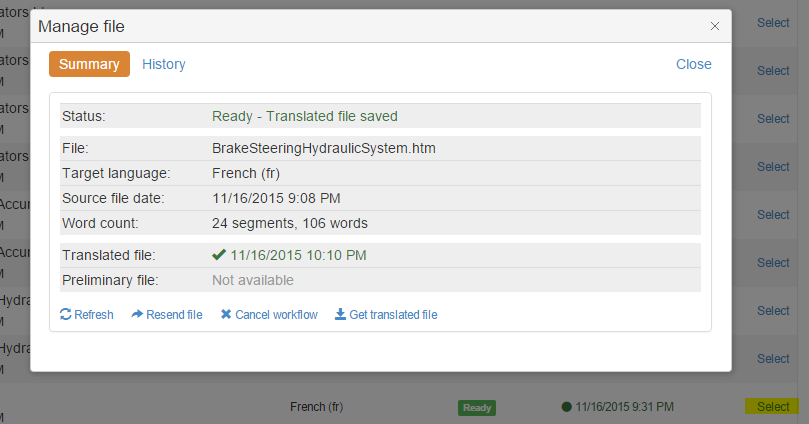
In addition to the list view, this popup shows:
- Word counts downloaded from Wordbee Translator (if enabled by the WBT manager)
- Additional status information: With some operations useful information may be shown.
- Error information: If an operation fails.
- Availability and dates of downloaded preliminary or final translations.
The History tab displays all past status changes.
Status actions
The links at the bottom of the popup permit to interact with the workflow. Which links are shown depends on the status of the target file:
- Refresh: Refreshes the content
- Resend file: Cancels the workflow and sets target file back into New status. It will thus be resent to Wordbee Translator. Please note that this will reset the workflows for all target languages of the source file.
- Cancel workflow: Cancels translation of the target file. The status is set to Cancelled. If configured, cancellation is propagated to Wordbee Translator with the next synchronization.
- Get preliminary file: A preliminary translation is downloaded if enabled in the project settings and if Wordbee Translator did create such a file. The download takes place automatically during synchronization. If ever a bad file was downloaded you can click this link to trigger re-download with the next synchronization.
- Get translated file: The final translated file is automatically downloaded from Wordbee Translator when all work is finished (status Done). The download takes place automatically during synchronization. The status is then set to Ready. If ever a bad file was downloaded you can click this link to trigger re-download with the next synchronization.
