SharePoint
Connecting Beebox and SharePoint
You can connect your Beebox to translate files from SharePoint and automatically send files back once the translation is complete. This connection is made using Beebox hot folders.
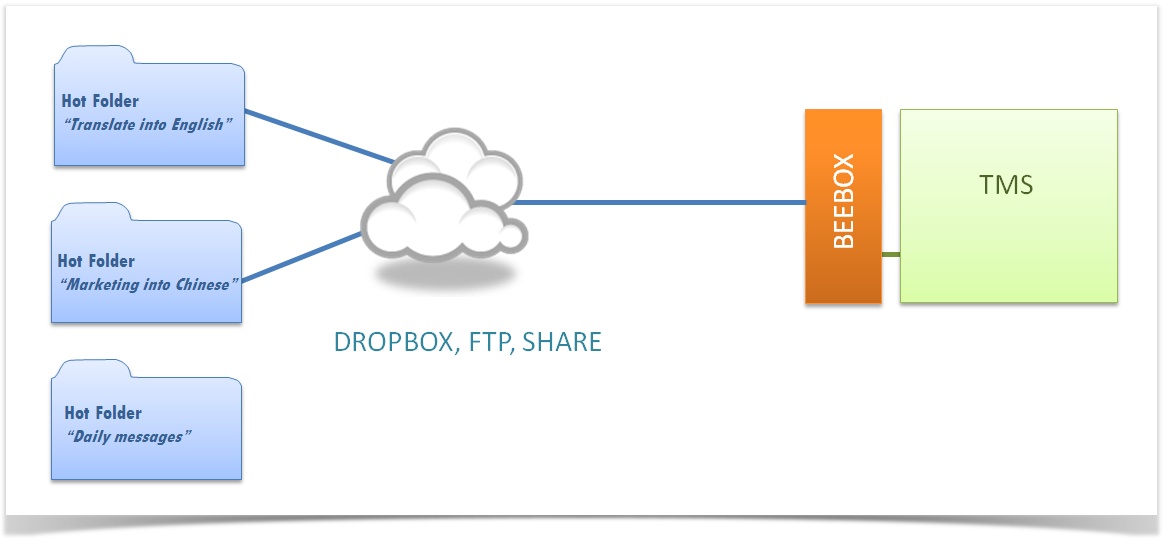
The diagram shows how you can use hot folders. You simply need to drop source files into a hot folder and Beebox will automatically receive and process those files. Translation jobs are then exported to Wordbee Translator or another TMS (using XLIFF files).
You can translate any file or document stored in SharePoint that is supported by Wordbee. Beebox hot folders allow you to select a specific location within SharePoint to send files for translation and to receive the translated version.
Once you have set up this connection and created a Beebox project, Beebox can scan this SharePoint file directory for newly added documents. These are then picked up and streamed into the translation workflow. Once the translations are ready, the translations can either be pushed back into a dedicated SharePoint location or into language sub-folders.
The connection can be made by syncing SharePoint files with the server where Beebox is hosted. When creating the Beebox project, you need to customize the source and target file directories to point to the synced folders. Any new file placed in the source folder in SharePoint will be synced and picked up by Beebox. This will start the translation process according to your Beebox project settings. For instructions on syncing SharePoint with your computer, see this documentation.
Advanced configurations
A document list within SharePoint has subfolders, named according to the expected workflow: For example, a folder named "Translate to English", "Urgent", "Marketing", etc. Depending on where the files are deposited in SharePoint, the corresponding translation workflows will be kicked off.
You can also use PowerShell scripts to further prepare or route documents. PowerShell Scripting is a native feature in Beebox.
It is also possible to integrate SharePoint using the Beebox API.
