TYPO3 - User Guide
Before reading this page, please make sure your TYPO3 Connector is installed and configured.
Send content for translation
- Open the Wordbee Beebox Selector.
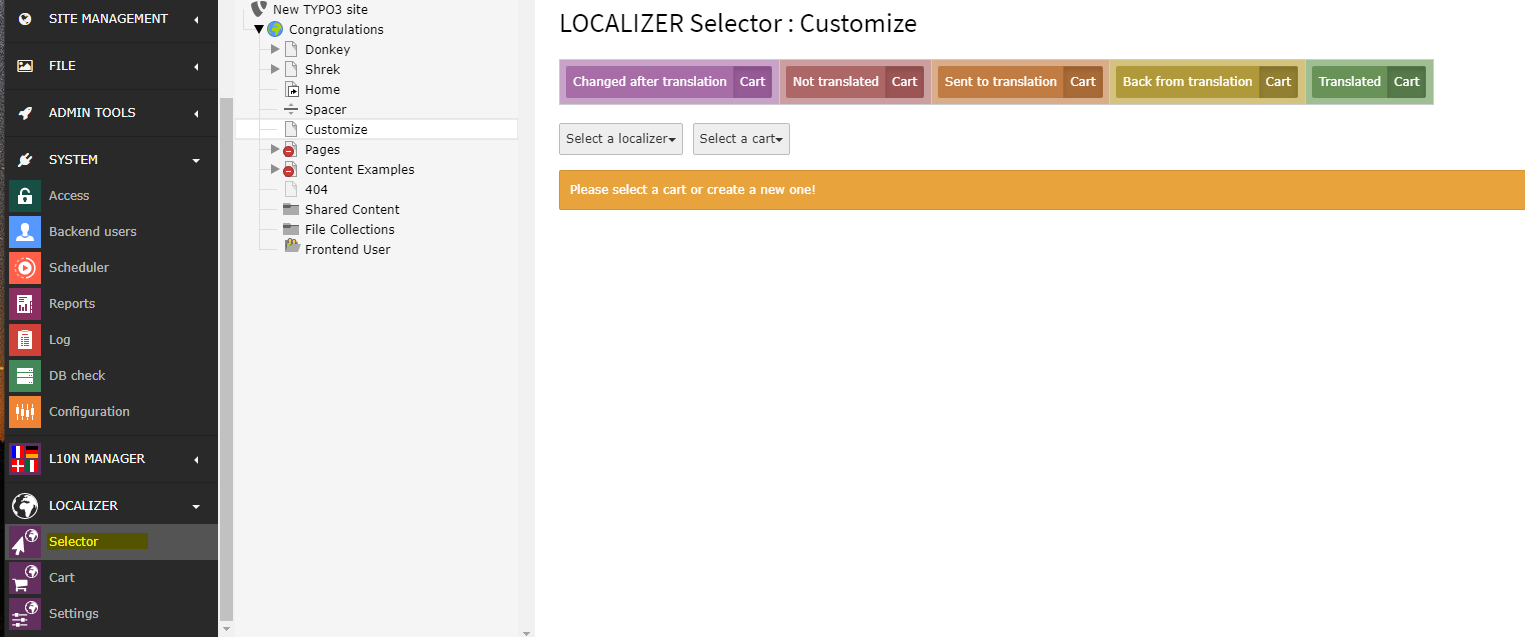
- Then, select the elements for which you have content to send for translation and Create a new cart.
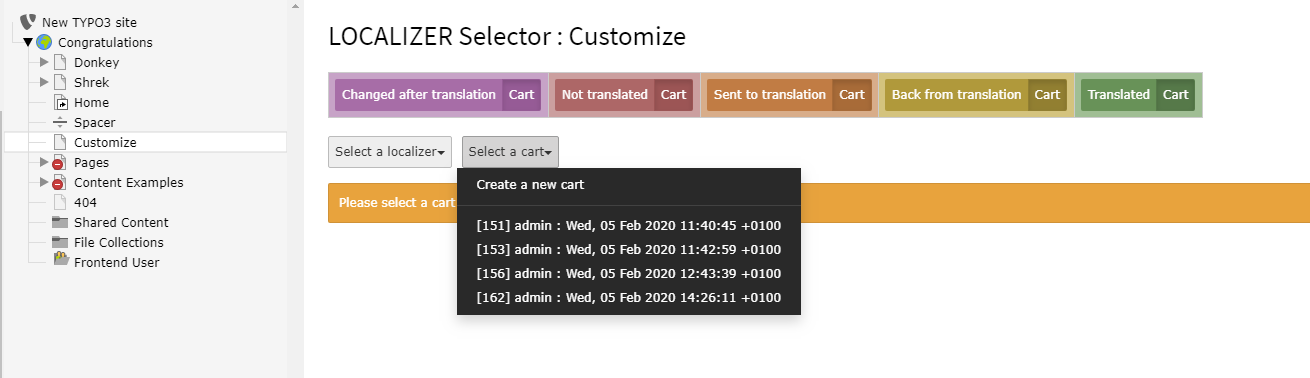
Select the languages and the content you want to see, and click Store to fetch the results.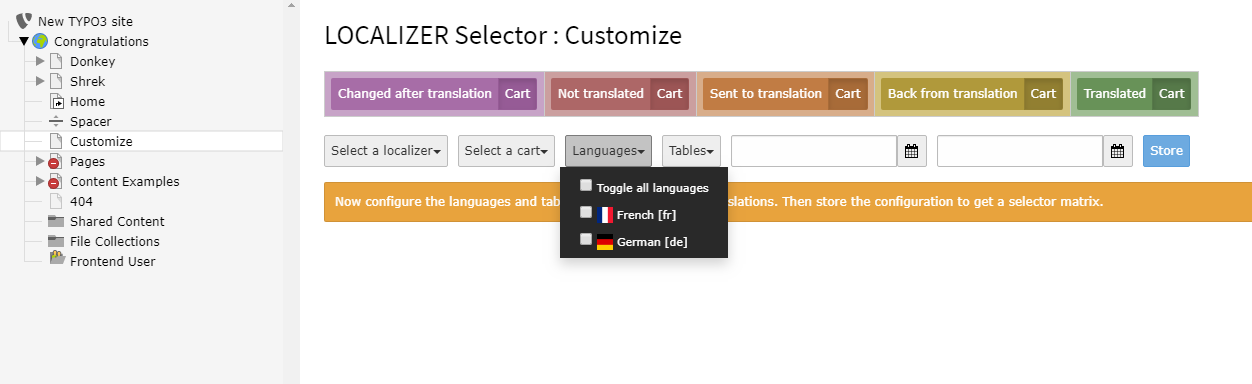
- Select now the content you want to send for translation, and Finalize.
The elements containing a bubble are selected.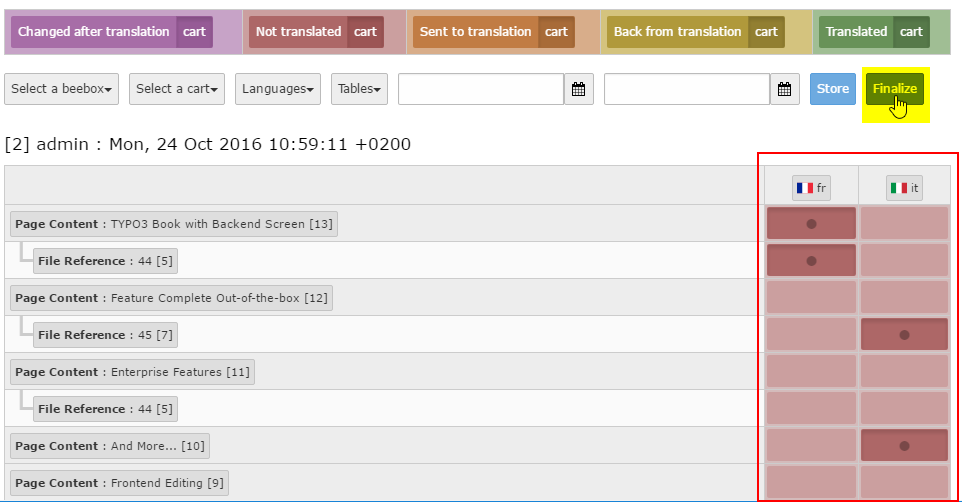
- When the following pop-up appears, validate the cart by clicking Finalize.
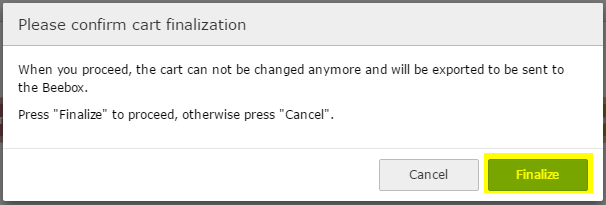
Congratulations, your content is now ready to be sent to Beebox for the translation!
Check translation status
The Beebox Connector operations are processed in the background by the scheduler.
However, you can check the status of your cart in the Wordbee Beebox Cart.
Open the Wordbee Beebox Cart.
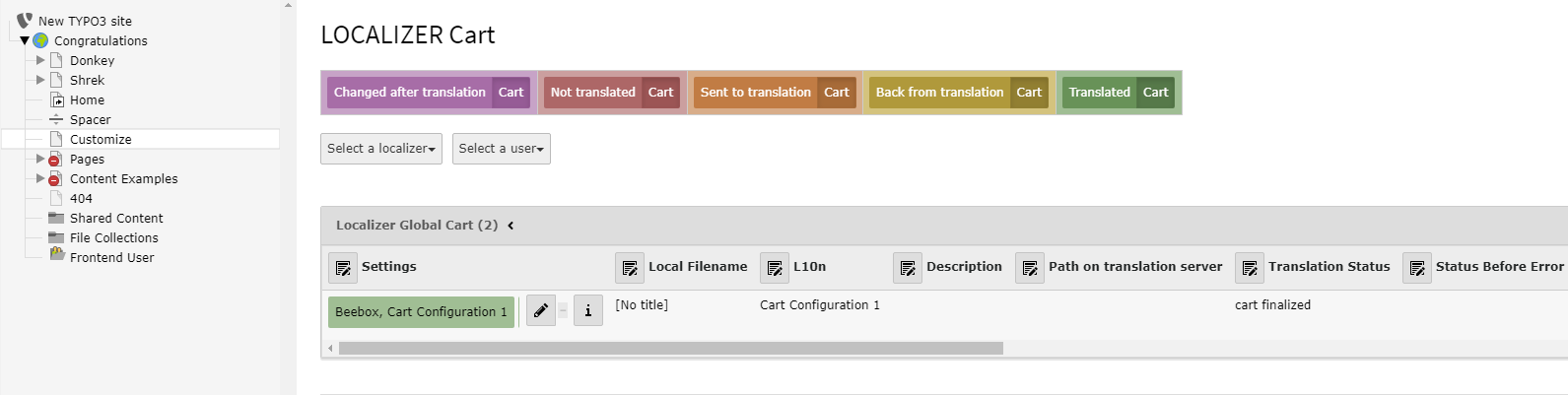
Your jobs appear here. The color of the jobs reflects the status of the cart.Colors meaning
Purple : The content has changed since the last translation.
Red : The content is not translated, not sent to Beebox yet.
Orange : Sent for translation, but still not completed.
Yellow : The translation is completed, needs your approbation to be downloaded.
Translated : The job is finished, the translated content has been downloaded.- When the content of a cart is translated, you need to validate it by clicking on the Import button.
You can do it file by file or for the whole content of the job.
The import is now scheduled.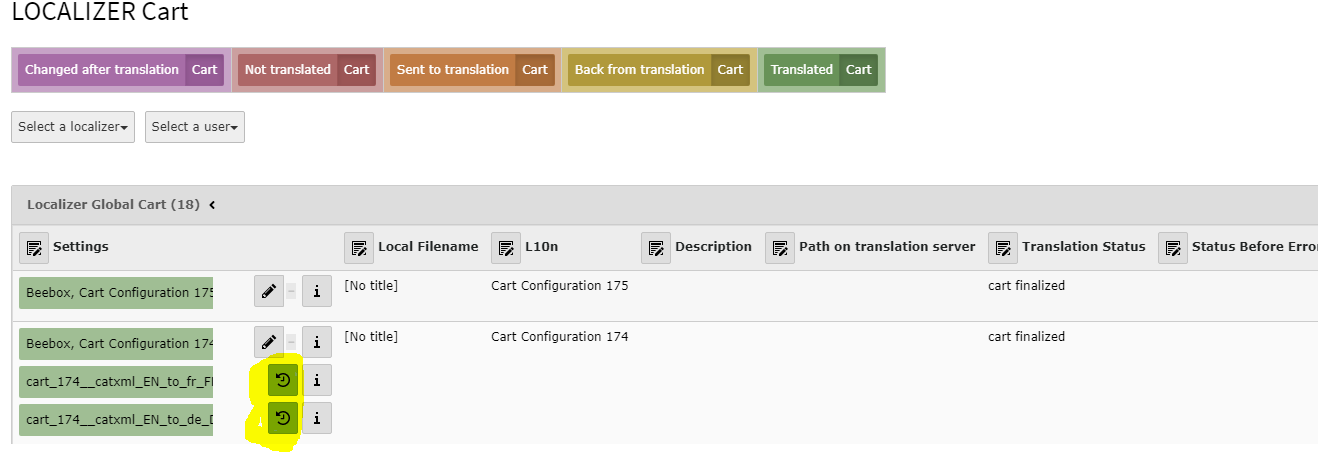
Troubleshooting
The cart stays grey and no file is listed

Explanations
After having selected content in the Beebox Selector and clicked on Store, a cart is created and items should be in there.
In this case, the cart stays grey and no item is available in there because the l10nmgr was not able to export content using PHP-CLI.
Solution
- Make sure the CLI user is created as specified in the Installation steps.
Trigger the export manually and see if there is an error:
For version upper than 7
BASHtypo3/sysext/core/bin/typo3 l10nmgr_export --config={l10nmgr_configuration_numeric_id} --target={typo3_language_numeric_id}For version lower than 7
BASHtypo3/cli_dispatcher.phpsh l10nmgr_export --config={l10nmgr_configuration_numeric_id} --target={typo3_language_numeric_id}The l10nmgr cart configuration and TYPO 3 language ID's are visible when hovering the icon with your mouse.
All open jobs are stuck with an error message
Explanations
When an error happens for any reason, the failed jobs are no longer checked and the error message is logged under "Last communication error". As long as this error message is not cleaned, the system won't check this job anymore.
Solution
Make sure that the scheduler "Resets Beebox errors" is properly configured and enabled.
All open jobs are stuck without error message
Explanations
You have more than 20 jobs that are stuck with status "Sent to Beebox" or "Translation In Progress" and opening them doesn't show any error under "Last communication error".
Solution (For version typo3 <7)
First, please make sure that the scheduler "Resets Beebox errors" is properly configured and enabled.
A high number of open jobs might run the connector over its self-defined limits. These limits are there to avoid the connector to use too many resources but you can easily increase them depending on your needs.
The limits are defined as constant variables ending by _MAX_FILES in file typo3conf/ext/beebox/Classes/Constants.php.
If TYPO 3 seems not to refresh the status of your job (e.g. job-ready in Beebox but not in TYPO 3), consider increasing HANDLER_STATUSREQUESTER_MAX_FILES variable to 100.
Work with previous manual translations
Explanations
Our dependency, l10nmgr is only compatible with manual translations created using the translation mode and the copy mode.
If you translated content using the copy mode, you might need to remove them in order to avoid conflicts during translations.
Solution
Use a SQL Query and remove all translated content having the UID greater than 0. Do not forget to backup your system first!
Translate extension's templates
Explanations
A lot of extensions such as Forms use file templates and not database records. This cannot be translated using l10nmgr yet.
Solution
You can export these templates as XLIFF files and translate them directly using Beebox hot folders.
As the data storage method might change in TYPO 3 v9, there is the possibility that this feature would be included from this version (and v8) but we cannot really confirm this yet.
The exported files contain invalid page URL
Explanations
When you request a translation from the Beebox selector, l10nmgr exports the file for translation and adds some metadata such as the pageUrl node.
This node contains the absolute URL of the page and could be used later as a metadata (e.g. Beebox Live Preview landing page, your integration, ...).
Solution
When an element is exported via l10nmgr, the module uses the environment variable TYPO3_SITE_URL to generate the absolute URL of the exported page.
You can define this environment variable in your system to get the good URL in your files.
