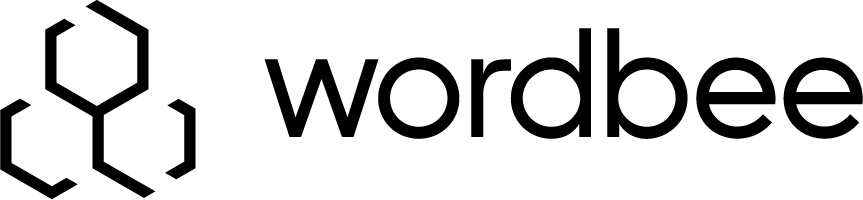Who Translates My Content?
Each Beebox project can be configured with its own translation workflows and level of automation.
When you create a new project you can choose your test, staging or production workflows in a few clicks. For advanced settings you might want to review the projet settings.
Pseudo translation
If enabled, new or changed text segments are first pseudo translated. Pseudo-translation refers to conversion of text into uppercase, lowercase, letter shifts or length changes.
Most developers use this workflow during development: It is fast and does not cost a cent.
Machine translation
If enabled, new or changed text segments are first machine translated. Machine translation refers to online systems such as Google Translate or Microsoft Translator.
You can then decide whether machine translations shall be “considered” approved or still require a subsequent human approval or correction. In the former case, the system is told that the machine-translated files can be created immediately and placed into the “OUT” directory. You would enable this option if your workflow does not require any subsequent human validation.
Human translation
Untranslated or unapproved text is sent to a human translator, a team or a language service provider. Please note that the system does not send your original files! Instead it sends the text segments earlier extracted from your source files. Beebox creates translation jobs from those segments. It then provides three workflow options to choose from:
- Use Wordbee Translator: Directly send jobs to a Wordbee Translator platform, using a secure web link.
- Use manual import/export: Login to Beebox to export each job (XLIFF file) and import back translated XLIFFs.
- Use hotfolders: Automatic transfer of XLIFF jobs to a hotfolder. Automatic reception of translated files from hotfolder. Use to integrate with 3rd party translation management systems
Example: Manual XLIFF Exchange
Beebox will automatically create a translation job (or jobs) with all new or changed content. Within the Beebox user interface, you are then able to download the XLIFF files and send them to your translators. Once the translation is finished, the translated XLIFF files are uploaded back to Beebox and translated files are created in the “OUT” directory.
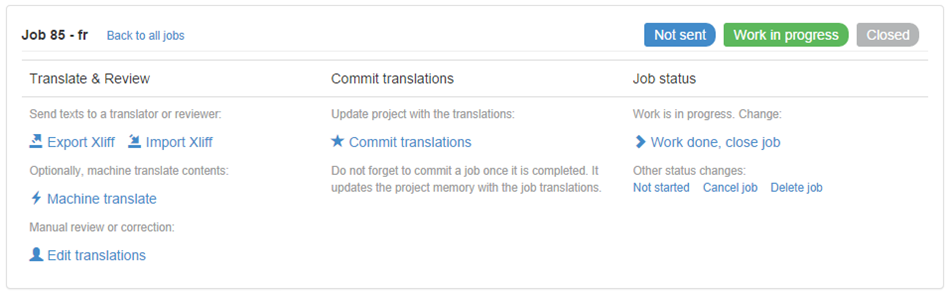
The exchange of the XLIFF jobs with a translation management or other system can be fully automated by means of hot-folders. In this scenario Beebox would extract new XLIFF jobs to one directory and scan another directory for translated XLIFFs, all unattended (if you want it).
Example: Use Wordbee Translator
Use a direct link to a translation management system (TMS). Currently Beebox can link to the Wordbee Translator management tool, which is a web based SaaS solution (www.wordbee.com).
With this option, all exchanges between your Beebox and a translator or language service provider can run automatically (if desired).

The Wordbee Translator translation environment. See www.wordbee.com
Validation
In a fully automated workflow, you would not manually verify machine or human translations and the system would immediately create the final translated files. However, if you want to put in place a manual verification step, you can do so. Beebox has a user interface that is capable of finding and filtering approved, unapproved, or QA check translations. If problems are found you can either fix them yourself or flag them for resending to a translator (which would create a new translation job).
The user interface also lets you preview original and translated content. It even lets you make edits:
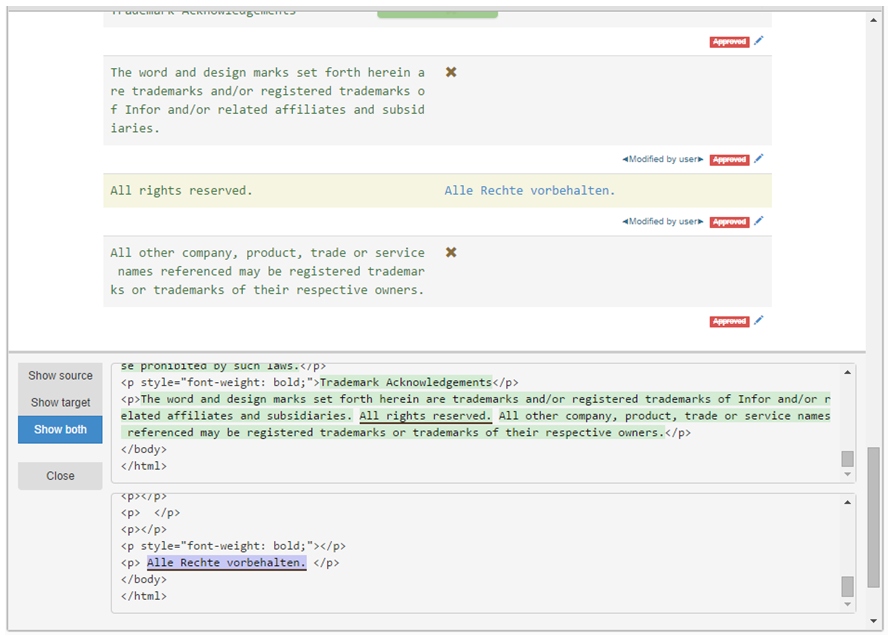
Retrieving Translated Files
Once all translations are approved (automatically or semi-automatically), Beebox creates the required translated files from the translated content. The files are saved to the “OUT” directory and can be retrieved directly from this location or by using the web based API.
View translation status in the Beebox
Incorporating Legacy Translations
What if you already have some translated content? You do not want to translate those once again with Beebox, right? The following options are available in these instances:
Upload Your Existing Translation Memories
First of all, Beebox lets you upload legacy translations as an Excel file with one column per language. If a freelance translator or language service provider completed your translations, please ask them to send you the translations as translation memories. This approach typically yields non-perfect results and not all content may get translated from the memories. This is due to potential differences in how text is segmented and marked up in Beebox vs. the translation tools used for the legacy translation.
Uploading memories and dictionaries
Use the Beebox Alignment Feature to Build Memories on The Fly
This is both the recommended and the easiest approach. Basically, you would save the existing source files and any existing translated files to Beebox. Beebox will then align each source-target couple and build memories on the fly. With this approach, no manual intervention is needed.
The process is also designed to leverage legacy memories. Simply upload any memories you have from your translators and Beebox will use them to optimize the alignment process. If you do not have any memories you can also improve the alignment by uploading dictionaries.