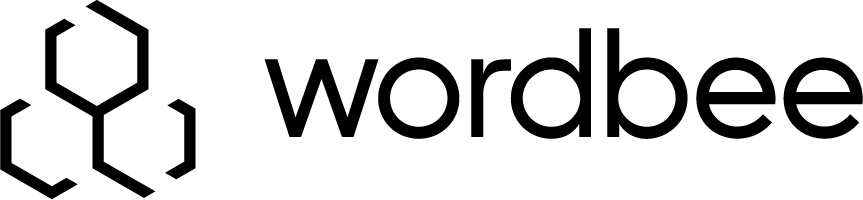Workflow options
The Beebox adapts to the translation workflows you require. Which Translation Management System (TMS) are you using? Use machine translation? Use pseudo-translations with no cost? Do you want the Beebox to do all work fully automatically?
Workflow options are flexible:
- Machine or pseudo translation workflow without any human intervention
- Human translation workflow using Wordbee Translator
- Human translation workflow using XLIFF hotfolders (to connect to third party TMS or CAT tools)
- Manual workflows: You initiate each workflow step manually
- Any combination of automatic and manual workflows
What can be automated?
Any workflow step can be automated. For a good introduction please go here.
Choose a workflow when creating new projects
When you create a new project, you can immediately choose a workflow:

See more details at:
Choose or customize workflow in the project settings
At any time you can customize your workflow. This is done, individually per project, in the automation settings page:
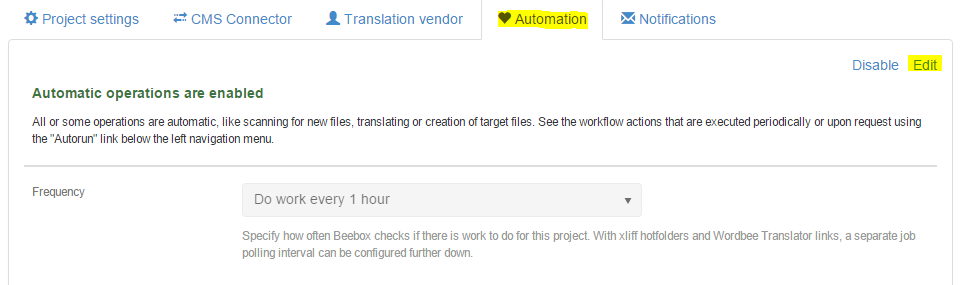
When you click Edit you may now want to choose a different preset using the Select a preset link, like shown below:
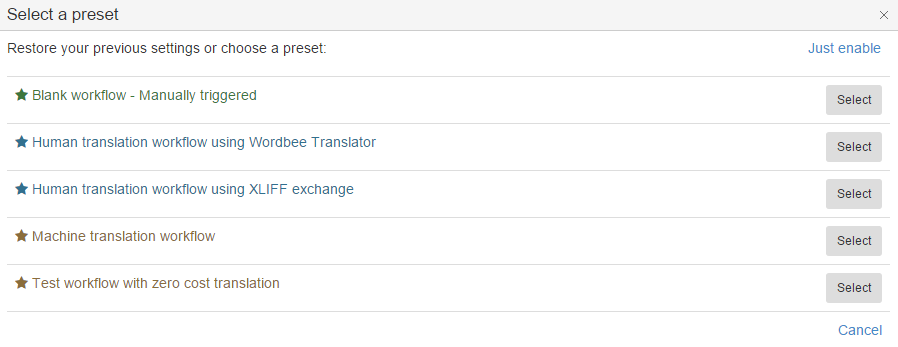
See more details at:
Common workflows
| Workflow............................. | Description |
|---|---|
Machine translation (for testing purposes) | This workflow is designed for testing the Beebox or the CMS connector. All content sent by the CMS will be either "machine translated" or "pseudo-translated". Machine translation uses a system such as Google or Microsoft. Pseudo translation simply converts translatable text to all-uppercase or reshuffles characters. This means that there are no translation wait times and, at least with pseudo-translation, no cost involved. We recommend to use this workflow with initial tests or in dedicated test environments. You quickly get acquainted with the Beebox and the CMS connector user interface. We will run the Beebox in fully automatic mode - no intervention required at any stage. Note that machine translation can be used in production as well. Some CMS connectors permit to link to multiple Beebox projects and can send some content for machine translation and other for human translation. |
Wordbee Translator | This workflow hands off translation work to Wordbee Translator. Wordbee Translator is a translation management system (TMS). It is used by language service providers or corporations to manage human or machine translation activities. We will setup a workflow that sends all content received by the CMS straight to Wordbee Translator. The Beebox itself acts as a middleware: It interacts with the CMS, receives content to translate, filters and pre-translates that content and transfers new or added content to Wordbee Translator. Completed translations flow back the other way round. Use this workflow if you outsource to a language service provider using Wordbee or you have your own Wordbee platform. |
| XLIFF Hotfolders | This workflow hands off translation work to other TMS than Wordbee Translator. The Beebox implements a hotfolder mechanism to exchange XLIFF files with a TMS or for manual pickup. There are two hotfolders "OUT" and "IN". The Beebox saves all content to translate to the "OUT" folder. A TMS or person retrieves and translates the files. The translated XLIFF are then to be saved to the "IN" folder. The Beebox automatically reads out those files and ensures that translated content flows back to the CMS. Use this workflow if you use other TMS than Wordbee Translator for translation. |
| XLIFF Manually | This workflow removes some of the automatic processes. Whenever the Beebox collects new content to translate it creates a translation job. You would login to the Beebox and export the content to XLIFF. Once translated you manually upload the XLIFF file back. In other words, this process is much more manual but gives you tighter control over when and what needs to be translated. In fact, you can even translate the content from within the Beebox (it includes a basic web based translation editor) and decide to send no or only some content to a translator using XLIFF files. Use this workflow if you do not use a TMS but you exchange XLIFF files directly with translators. Make sure to also read the "XLIFF Hotfolders" option above - there are quite some similarities but a higher level of automation. |
| Other options | All the workflows described in this table are common defaults. There are more variants, more automation, more manual intervention, email notifications, etc. |