Accept/Decline Standard Jobs
In order to accept or decline a standard job, you must first log into your Wordbee workspace and view the job proposal.
View the Job Assignment
For a standard job, the job assignment may be viewed in three different ways:
1) Recent Jobs Panel
From the Recent jobs panel of the Home page.
Click on Select to have access to the Job details page.
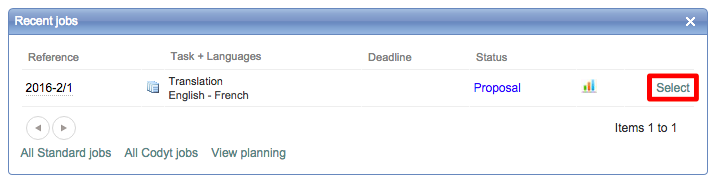
In any case, before you accept or decline a job, you may want to check first the relevant information of your job, like the global work progress of your document to see which are the segments that require your attention.
This information is available next to your job link, inside the icon 
Icon | Action |
|---|---|
 | The global work progress of the file, presents all pretranslations, MT translations and human translations done in the document as well as other relevant information about validation. The full report is also available in the top of the popup, which gives access to the revisions report. |
2) Menu Bar
In the Menu Bar, click on Jobs to reach the Standard Jobs page (screenshot below).
Click on Select to reach the Job Details page

3) Email Notification
You have received an email notification to inform you of a job opening. Click on the link to access the job.

Accept or Decline the Job
On the Job Details page, click on Accept or Decline Proposal. This page contains all the information you need for the project including the name, deadline, instructions, source and target languages, etc. You may also view or send messages regarding the job from the Job Details page.
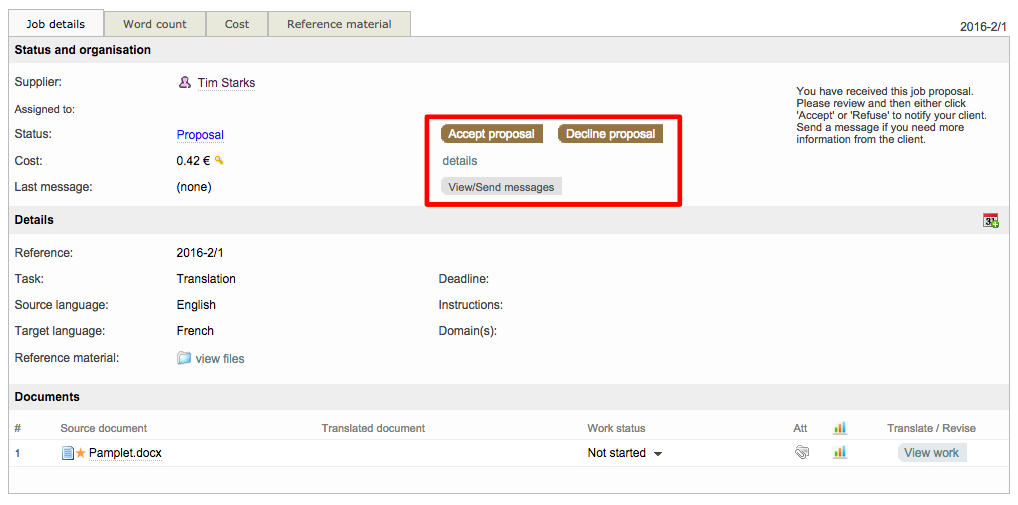
If you click on Accept Proposal, you will see the pop-up shown below. Here you are able to provide an optional message to the client. In order to accept the proposal, the following must be completed:
The Terms and Conditions checkbox may appear (according to the Administrator's choice). If it is the case, don't forget to tick it.
Click on OK when you are finished.
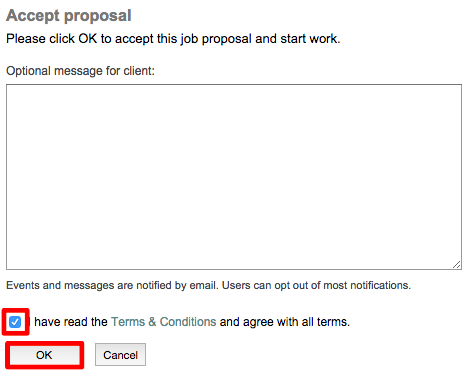
Remember
You can also perform this action after having checked the contents of the document, directly from the Editor. Learn how to do it here.
Job-status
Once the job proposal has been accepted, the status of the job will automatically be set to "In Progress".

In the Documents section, you can see a list of the different documents that are part of the project. Whenever you want to start the translation/revision of one of the documents, click on the arrow next to Not started and select Set to: In Progress in the drop-down menu.

How to open a job in the CAT tool Editor
Once you have accepted the job, click on Conduct Work on the Documents area at the bottom of the page (the translation status has been automatically set to Not Started in the work status column).
If you are going to start working right away, then update the status to "In progress" and then click on conduct work. Otherwise, you will also be able to update the status of your job directly from the editor.
Learn more about the functionalities available in Wordbee Translator CAT Editor.
