Deleting External Logins
To delete an external login, first go to Settings > Accounts and Security > External Logins, click on Configure, and then click on Select next to the user for which you want to remove a login.
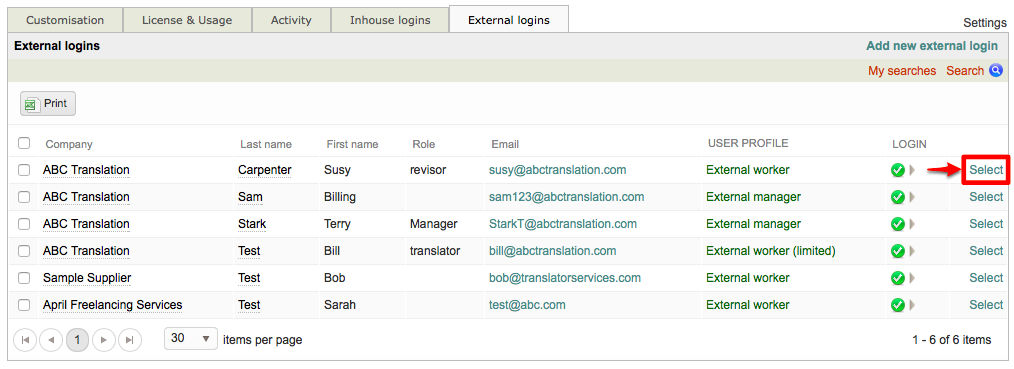
When you delete an external user's login, this removes their login ID, password, and user profile from the system. They will not be able to log into the system to perform work and you wil have to define a new login in order for them to log into the system at a later time.
Scroll down to the Login Section and then click on Delete Login.

You will receive a confirmation message to make certain the login should be deleted. Click on OK to continue or Cancel to exit this message without deleting the login.
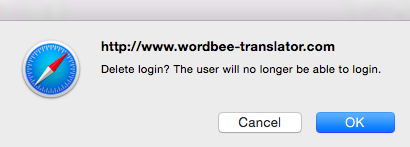
The screen will appear as shown below once the login has been deleted:
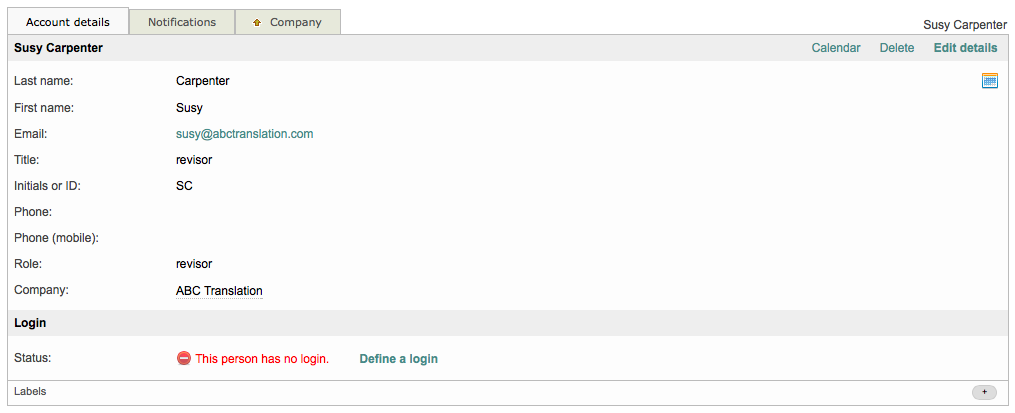
If you click on the Company Tab, you will be redirected to the People & Logins Tab for that supplier.
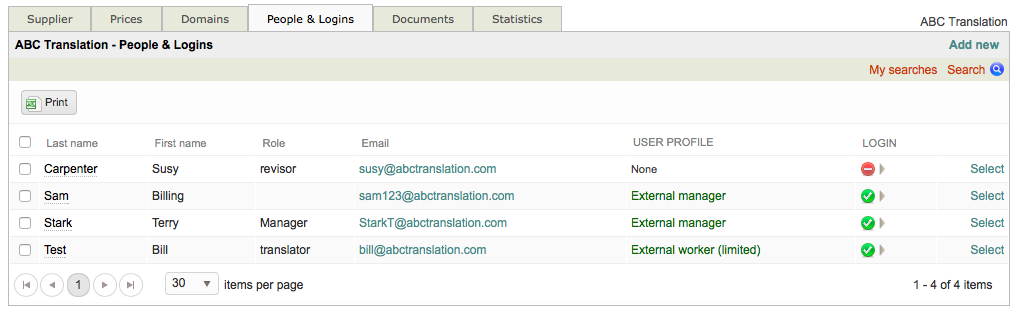
Please note that external users with no defined login do not appear in the list when viewing external logins within the Wordbee Translator Setttings.
