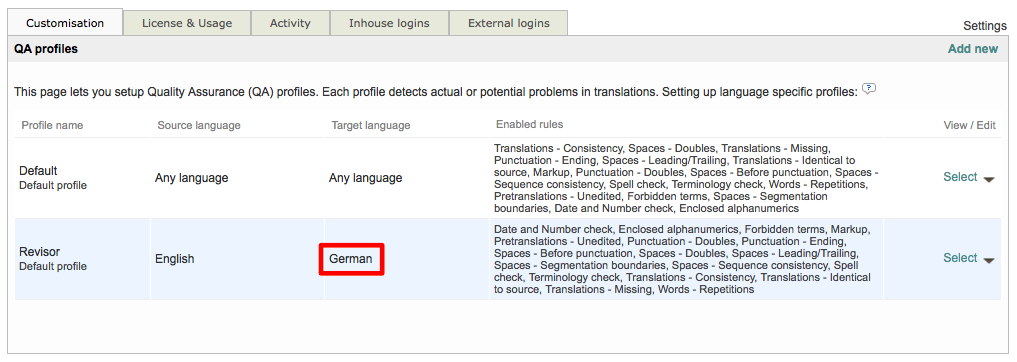Editing QA Profiles
To edit a QA profile, first go to Settings > Quality Assurance > QA Profiles, click on Configure, and then click on Select to the right of the desired QA profile. In this example, the custom profile Revisor is chosen. For more information about creating custom profiles please see this page: Creating a Custom QA Profile.
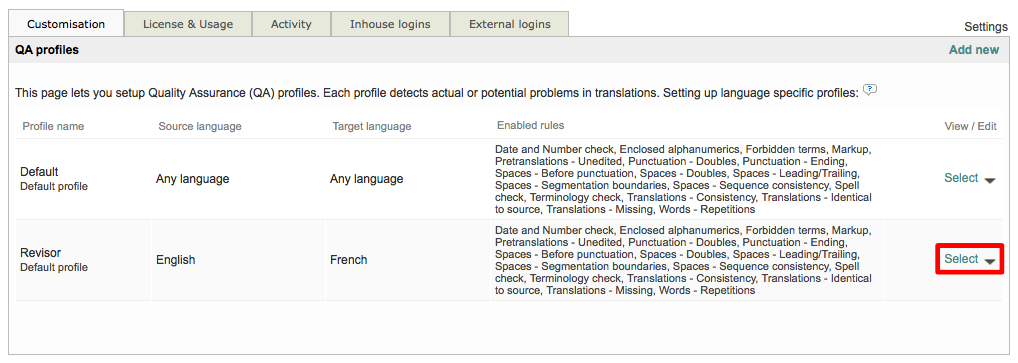
You may edit any desired information for the profile including the:
- Profile Name
- Source & Target Languages
- Rules (see here)
The screen for making these changes will appear as shown below:
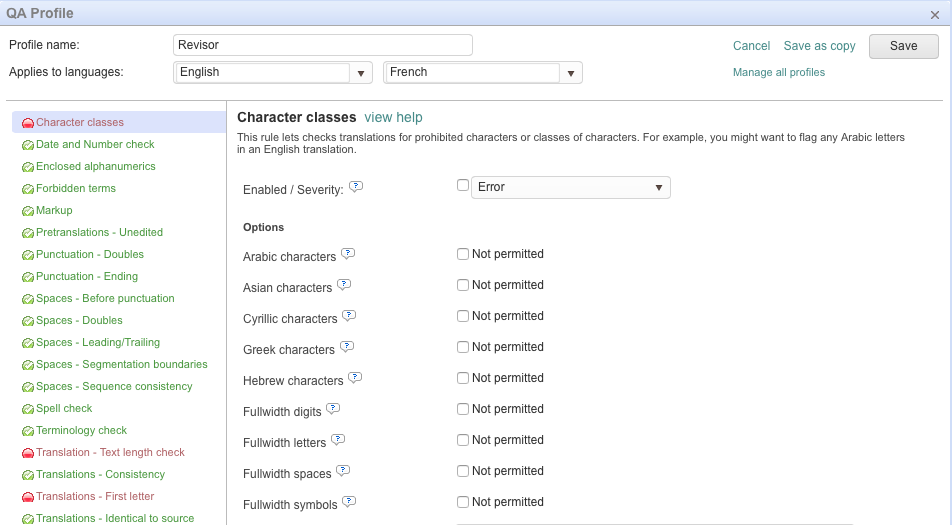
In this example, the target language is changed from French to German. After making all changes, click on Save to finalize them for the selected profile. You may also click on Save as copy to create a new profile from the chosen one. Be certain to enter a different Profile Name when doing so.

The changes will be saved to the chosen profile and you will be returned to the QA Profiles settings screen. If the Profile Name, Languages, or Enabled Rules have changed, you will see these changes reflected in QA Profiles settings screen.
Options or other changes such as statuses will not appear here and you will need to view the actual QA Profile to see these types of changes. For this example, you will see that the Target Language now shows German: