Finalising CoDyT Jobs
Once all tasks within a job for a project have been completed, it is time to finalise the job so the document can move forward to the next step in the workflow and eventually be sent to the client.
How to complete a task
Once you have finished your translations you will need to set your task as complete to be able to generate the finalised file. You can change the status of a job from the Jobs view as well as in the Translation Editor.
How to change the Job status from the Jobs View
Using the links available at job level, click on Status and confirm the delivery of the document by selecting Work done, all ok.
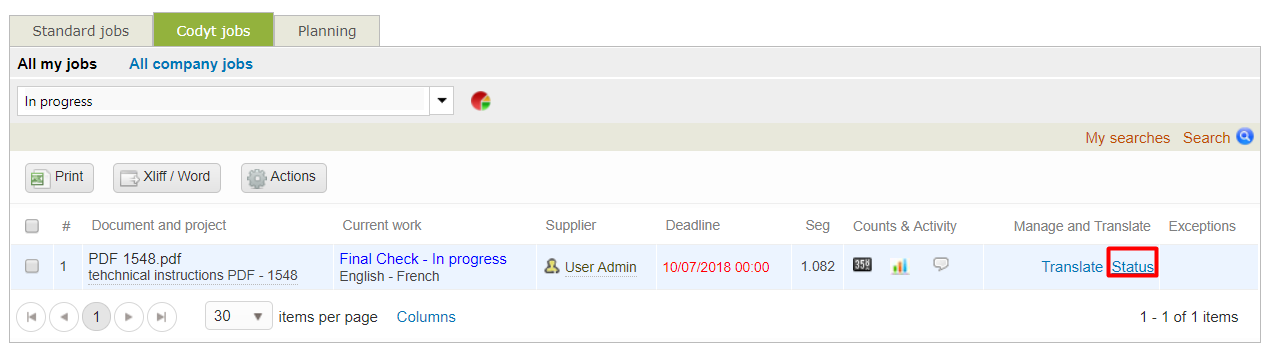
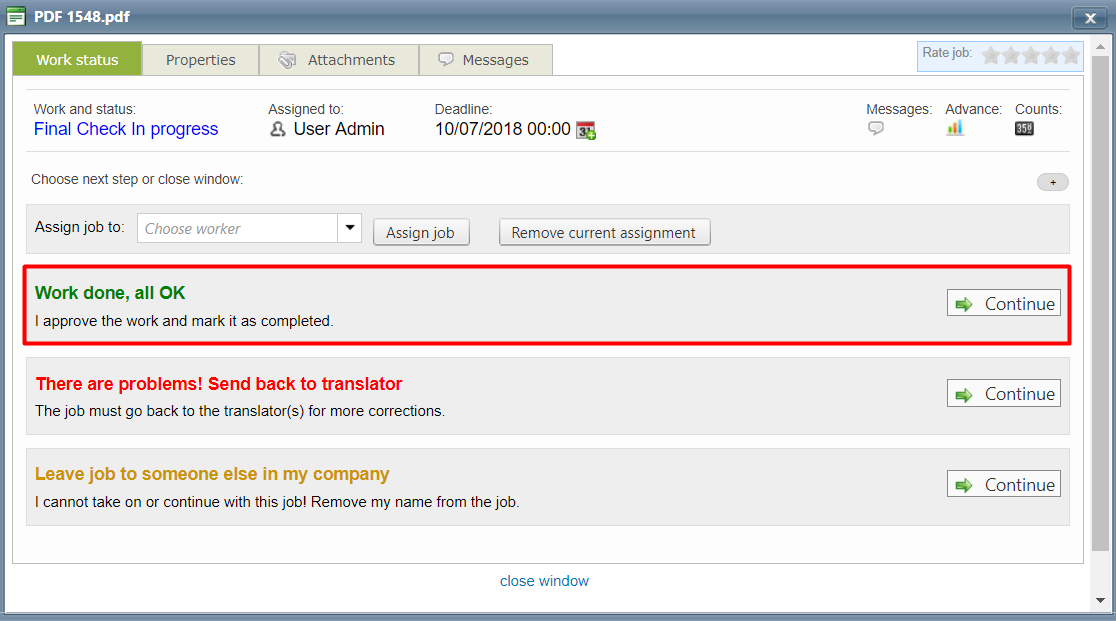
How to change the Job status from the Translation Editor
You can perform some actions at job level from the menu you see at the top of the screen. See the Status Bar / Job Navigation for more details.

How to generate & deliver the files
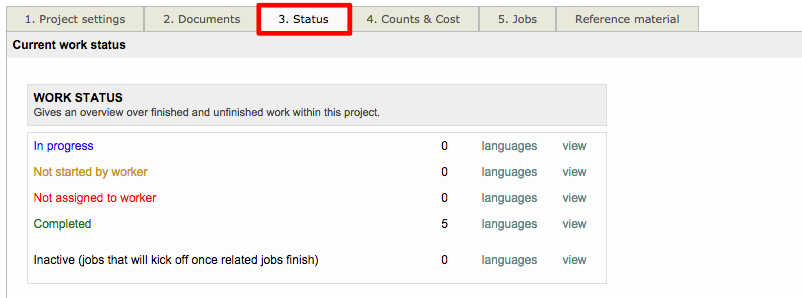 | 2. Under Finalise translations, click on Finalize now.  | 3. Click Confirm. Your document is now ready to be sent to your client. 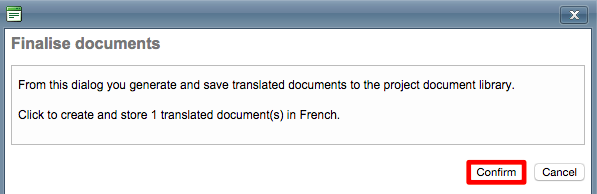 |
|---|
Remember
If you have configured your workflow/project template under workflow and suppliers to automatically generate the file from Editor contents once the last task of the flow is finished, the finalised document will be generated right when you change the status of the task from "In progress" to "complete".
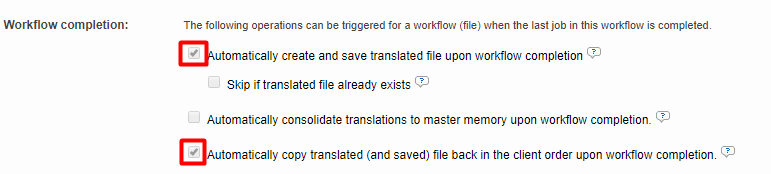
Learn more
To learn more about the automation steps available for Codyt projects and workflow templates, see Workflow template Automation options.
