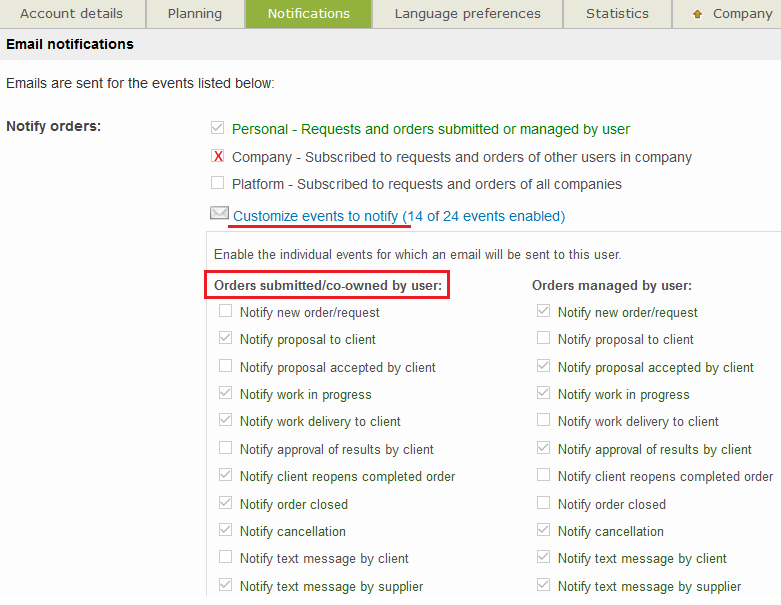How to add a co-owner
Are you working with a colleague on a order or you need to delegate? You can now add a co-owner to any order, directly when submitting it or at a later stage. Continue reading to find out how.
Prerequisite: co-owner users MUST belong to the same company as the requester.
How to add a co-owner when submitting an order
When submitting an order, simply select the requester and add one (or more) person(s) as co-owner(s). Order co-owners have full access to the order and will be on copy for email notification.

TIP: Use the browser search bar to easily filter the list of eligible co-owners.
How to modify co-owner(s) of an order
Scenario
You thought you were handling the order from start to finish, but now you are going on holiday and need to delegate the management of a request to somebody else. This will not be a problem because you can, at any moment in time, add a co-owner by simply editing the order. Follow the steps below:
Go to Co-owner(s) and notifications of an order and click Add/Remove People.
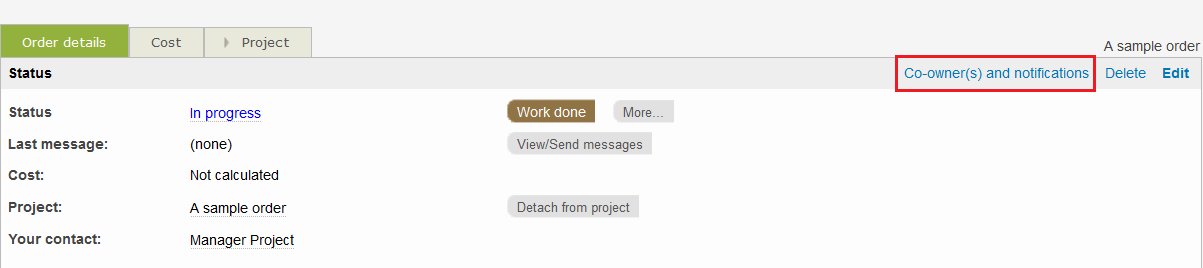
A pop-up window will open where you will be able to select the co-owner(s). Use the search bar at the top right corner to quickly filter the list. When you finish, click OK.
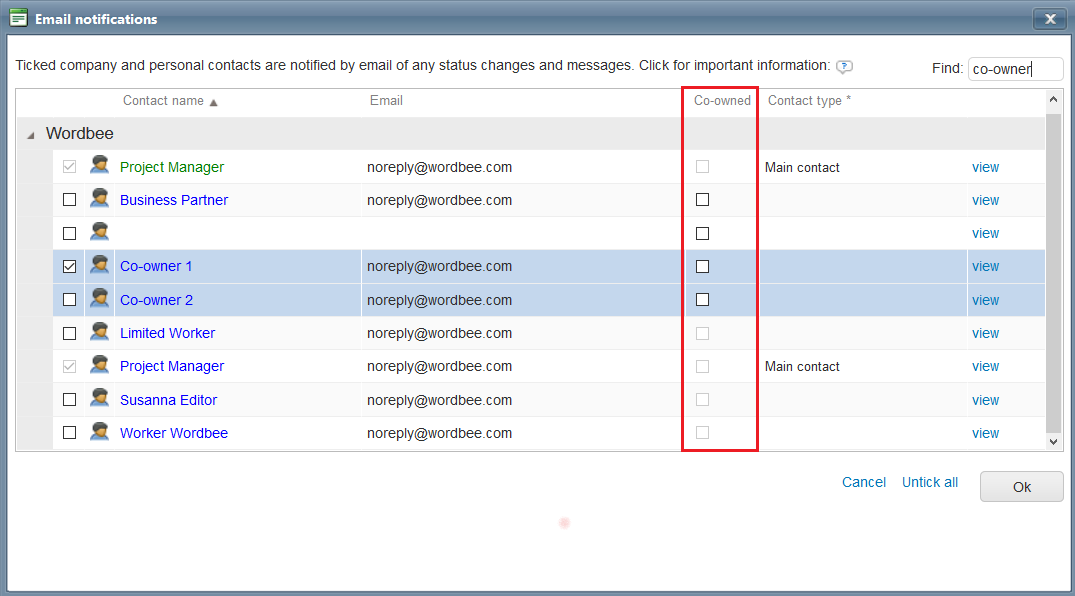
How to customize your event notifications
In order not to miss any emails, enable your notifications when you are co-owner of an order. Go to My account > Notification to customize all the events for which you want to be notified, even as a co-owner.