Organise your working space
Depending on your task, you may want to change the way the columns in the editor are displayed.
The Column Manager
You can access the column manager in different ways:
From the main menu (by clicking first in the View tab)
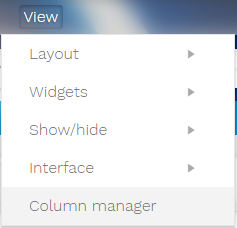
Also from the last column of the editor. The icon 
You can manually decide which other columns to add/display by selecting the options in the roll-out menu. Or you can configure the view all-at-once from the column manager.
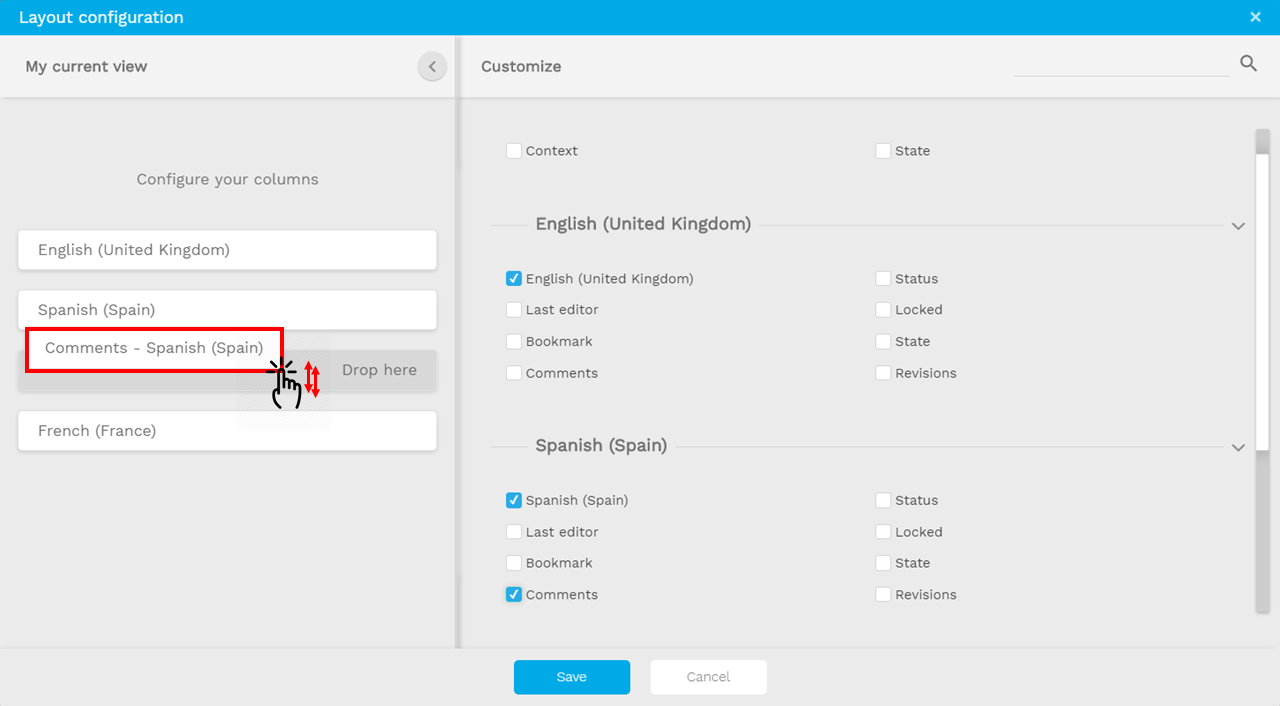
Trick!
You can drag and drop your columns to set them in order
Possibility to change maximum number of displayed columns
You also have the possibility to set the maximum number of columns in the column manager to display more columns at once in the interface.
This setting can be adjusted in the column manager as show on the below screen.
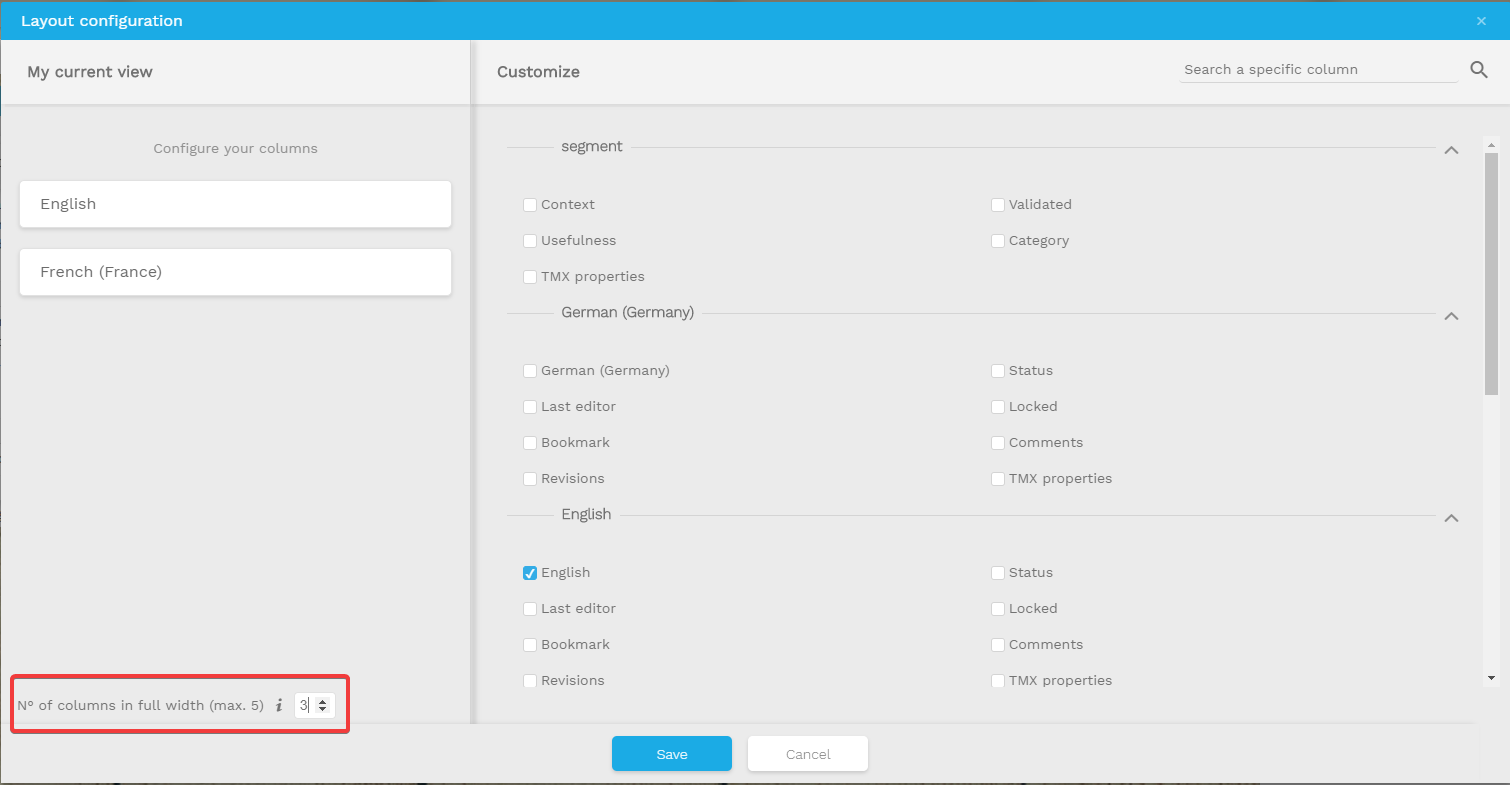
The maximum of columns added is set to 5.
Go back to Visual Features section
