Overview Panel
The Overview Panel is a side panel that appears next to the main grid. It provides quick access to metadata, translation comments, and revision history for the strings currently selected in the grid.
To open the panel, click the Overview button.
Here is how the Overview Panel is displayed within the main interface:
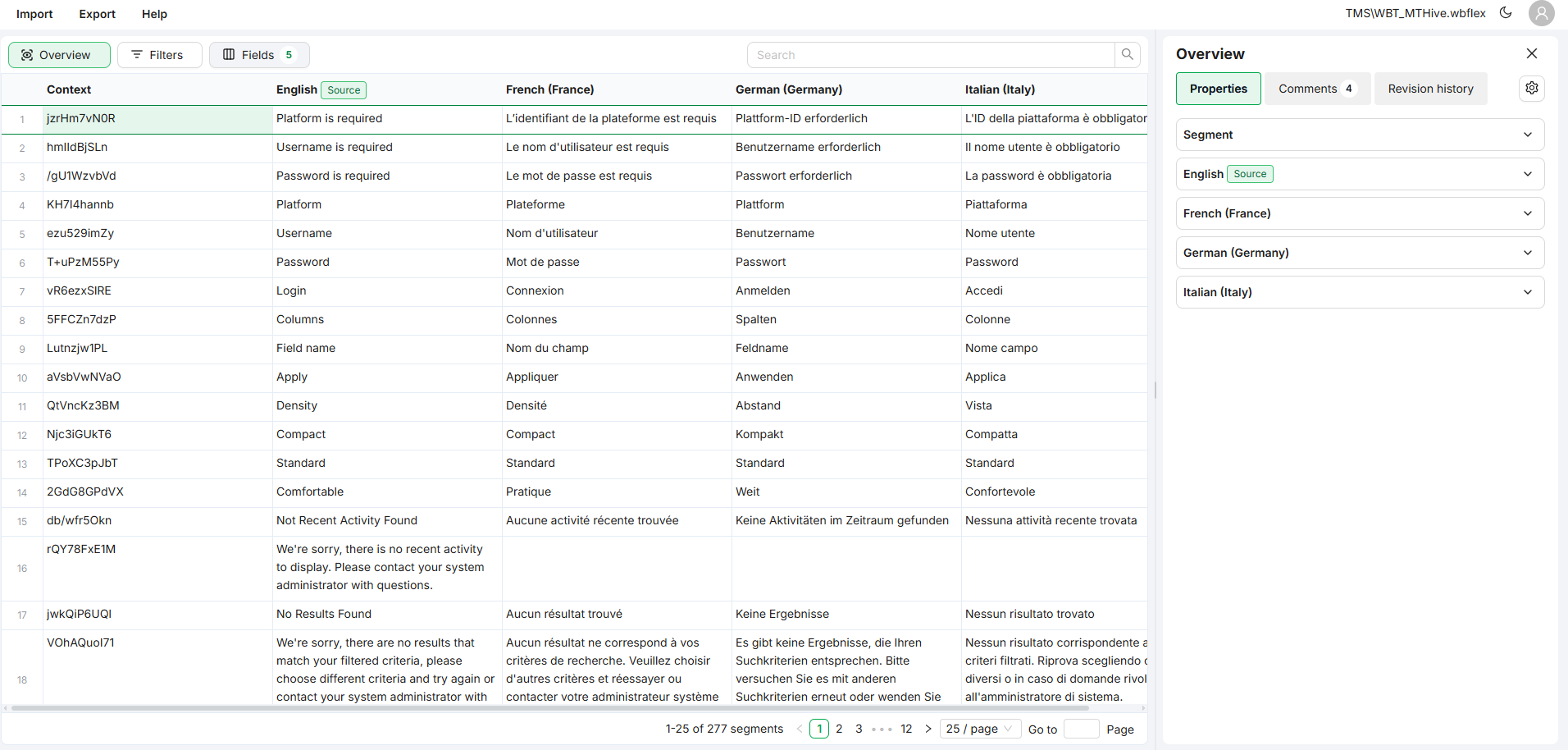
The panel reflects the segments and languages currently shown in the grid and works together with tools like Filters and Export.
Overview Panel Tabs
Properties Tab
This tab displays metadata for each selected segment and its associated languages.
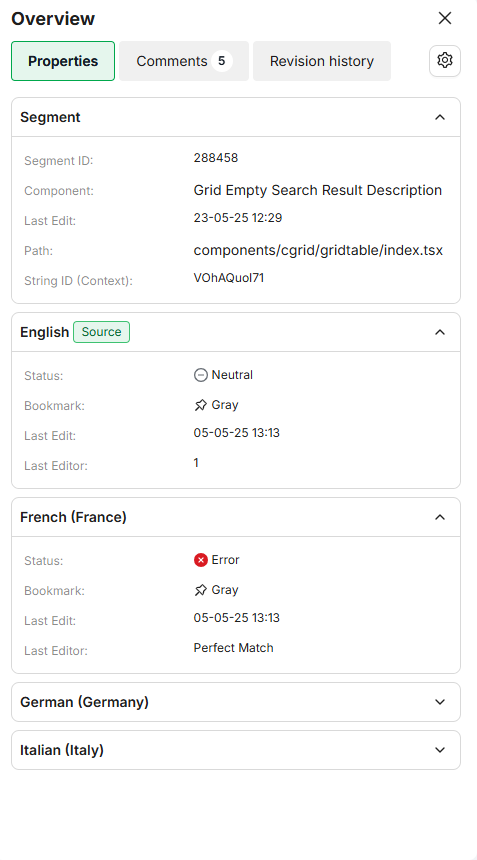
Properties tab
Segment-Level Fields
Each segment block can include:
Field name | Description |
|---|---|
Segment ID | Unique internal identifier for the segment |
String ID (Context) | Context information for the string |
Last Edit | Date/time of the last change to the text |
Segment Labels (if applicable) | Custom labels used to tag or categorize segments (visible based on user permissions) |
Segment Custom Fields (if applicable) | Project- or memory-specific fields, pre-defined or customizable (visibility can be restricted) |
Language-Level Fields
Each language block can include:
Field name | Description |
|---|---|
Status | Validation state for the text Values are: neutral, success, error |
Bookmark | Pin tool |
Last Edit | Date/time of the last change to the text |
Last Editor | Source of the last edit (user, machine translation, or system correction) |
Language Labels (if applicable) | Custom labels used to tag or categorize segments (visible based on user permissions) |
Language Custom Fields (if applicable) | Project- or memory-specific fields, pre-defined or customizable (visibility can be restricted) |
Only fields containing data are shown by default.
⚙️Properties Panel Configuration
You can customize the Properties view to suit your workflow. Available configuration tools include:
Field search for easier navigation
Toggles to show or hide individual fields
Drag-and-drop for reordering fields
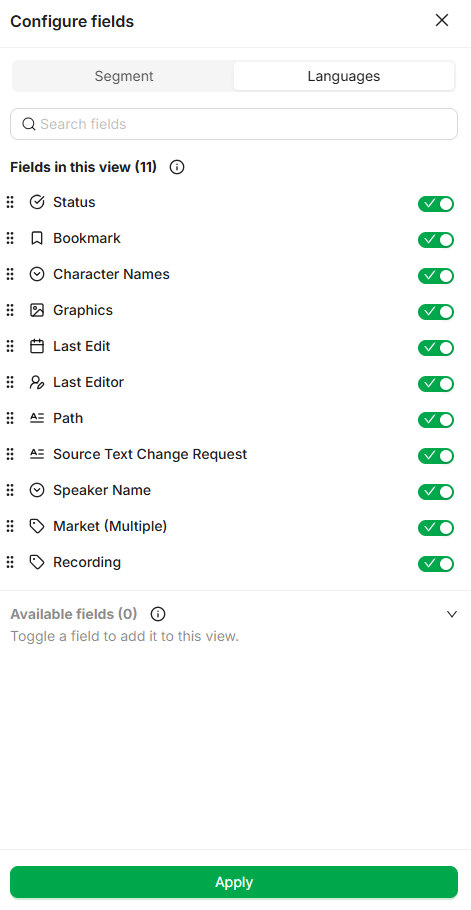
Language Properties Panel
While each project may include different languages, the metadata layout remains consistent across all languages
Comments Tab
This tab shows any existing comments in the Editor.
Key Features
You can add, delete, edit and resolve comments
Each comment includes metadata such as task, language, segment number, category, and timestamp
Comments are sorted from newest to oldest
Search and filter tools are available

Comments tab
All users can add, edit, delete and resolve their own comments, however only users with the necessary access rights can delete, edit and resolve other user’s comments.
Filtering Options
All Segments: Shows comments for all segments currently visible in the grid
Selected Segment: Limits comments to the currently selected segment
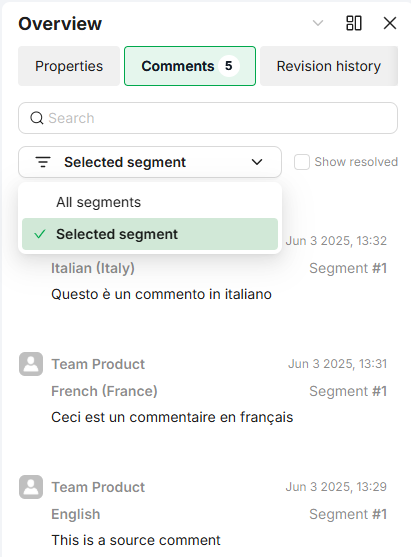
Comments tab filters
Revision History Tab
Displays a log of the edits made to a string over time.
Key Features
Toggle Show Tags to display or hide markup
View a detailed list of changes with user, timestamp, and edit information, in chronological order
Useful for auditing and quality control
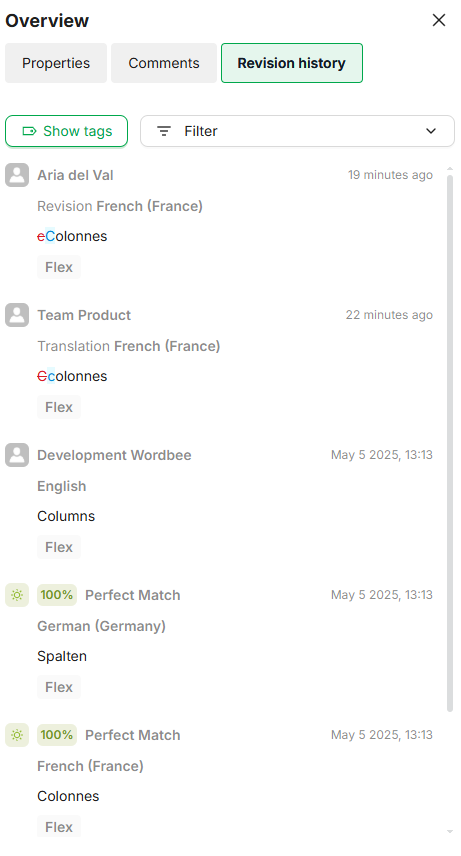
Revision History tab
Filtering options
All Languages: Shows history for all languages currently visible in the grid
Selected Language: Limits history to the currently selected language
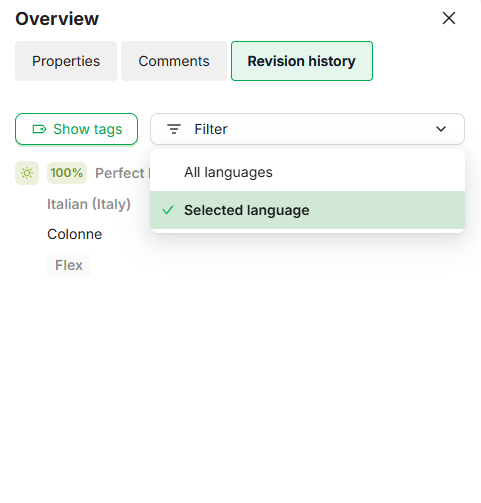
Revision History tab filters
Summary
Tab Name | Purpose | Key Capabilities |
|---|---|---|
Properties | View metadata for segments and languages | Customizable via Segment and Language fields |
Comments | Review imported translation comments | Filter by active segment or view all segments |
Revision History | Track translation changes over time | Show/hide markup; filter by active language or all languages |
