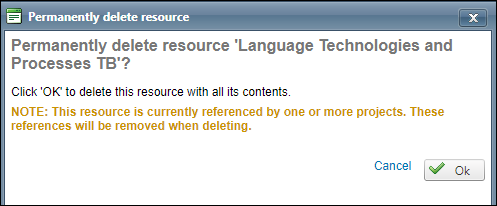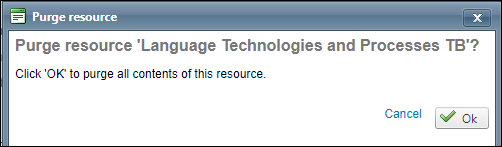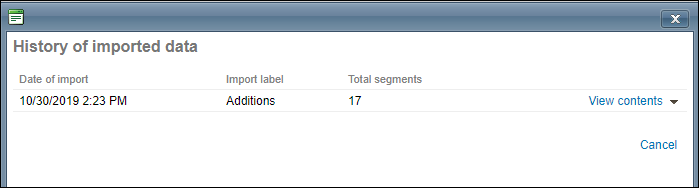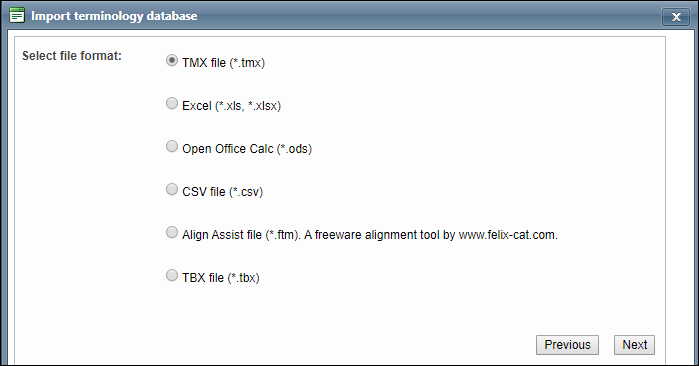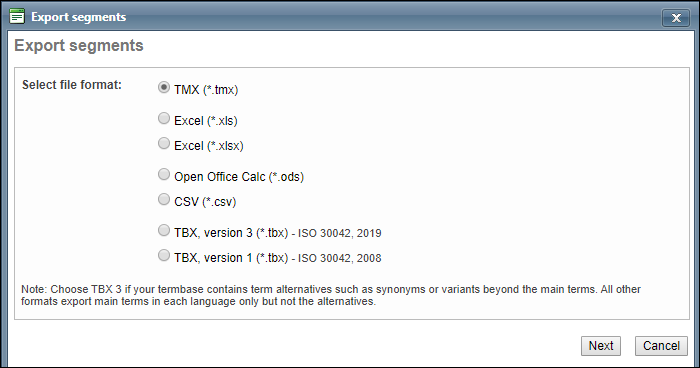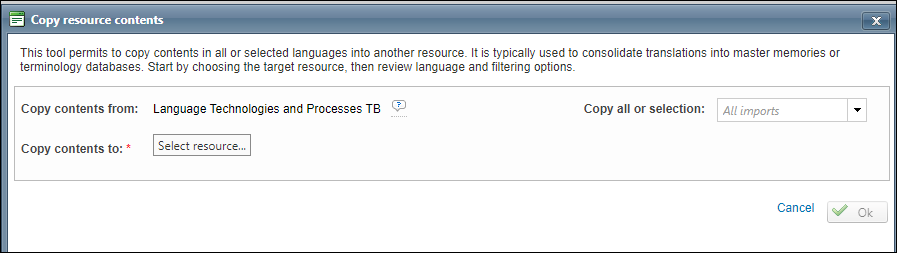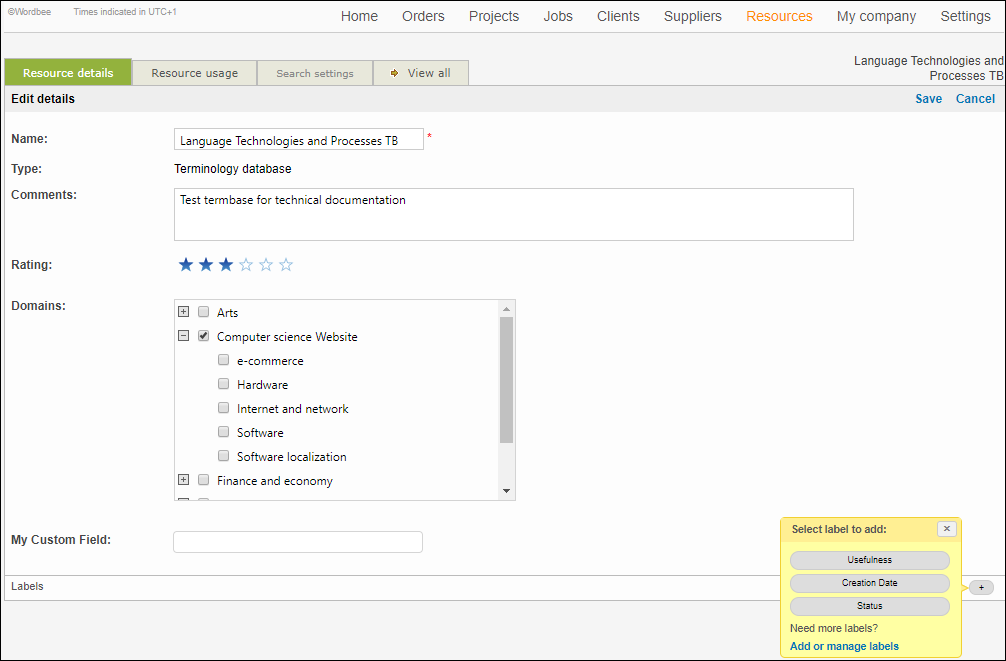Resource details
How to get here
To view the metadata of your terminology databases:
Go to Resources.
Open the Terminology tab to view the list of terminology databases.
Preview the metadata by clicking on the name of the database. From here use the Go to page button open the Resource details window.
Another option to access Resource details is by using the Select button.

What you can do
In Resource details you can:
View the details of your resource, such as name, resource type, comments, rating, domain, size and modification date.
View the languages of your resource and the total number of records, select the source language or add new languages.
View or edit the contents of your termbase either in Terminology manager or Translation editor.
Enable or disable reuse of your termbase. For example:
You can enable reuse if you want that the termbase is used by all clients and projects for reference and leverage.
You can assign reuse only to a specific client.
you can disable the reuse if the translations of the terms are not validated, erroneous or leveraging rates are too low.
Enable or disableGlobal Search. For example, you can enable Global Search if you want a user to access your termbase from the Global Search page.
Manage resource: delete, purge, view history, import new terms, export termbase, copy all the contents to another database or edit the resource details. View further details in Manage resource.
Add a label to your resource, for example, usefulness, status, creation date.
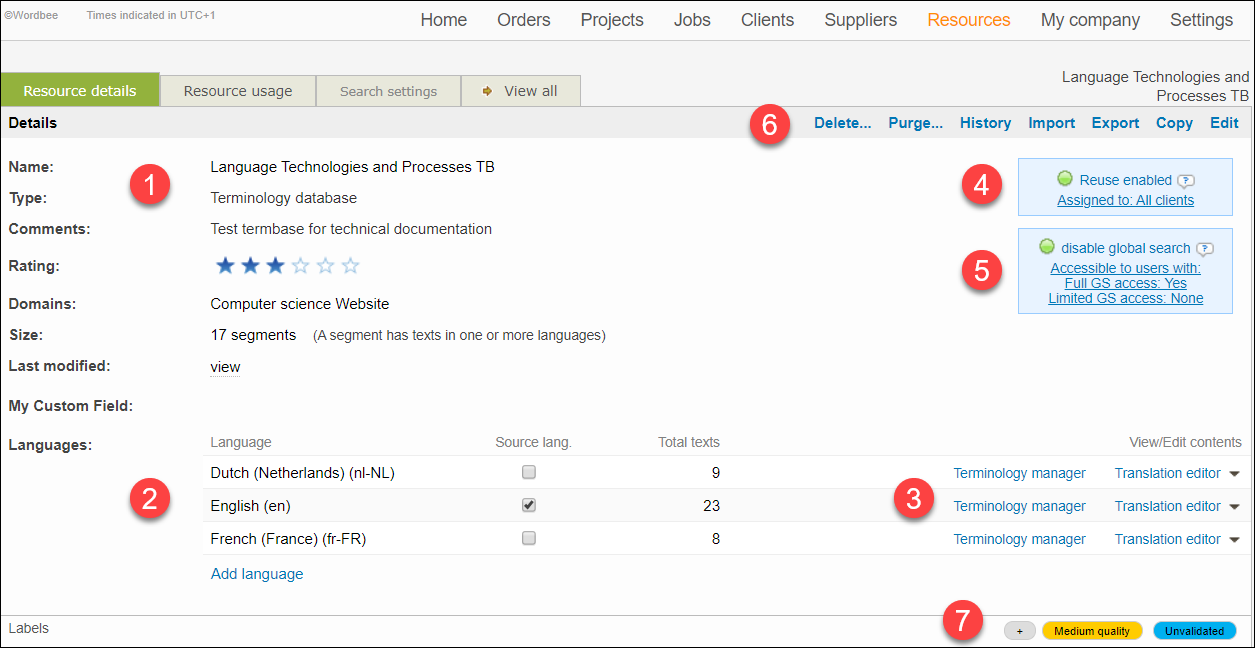
The user profile access rights define if a user can search all the enabled resources or only those specifically assigned to the user’s company. By default, external users are given the latter more restricted access right. View the resources specifically assigned to a company from the company’s details page.