Translating Multilingual Excel Files and Mapping Content With Column Name Detection
Project managers often face the challenge of managing complex naming conventions and file requirements. This task becomes even more difficult when dealing with files that vary in structure, content, and language. Multilingual MS Excel and CSV parsers in Wordbee Translator are equipped to overcome these challenges.
These Multilingual file filters can handle different structures and column labels, enabling a single parser for more efficient and consistent file processing. For that to happen, you need to follow the steps in this article.

Pre-requisite: Prepare Your File
Before using the new feature, ensure that your file contains a ‘header row’ that specifies the name of the language or metadata you want to process. This row must be consistent across all spreadsheets in the file to ensure correct processing.
How to Configure the Filter to Identify Column Names and Map Content Accordingly:
1. Use an Existing Multilingual Parser
To begin, start with an existing Multilingual Parser as your baseline following the steps of this article. This parser allows you to reuse configurations for languages and custom fields that you frequently work with, saving you time in the configuration process.
The parser includes a section to define the Context/Key information for each string. This is particularly important when dealing with code repositories or development files, since it allows to transfer content and metadata correctly back to the original system once the translation process is finished.
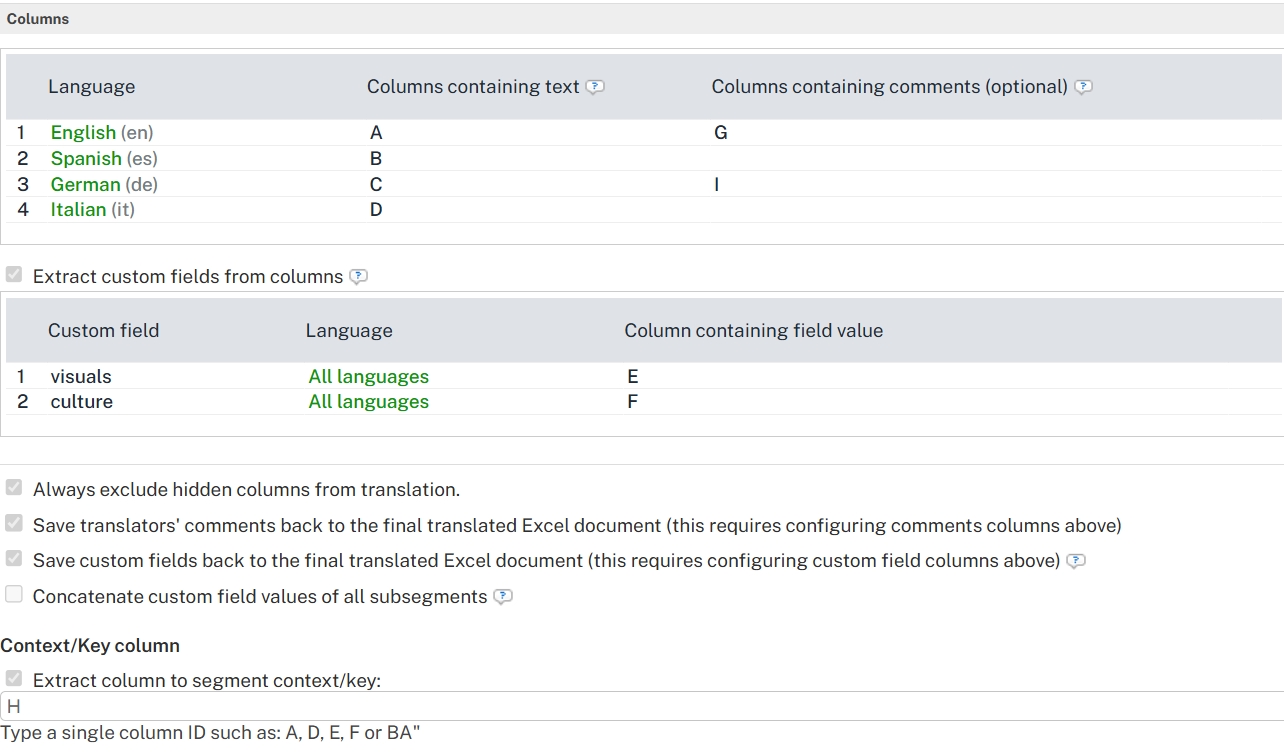
2. Add More Languages, if needed
You can easily add more languages to your Multilingual Parser, even if they are not present in every tab of the file. This flexibility makes it easier to handle a variety of multilingual files (all with different structures) without creating new configurations from scratch each time.



3. Enable Dynamic Detection of Column Names
To allow the system to dynamically map the content in each column of the file as per the name of the column, you will need to enable the Dynamic detection of Column Names and configure the rules that apply for each case.
It is possible to define names for each language, custom field or even the Context/Key columns configured above, allowing for flexibility on the processing of files that contain different names for languages (or for which the information is not found in a fixed position across the spreadsheets).
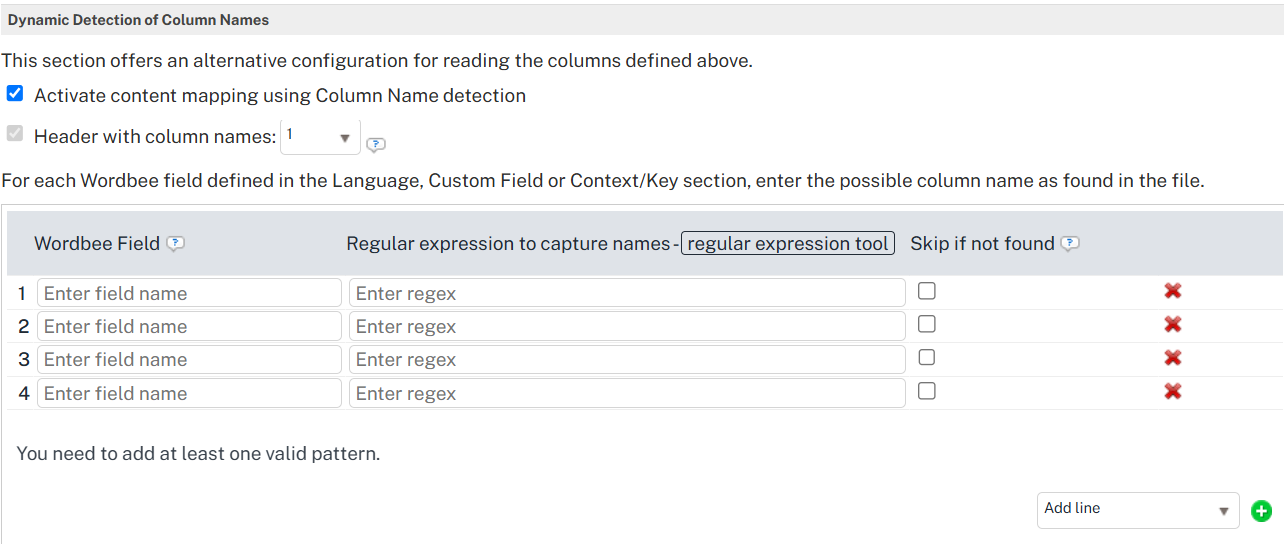
4. Map Content Using Regex
Once dynamic detection is enabled, users can map the content to the correct Wordbee field using regular expressions (Regex). This gives you more precise control over how data is extracted.
Step 1: Define the line in which the column names are found.
Step 2: For each language or custom field, use Regex to map the content to the appropriate Wordbee field.
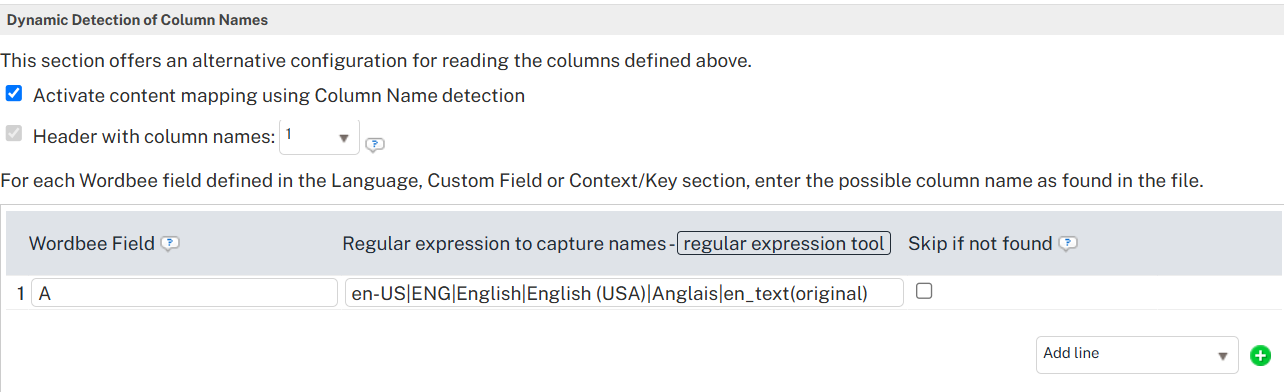
Let’s look at a simple example:
Col ‘A' refers to the English field in Wordbee
In your files, the column for ‘English’ often receives different names, so you want to capture all these possibilities with a Regex. 'en-US|ENG|English|English (USA)|Anglais|en_text(original)’
5. Complete your configuration
Once you are done setting your naming conventions, make sure the rest of the options in the parser are configured according to your needs. This article will guide you setting things up.
Save the changes once you are done and check out if everything is well defined.
6. View Mode for Easy Verification
When you open the parser in View mode, the information on the naming conventions for the Dynamic Detection of Column Names is presented in a user-friendly format, allowing you to quickly verify the actual Wordbee Field Name and the naming conventions defined with Regex. This helps ensure that your file is ready for translation without any errors.
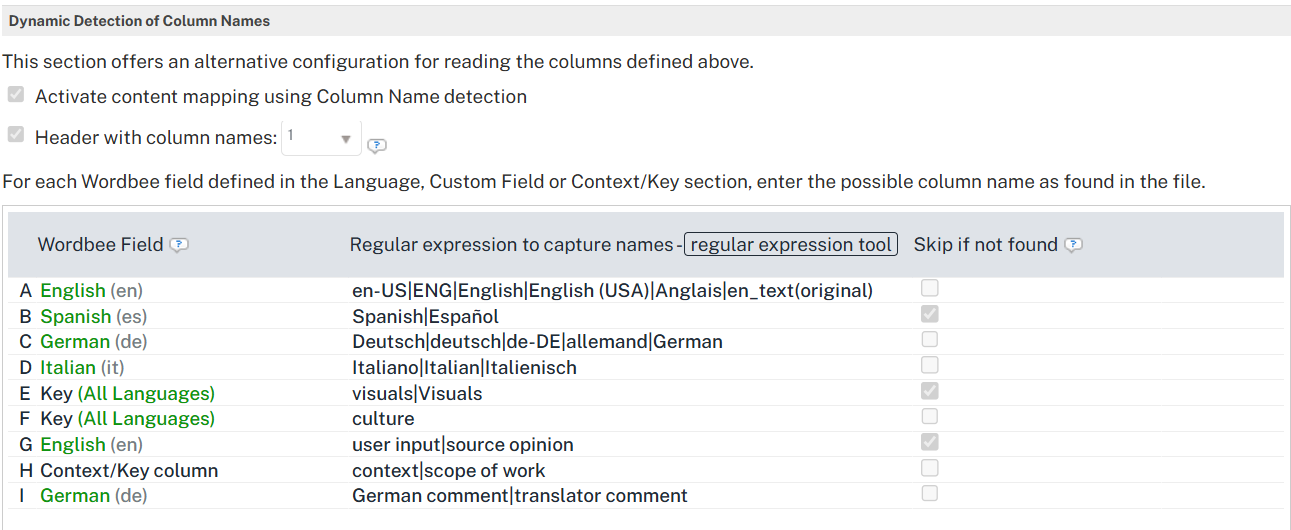
7. Test Configuration
Once you have made your changes, it’s time to test the configuration. You can use the Test Configuration feature to ensure everything is working as expected. Alternatively, you can mark your test file for online translation by selecting the filter you just configured (just make sure your project has compatible language settings!)
