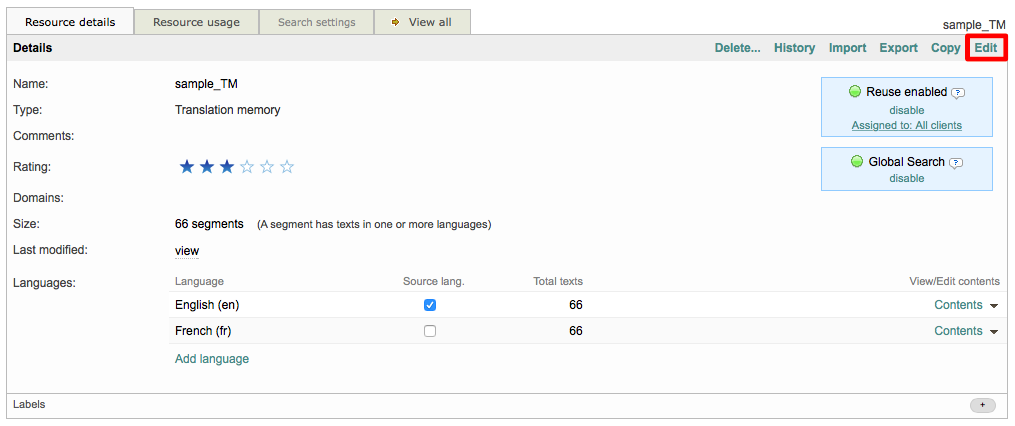Translation Domains
Translation Domains are used within projects to organise linguistic sources by domain. This is a big time saver as when organised appropriately, managers are able to quickly view and select resources based on the configured domains.
Wordbee Translator provides several pre-defined domains that can be used for a project, however, you also have the option to modify existing domains or add new domains for customising these selections.
To access the settings for configuring Translation Domains and make changes, first click on Settings in the upper toolbar.

Scroll down to the Translation Settings section and click on Configure to the right of the Translation Domains option.
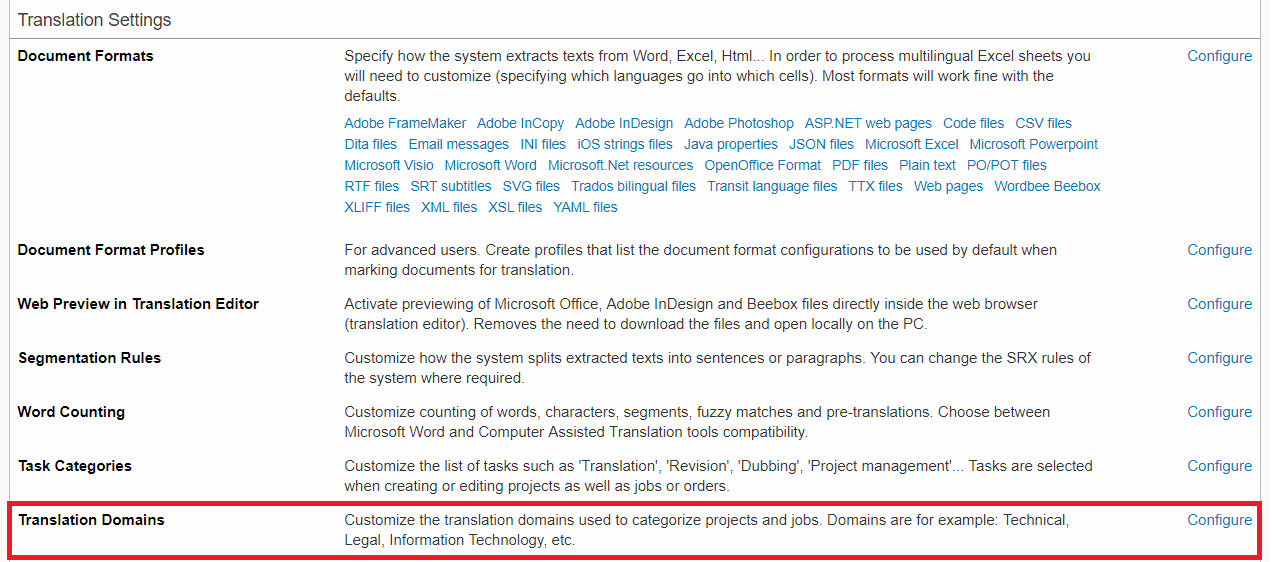
How it Works
When configured appropriately, the system will display only the resources where the language and domain match correctly to users, rather than all resources and languages. As with clients, when a supplier is assigned to a job, the system displays only the suppliers where the task, language pair, and domain sync appropriately.
In order for this to work correctly, the Translation Domains must be configured in the project and also be indicated for each linguistic resource, specifically the translation memory and the term base. Translation domains may also be configured for a client or supplier to ensure the pairing is accurate.
For example, if the translation is for a Legal Document, then the Legal Domain would be chosen within a project as well as for the linguistic resources that will be used for the jobs within that project.
Configuring Translation Domains
The following pages are provided to help you access these settings and make changes to Translation Domains within the Administration portion of the system:
Translation Domain Selection in the System
Translation Domains may be configured in the following areas within Wordbee Translator:
Projects
Translation Domains may be viewed within a new or existing project. To do so, either click on the Projects Menu and create a new project or simply click on Select for an existing project within Wordbee Translator.
.png?inst-v=c7e59bbd-6e86-45de-8fe9-00a69ca603fc)
In this example a new project has been created and you will need to scroll down when viewing the project details to see available Translation Domains.
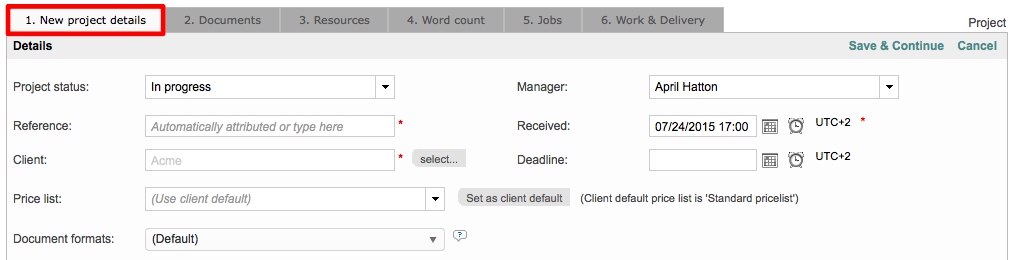
Underneath the Requirements Section, you will see an option titled Domains. This is where Translation Domains appear for selection. Unless you have made changes, the default Translation Domains will be displayed.
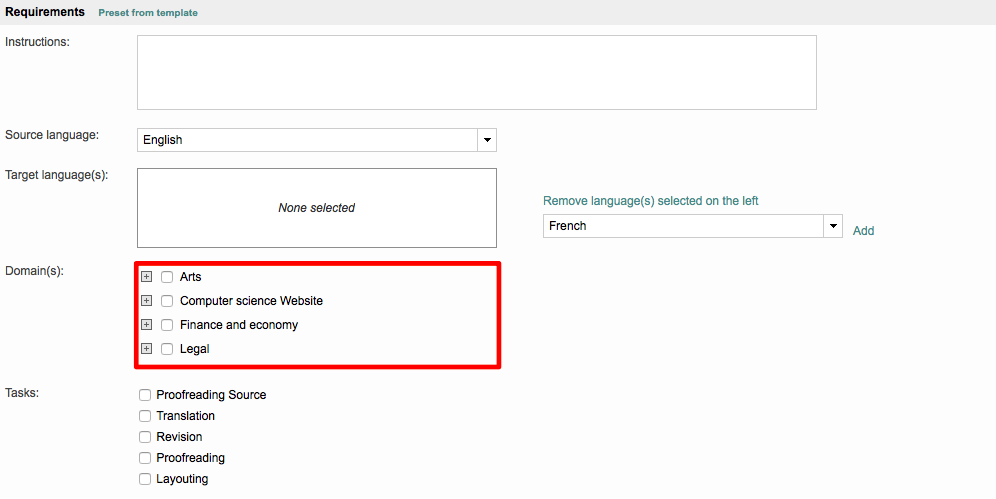
Suppliers
To access the Translation Domain Settings for a Supplier, click on Suppliers in the toolbar.

Then click on Company to the right of the supplier you want to use for configuring Translation Domains.
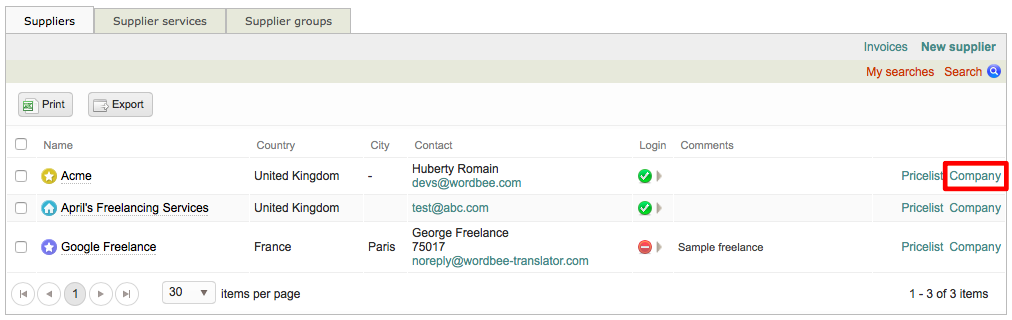
Within the configuration, you will see a tab titled Domains. Select this tab, click on Edit, and then select the desired Translation Domains.

Resources
To configure Translation Domains for a linguistic resource, first click on Resources within the toolbar at the top of the screen.

Then click on Select to the right of the desired resource within this view.

Finally, click on Edit and select or deselect the appropriate Translation Domains on the Resource Details Tab.