Removing Translation Domains
When configuring Translation Domains in Wordbee Translator, you have the option to modify an existing domain, add a new one, or to remove one or more domains. Several default Translation Domains are provided for selection within a new or existing project; however, you may not need all of these or need to customise how they are displayed in the system.
This page shows you how to remove one or more domains and/or subdomains from the configuration for project selection. Please refer to the sections below for step by step instructions:
Please remember that Translation Domains functions as the parent node for all other domains. Each domain directly underneath it is considered to be a parent node (i.e. Translation Domains > Arts). Each subdomain under parent node is referred to as a child node (i.e. Arts > Architecture).
Getting Started
To begin, first go to Settings > Translation Settings > Translation Domains, click on Configure, and then locate the translation domain or subdomain you want to remove from the system.
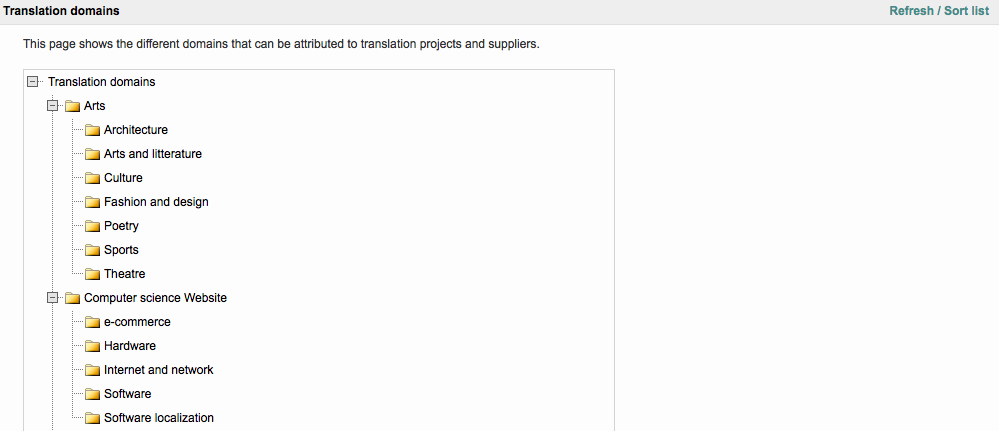
You may have to collapse a few of the domains within the tree to easily locate and remove a domain (parent node) or subdomain (child node).
For this example we will be using the Marketing Translation Domain, which was part of the example shown on the Adding New Translation Domains page. The tree will appear as shown below when some of the available domains have been collapsed.
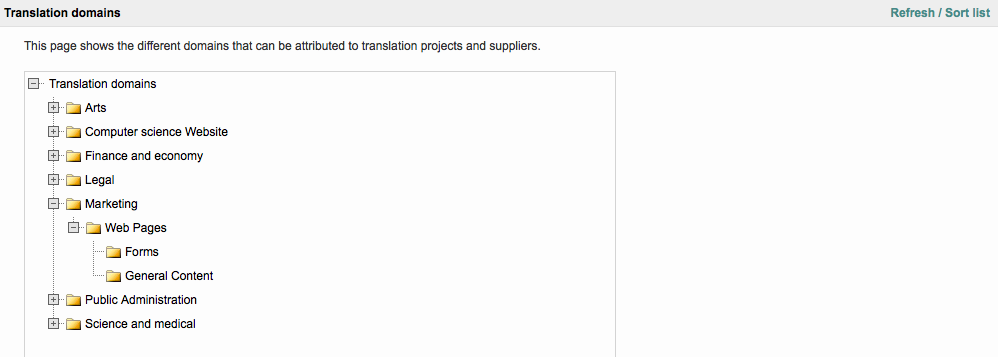
Removing Individual Nodes
Within this configuration screen you are able to remove an individual node or an entire Translation Domain (see here). To remove an individual node from the tree, right click on its name and then choose Remove. In this example, the General Content node will be removed.
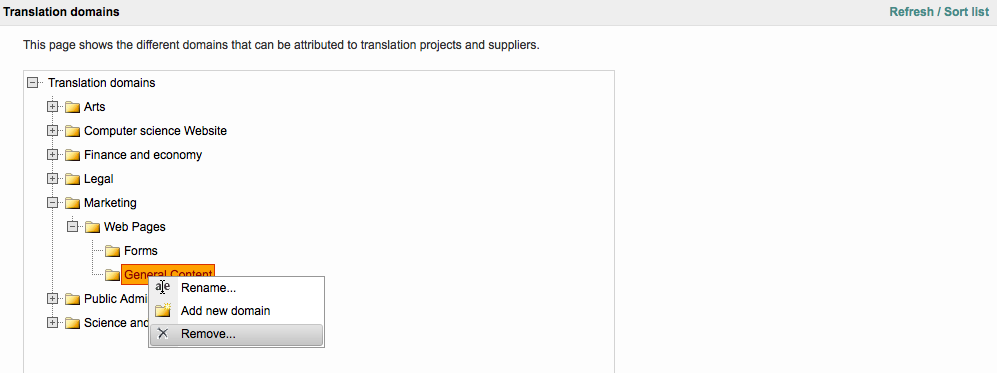
Please note that if the selected node has child nodes, those items will be removed as well.
Next, you will receive a confirmation message to ensure the node should be removed. Click on OK to complete the change or Cancel to exit without removing the selected node in the tree.
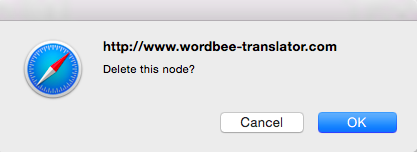
The node will no longer appear within the tree. In this example, General Content was removed and now only the Forms node resides underneath Marketing > Web Pages.
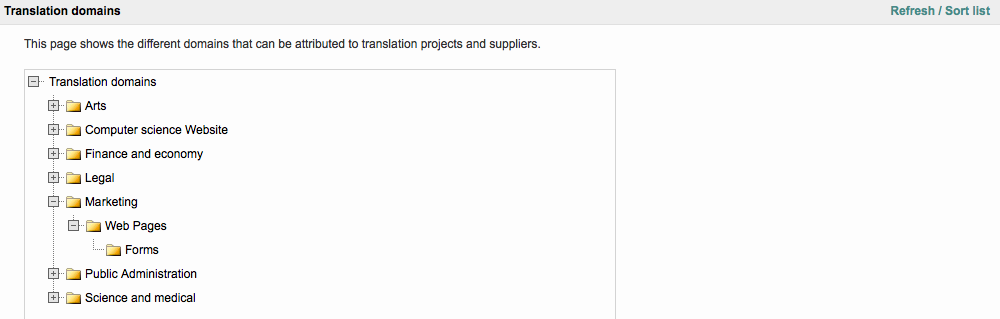
Removing Parent Nodes
Parent nodes are any item in the tree that resides directly underneath Translation Domains (i.e. Arts, Legal, Marketing). This also includes subdomains with additional child nodes, such as in this example:
- Marketing - Parent Node
- Web Pages - Child Node to Marketing, but Parent Node to Forms
- Forms - Child Node
When you remove a parent node with additional child nodes, everything below the parent node will be removed from the system.
To remove a parent node, right click on its name and then choose Remove... For this example, the entire Marketing parent node will be removed from Translation Domains.
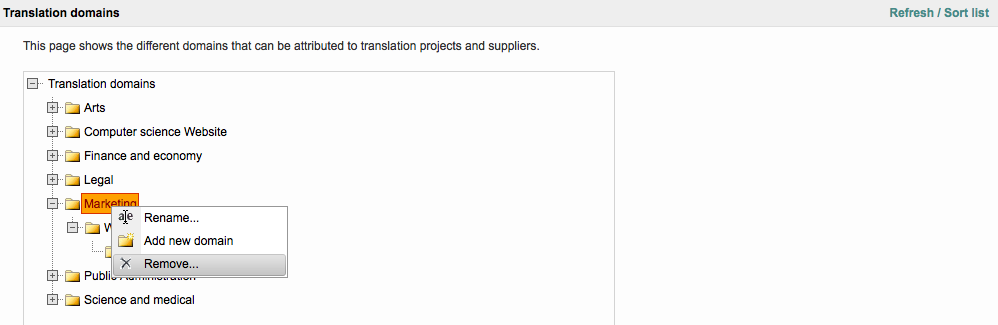
A confirmation message is provided to ensure the node should be removed. Click on OK to complete the change or Cancel to exit without removing the selected node in the tree.
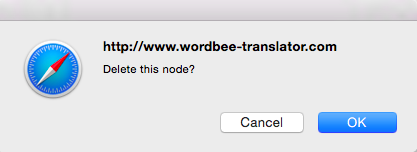
Now the Marketing domain no longer appears within the tree and will not be a domain selection within new or existing projects.
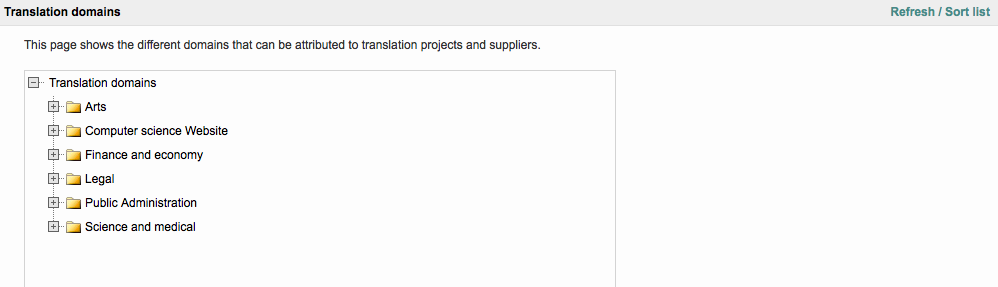
Please note that these changes will also be reflected when viewing domains for Clients, Suppliers, and Resources.
