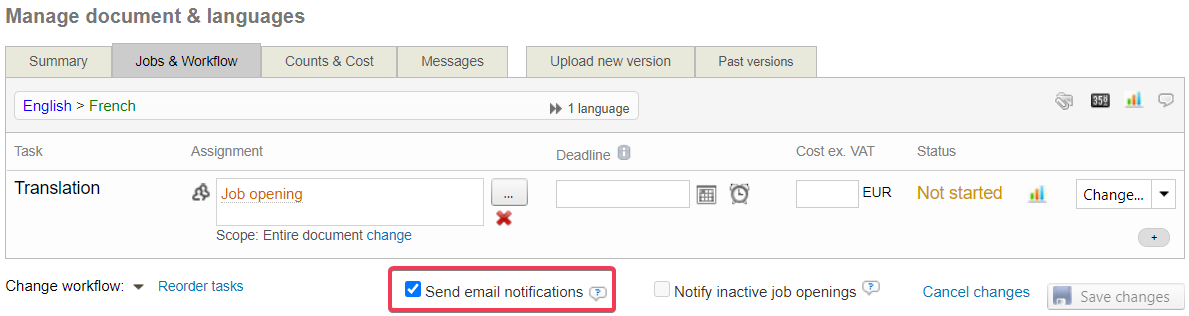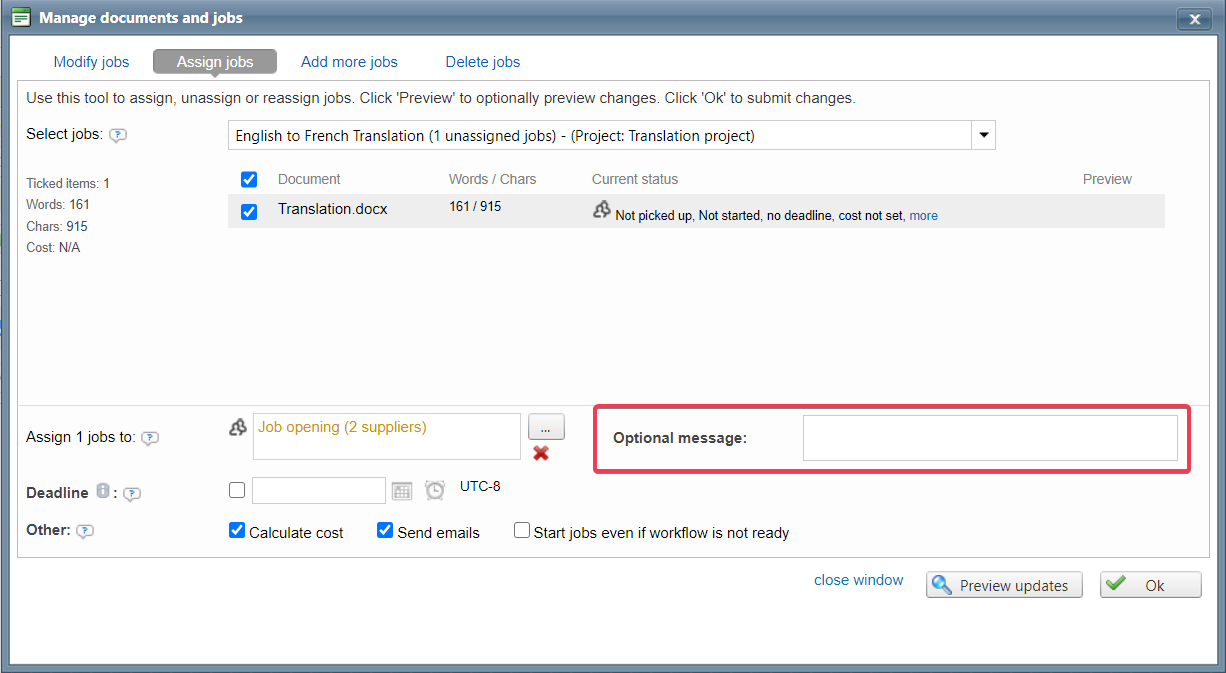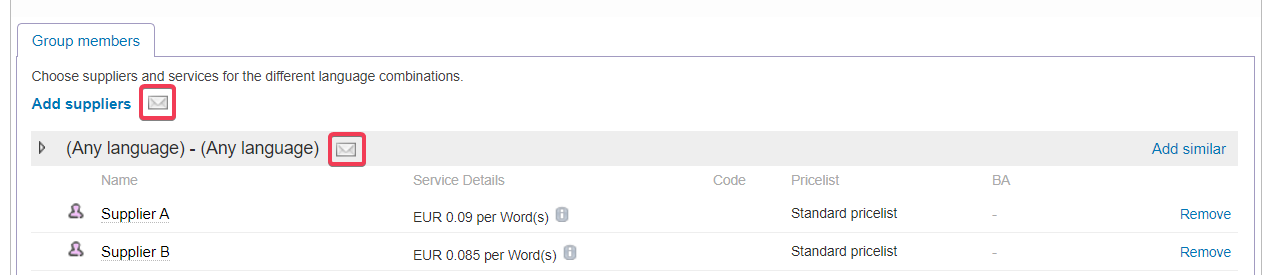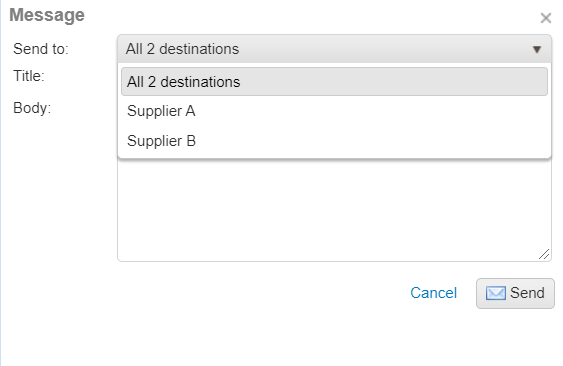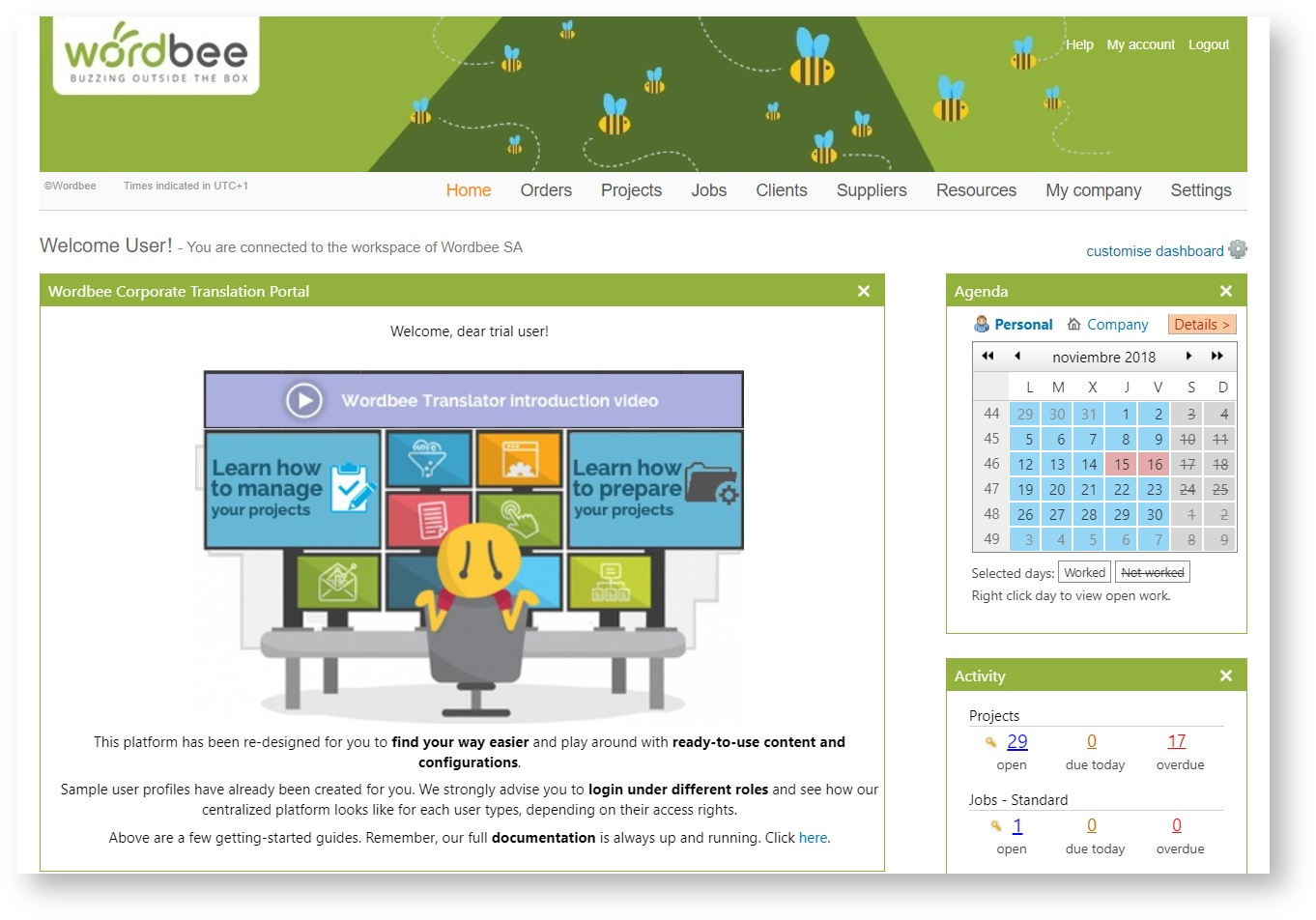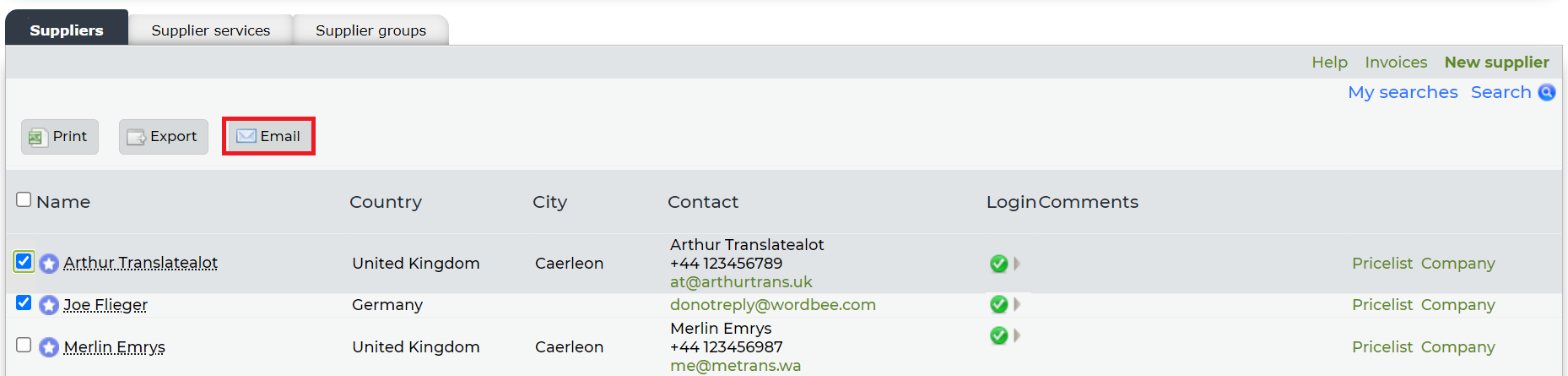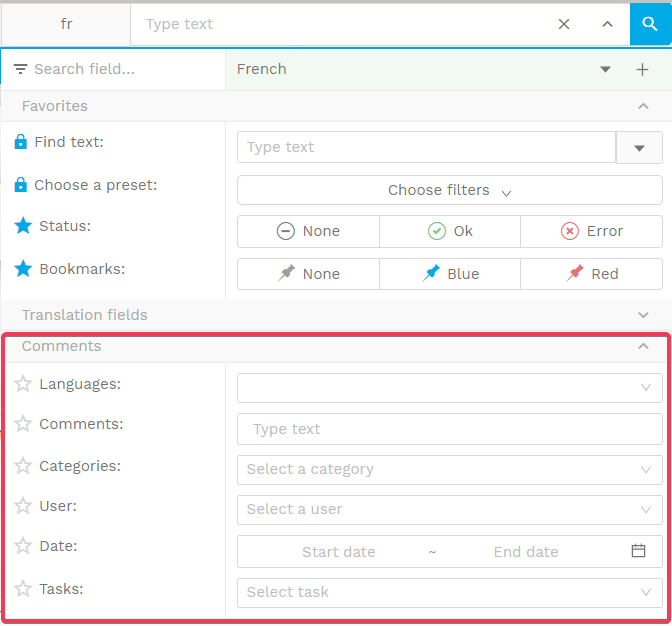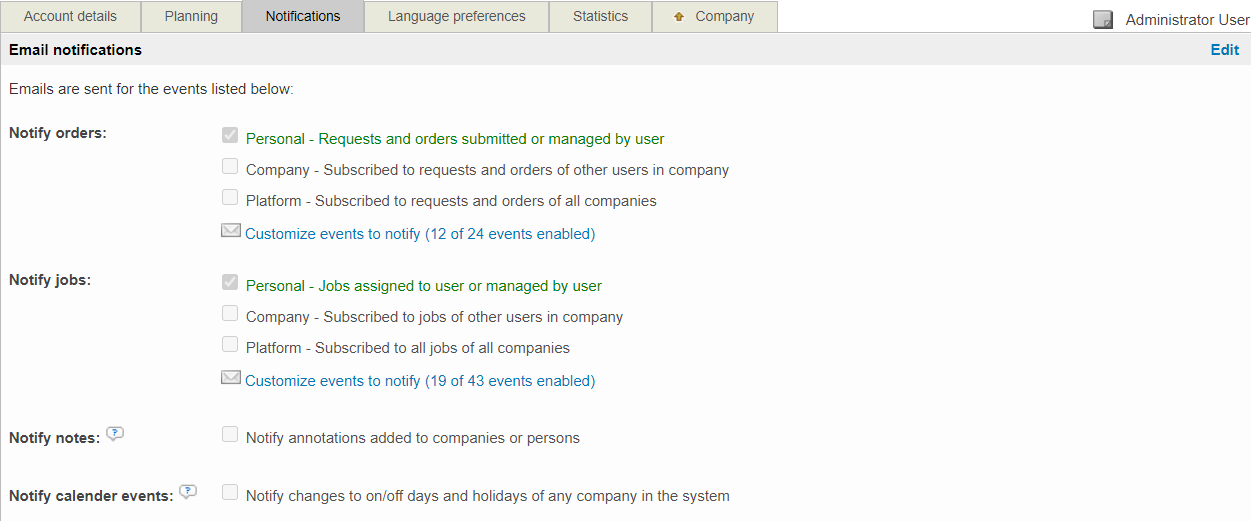How can I communicate with suppliers?
Question
How can I communicate with suppliers?
Answer
There are several ways and contexts in which you can communicate and send messages to your suppliers:
Send messages within projects and jobs
Send a message to suppliers within a group
Communicate general information to all suppliers
Communicate within the Translation Editor
Notification settings
If you have doubts on which notifications were sent out by the system, administrator users can access Settings > Activity > Email notifications to shows the most recent email notifications sent from your platform.