Monitor the quality of your Resources with the Maintenance and Statistics dashboard
How to enable the Maintenance and Statistics feature
Only managers with access rights R600 can view and use the resource statistics dashboard.
Go to Settings > Customization > Access Rights > Managers.
Enable access rights R600 - Can access all resources.
After R600 has been enabled, you will be able to view and use the Maintenance and Statistics feature both in your CAT tool and the Terminology Management interface.
How to use the Maintenance and Statistics dashboard
You can use the Maintenance and Statistics Dashboard to monitor the work of the workers who contributed to your translation and/or terminology projects. You will be able to track the changes (creation/updates) performed in the databases at the concept or segment level by three criteria: by user, by date, and according to their status and bookmarks. The filters can be combined to optimize the search results.
In the Translation Editor
Open a document in the Translation Editor interface.
Go to the View menu and select the Maintenance and Statistics from the dropdown options.
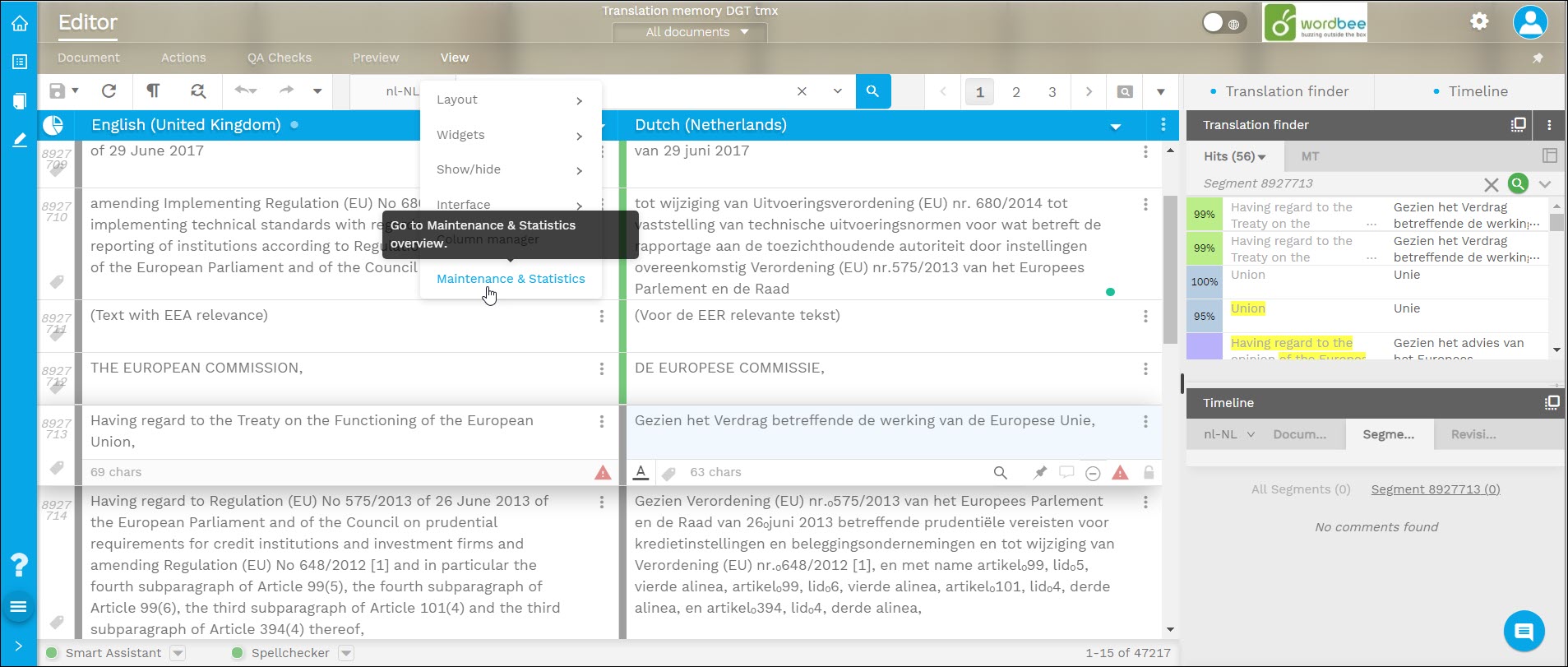
3. The Maintenance and Statistics dashboard will open. Here you can search for the translations or segments that have been created or modified by a user within a certain time range.

In the Terminology Management tool
Go to Resources > Terminology databases.
Select one of your termbases and use View in terminology manager to open it.
Click on the Maintenance and Statistics icon you see in the upper right corner, next to New concept.

4. In the Maintenance and Statistics dashboard, you will be able to view statistics about the number of terms and concepts that have been created or modified by the users with terminology editing rights.
Activate either the Terms or the Concepts tab.
Select the language (s) and the time frame you want to check, and click on Apply.
You can search using the following filters:
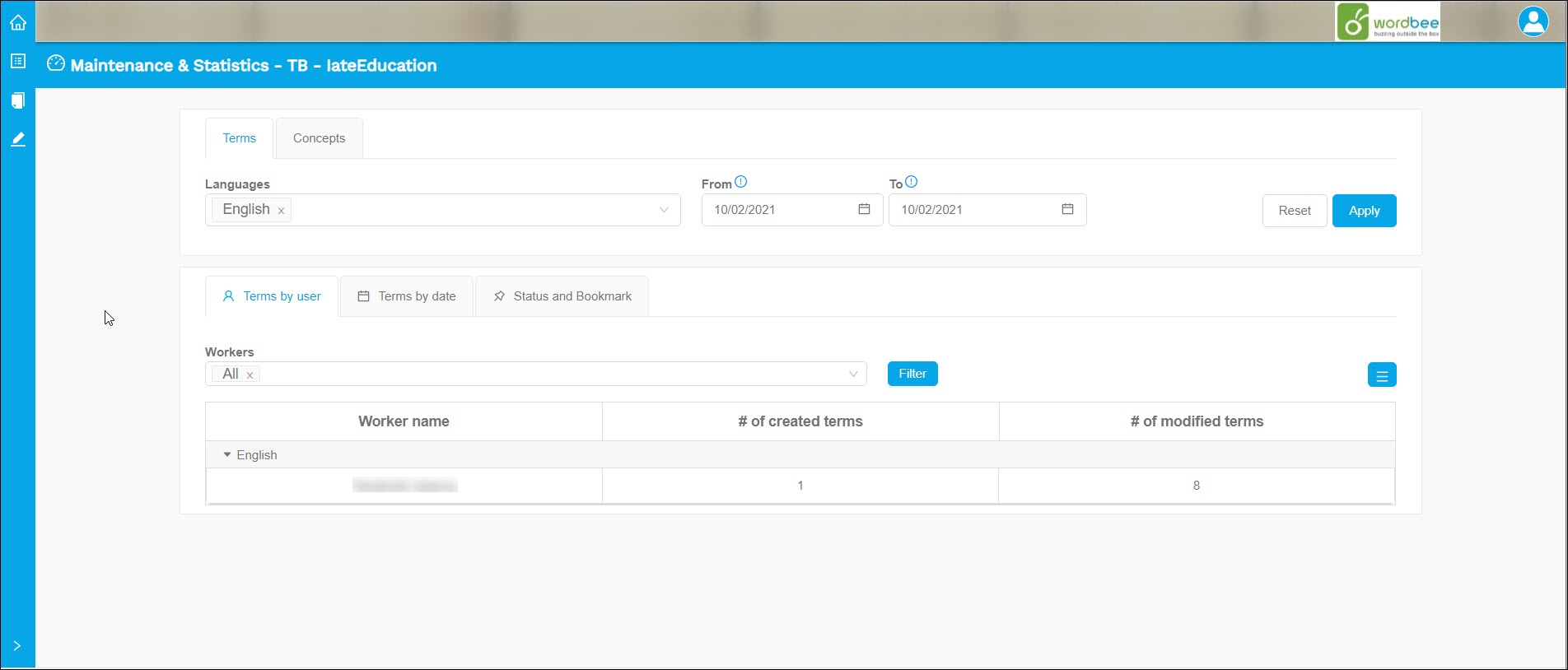
Terms by user: Here you can type the name of the linguist whose contribution you would like to see. The example shows that one of the workers has created one new term and modified eight existing terms.
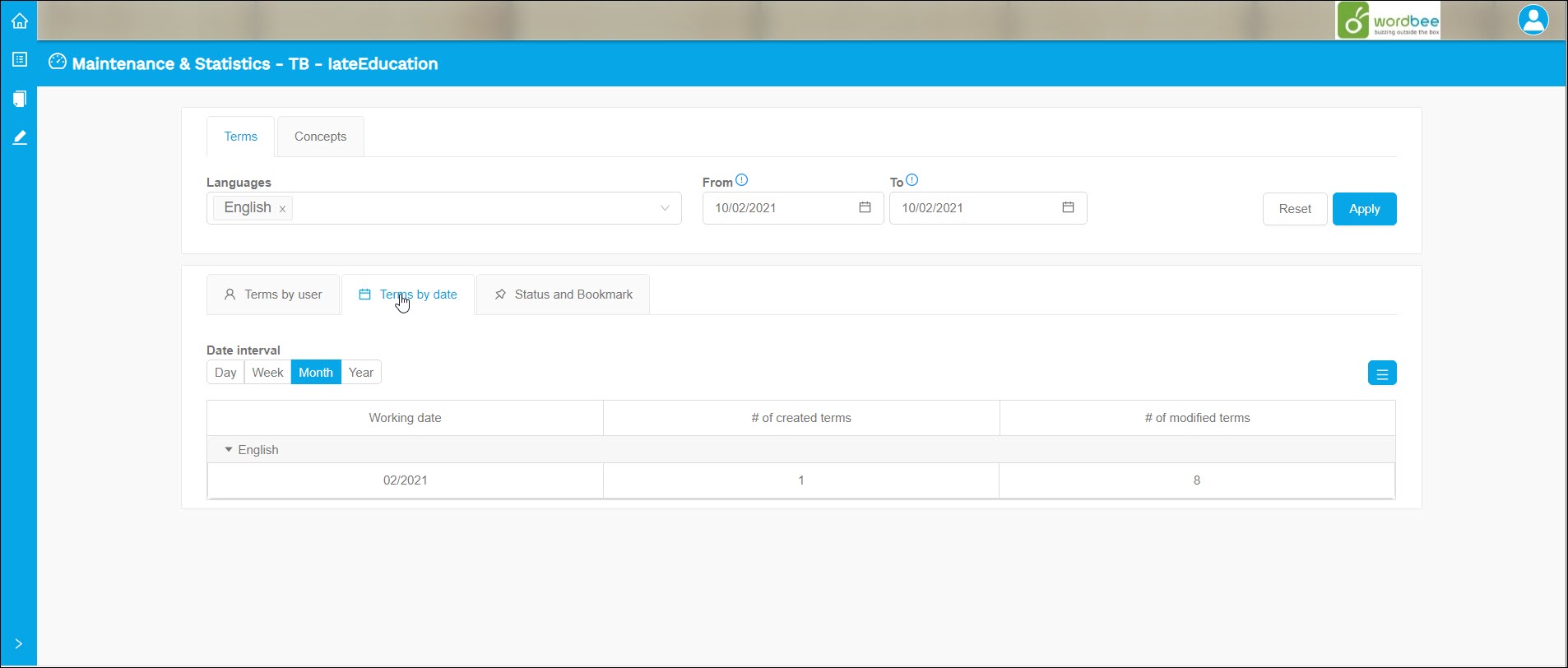
Terms by date: Here you can see an overview of the terms created or modified by day, week, month or year.
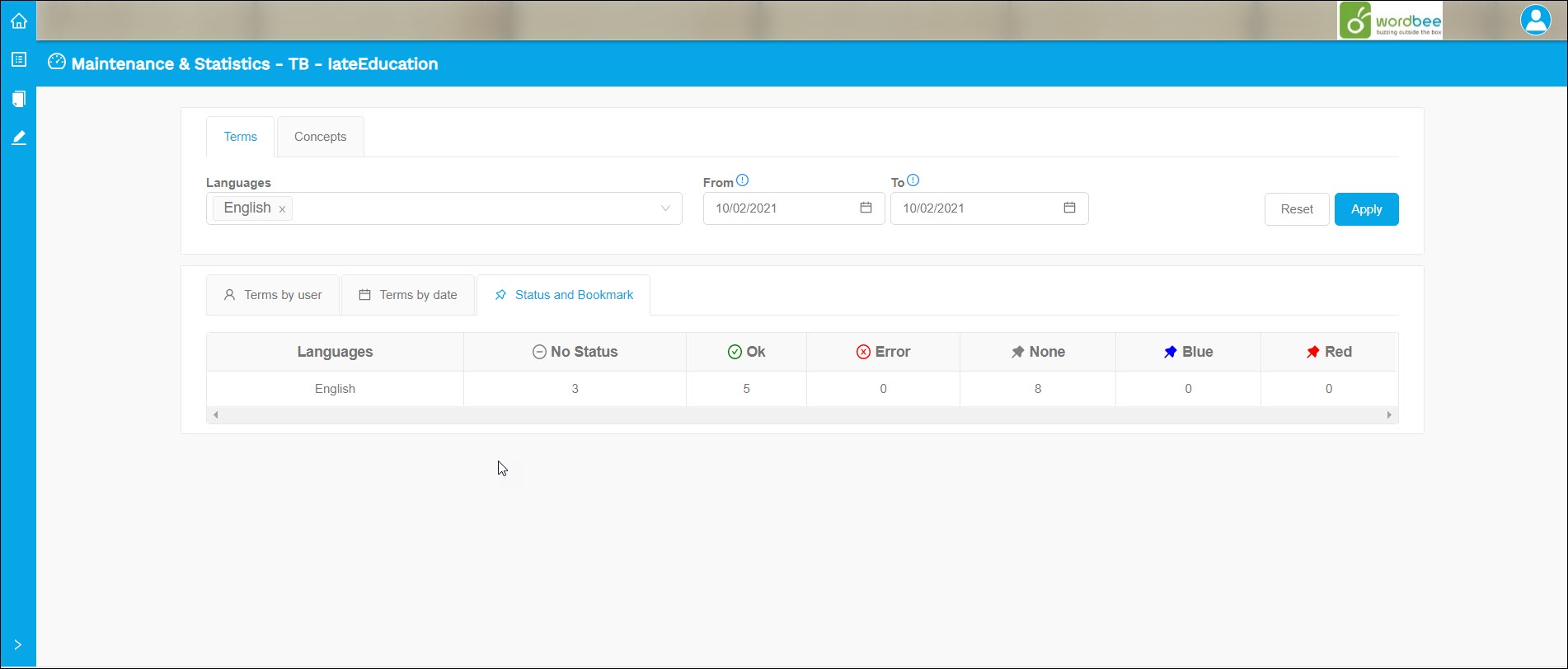
Status and Bookmark: Here you can view the statistics of the terms modified by status and bookmarks: e.g. terms that have been validated or marked as errors.
