New Order Form
To view, modify, and add new order forms within Wordbee Translator:
Access the Settings.
Search for the Client Portal > New order form and click on Configure to open the settings.

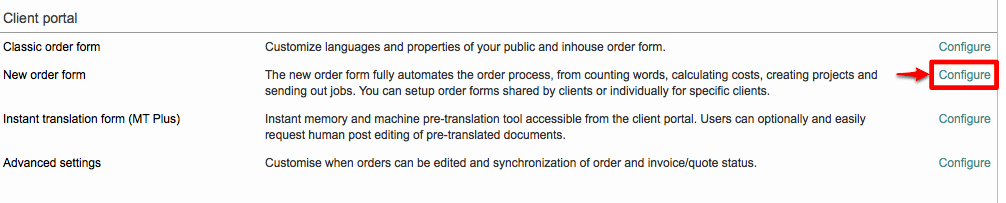
To automate the order management process for clients, you will first need to set up a custom order form and assign it to the client.
What is the New Order Form?
A New Order Form is essentially the form users will fill out to submit a request for services. While a default form is provided, you have the option to customize the form so that it represents the services offered by your company and is tailored to individual clients. The more of the configuration you do, the more automated the process will be.
For example, within the new order form settings you are able to automatically create a project, create jobs, and even start jobs (send proposals). Additionally. language selections and other items may be preconfigured so that the client can quickly complete the form. Here are some additional benefits of using the new order form:
Create Order Forms per Client
Configure Source and Target Language Options
Pre-select Source and Target Languages on the Order Form
Create Custom User Options for Work Selection
Configure Invoice Creation and Cost Calculations
Define the Workflow for User Options (Word Count Profile, Resource Group, Machine Translation System, etc.)
Customize the Header Information
etc.
The New Order Form settings are used to configure how the order form will appear to the client and to automate the processes of defining a workflow, cost calculating, and project creation. When the order or request is submitted by the client, the system will take care of these steps for you.
When you configure the order form, services are essentially the user options and multiple options may be set up for client selection on the form. A good example is setting up a user option for each service you offer or document type you translate, revise, etc.
The difference between the New and the Classic Order Forms
The Classic Order Form is the default public form for clients who do not have a login and password in the system or anyone who wants to order services directly from your website. As part of this form, you are provided with a public link that may be placed on the company website for submitting requests.
This form has no automation in regards to the tasks that need to be performed after it is submitted. It is simply a basic form for any company or a new client who has not previously ordered work through your company. Individuals may:
Enter their basic information.
Select source and target languages.
Enter a deadline, etc.
The New Order Form provides a way for you to configure a customized form for clients, which may then be accessed through the Client Portal for submitting orders. It may be used to fully automate the ordering process for any client who has a login and password for the system. These forms may be configured per client or as a standard form for all clients logging into the system.
With the New Order Form, you are able to define the workflow for each option available on the form, automatically assign a manager, and automate processes such as:
Project Creation
Invoice Generation
Word Counts
Cost Calculation
Job Creation
How to create and configure a New Order Form
In order to create a custom order form and use it for one or more clients in the system, there are three specific steps you have to perform:
When the client logs into the system (either external or internal user), they will be able to use the configured order form to submit a request.
Please note that the client must have credentials to access the system. If they do not, then they will have to use the Classic Order Form (Public Form).
Use case
As an example, if you have configured a user option titled "Translation" and this option is selected on the form by the client, then whatever settings you have configured for that option will be used. Let's say the option "Translation" is set up for these items:
A defined workflow.
A specified manager.
Machine Translation.
And that these tasks will be performed automatically in the system:
Create a Codyt project.
Automatically Calculate Costs.
Create an invoice.
Create jobs.
When the order is submitted, the client may or may not be shown the cost calculation (depending on settings), they may be prompted to accept your terms and conditions, and can upload files, select the work type, etc. for the order.
The order is then submitted and upon submission, word counts, project creation, cost calculations, manager assignment, and invoice creation will be taken care of automatically in the system.
Additionally, any chosen word count profile, resource group, machine translation system, and document format profile for the selected user option will be used during the translation process.
