Order Settings for Managers
Order Settings for Managers in the New Order Form
The Order Settings for Managers Tab contains settings for situations where the order form is used to place an order on the behalf of the client internally. These options and the provided information will only be seen by the assigned in-house manager.
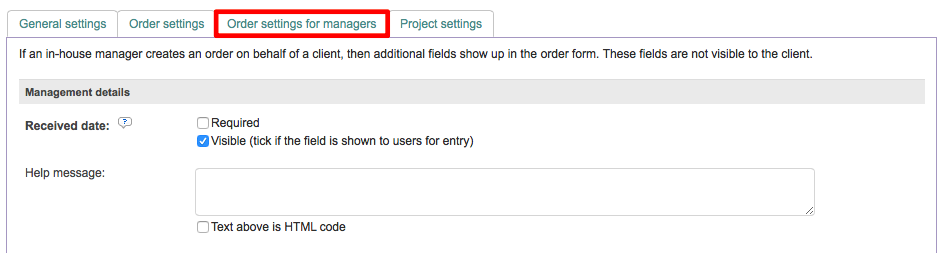
It will appear as shown below on the actual order form when being completed internally by a manager:
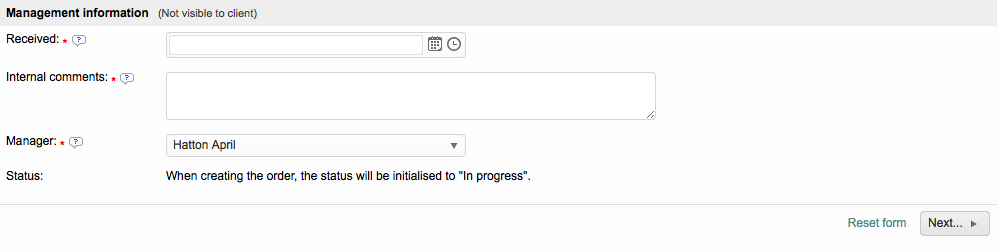
The following sections have been provided to aid in configuring these settings for an order form user option:
Received Date
The Received Date is the date in which the order was submitted. It defaults to the current date/time and is not required but visible.

It may be hidden from view or you can make this a required item. When you tick Required, it is automatically visible. Additionally, a Help Message may be added to provide further information upon clicking on the Tool Tip Icon ![]() .
.

Internal Comments
The Internal Comments setting determines whether or not the manager is able to fill in the internal comments. By default, it is visible, but the manager is not required to fill in this information.

It may be hidden from view or you can make this a required item. When you tick Required, it is automatically visible. Additionally, a Help Message may be added to provide further information upon clicking on the tooltip icon.

The help message will appear as shown below when clicking on the tool tip within the form:

Manager
The Manager setting may be used to configure what individual will be in charge of handling the orders. This person will show up as the contact person for the order.

It may be hidden from view or you can make this a required item. When you tick Required, it is automatically visible. Additionally, a Help Message may be added to provide further information upon clicking on the tooltip icon.

You have the option to configure a specific manager for handling the order and being listed as the contact person, as shown in the example below.

