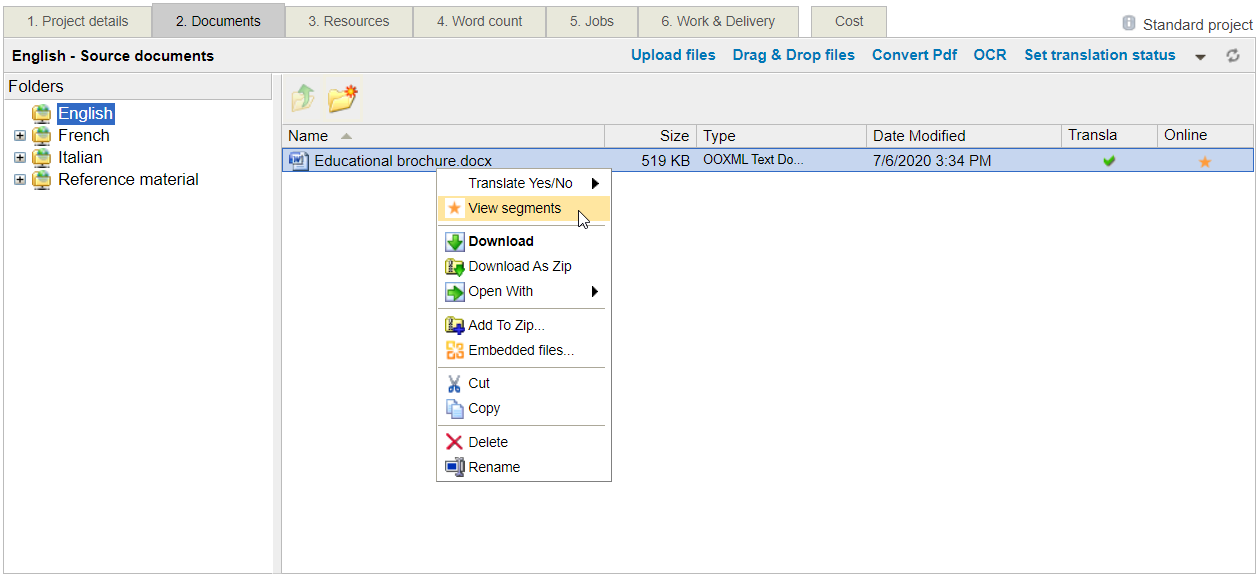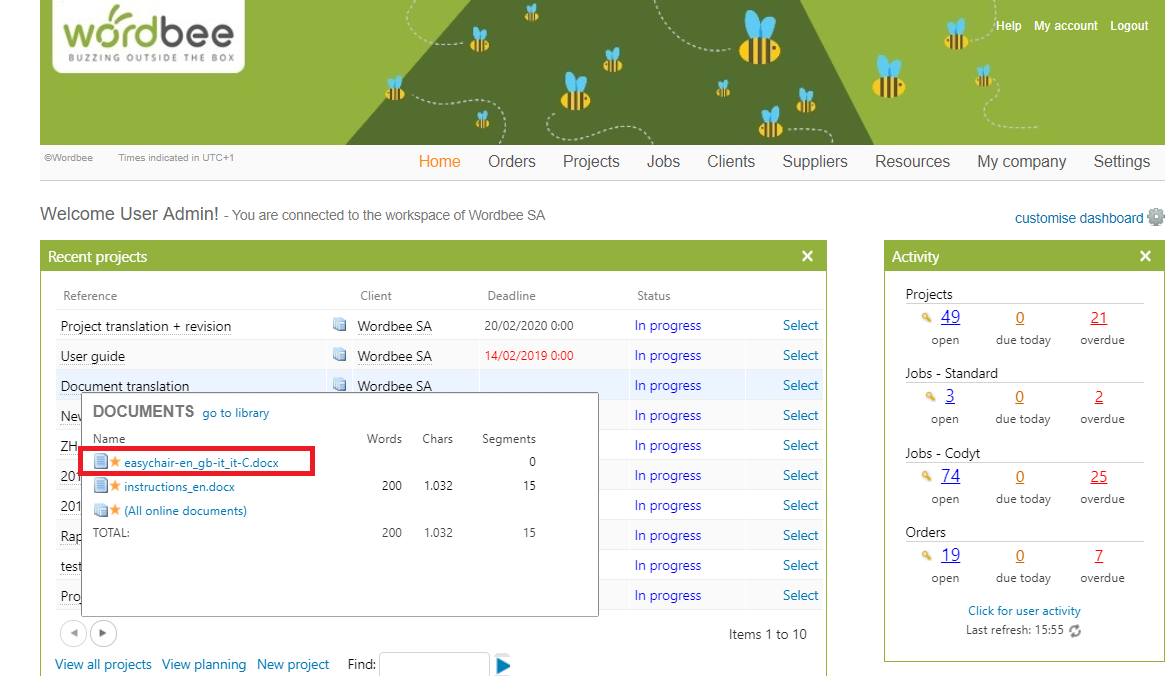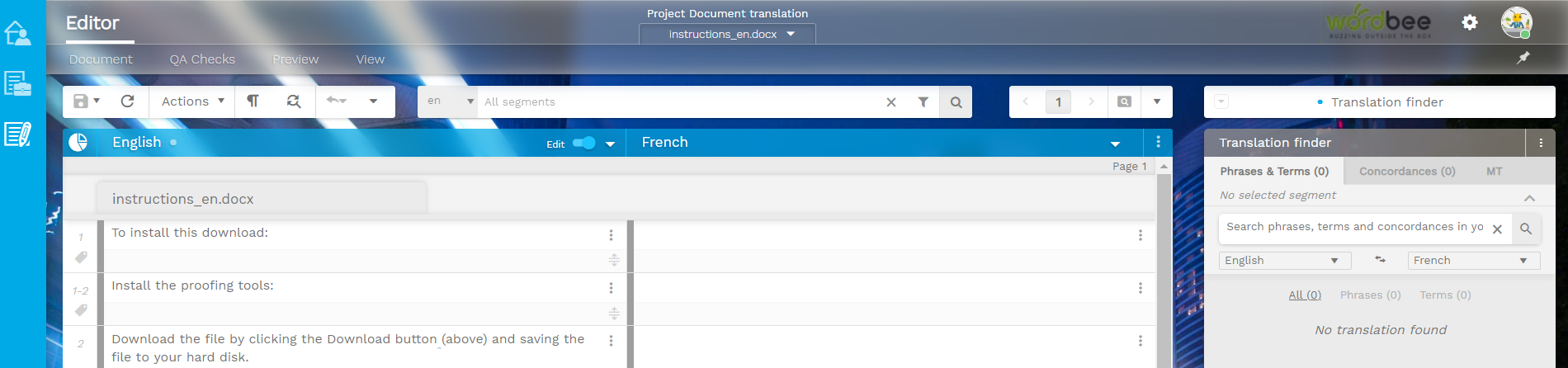How to access the Editor in Standard projects without jobs
As an administrator of your platform working independently, you need to enter the project library to start translating your document. You can translate directly without creating any workflow.
Once you have uploaded and prepared your files for translation, you can open your documents in several ways: