Client General Information and internal notes
Find out how to fill in important information for a client profile in the system. Tabs for general information and finance are available (contact details, prices, billing and accounting details, user details, reference documents, etc.) You will also have the possibility to include internal information in their profiles so it makes it easier for your managers to handle these accounts.
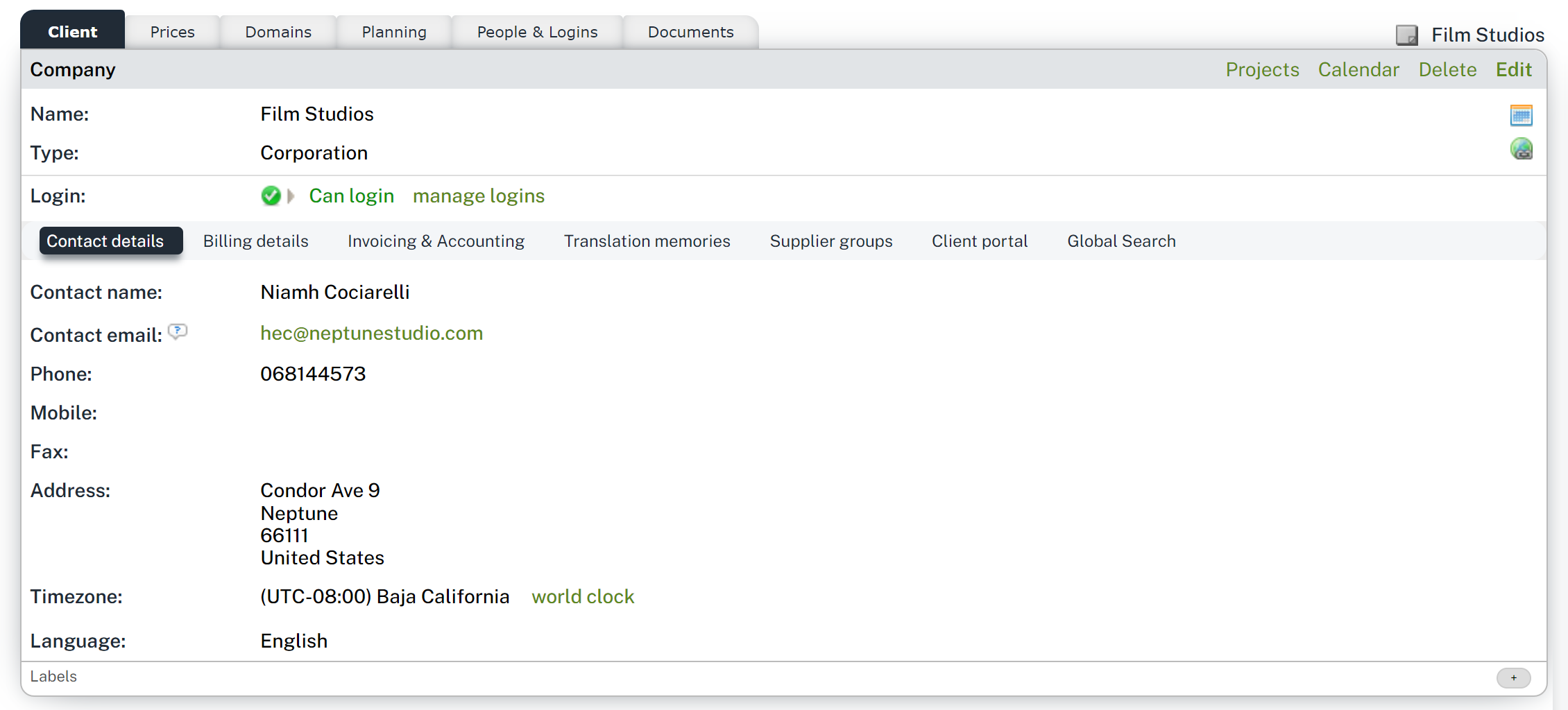
The upper section contains some managerial information about the company and if they already have active users in the system.
Right below some subsections present additional details about each Client profile.
Contact details
The Client contact details section shows the company's name, If this relates to an agency or department, the contact information will be for the main contact person. Enter the contact name, email, phone number, address, etc. Click on the email address to send a message to this company righ away
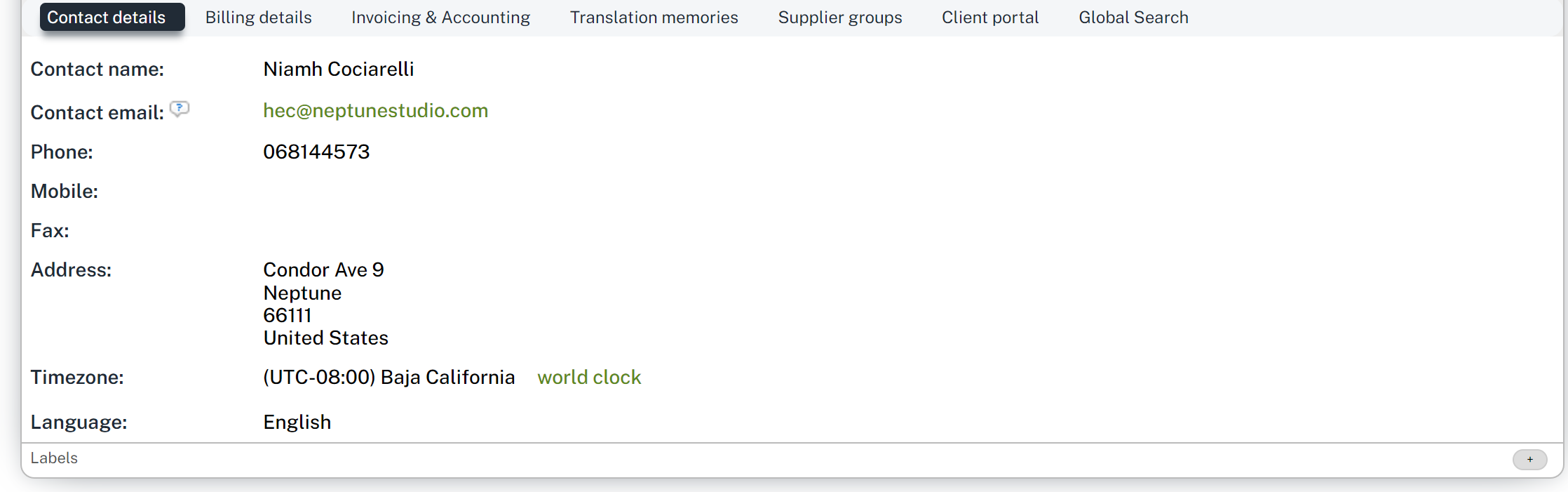
Billing Details
Displays the billing information for the client company including their billing address and billing email. The billing email will be used to send invoices to the supplier and you can click on it to send a message.

Click on edit to enter the Billing details of the company. Otherwise, you will be able to apply the contact details also for billing purposes.
Invoicing & Accounting
Displays information related to invoicing and accounting including the preferred pricelist used for the client, the debtor number, VAT rate, VAT number, invoice layout, and currently enabled/disabled settings.
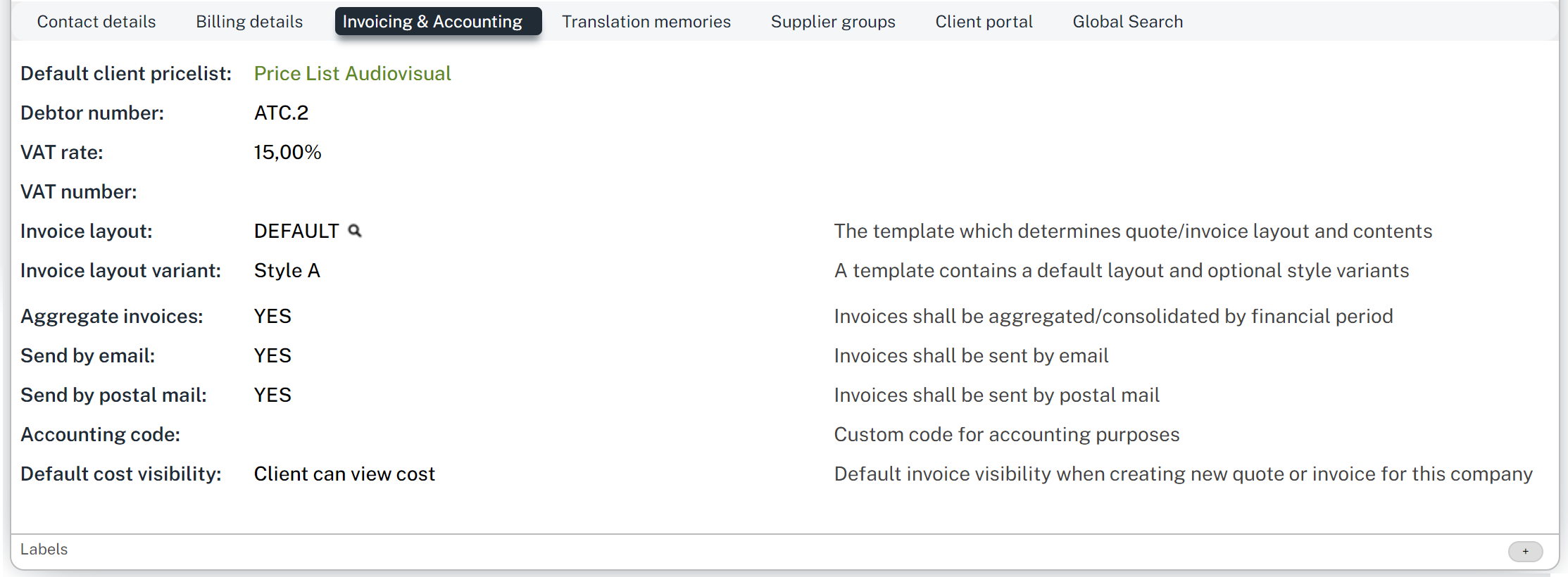
If you do not configure these settings, they will be set to default automatically as shown above. A price list should be defined before making changes or configuring these settings.
Translation Memories
Lists the main memory used in the projects done for this client. This translation memory is also called master memory or consolidation memory (as opposed to the project memory), since it collects all the translations that have been done across their projects, once projects are closed. Project memories are always evolving, they are the result of ongoing work, whereas master memories only contain translations that have been validated and kept for future reference while consolidating the files delivered (usually upon completion of the workflow).

Supplier Groups
Group sourcing will allow you to create your own groups based on your own, trusted suppliers. Depending on your client expectations, you may want to have your clients involved in the workflows to perform revision or validation steps. As a manager you will have the possibility to add them to specific supplier groups to dispatch these jobs easily. This tab shows the groups the client is included in.

You may click on Manage Groups to add the client to an existing or a new group. If no groups have been defined, then you will need to create one before the supplier can be added.
Remember
Note that only static groups are supported here. Learn more about how to configure supplier groups here.
Client Portal
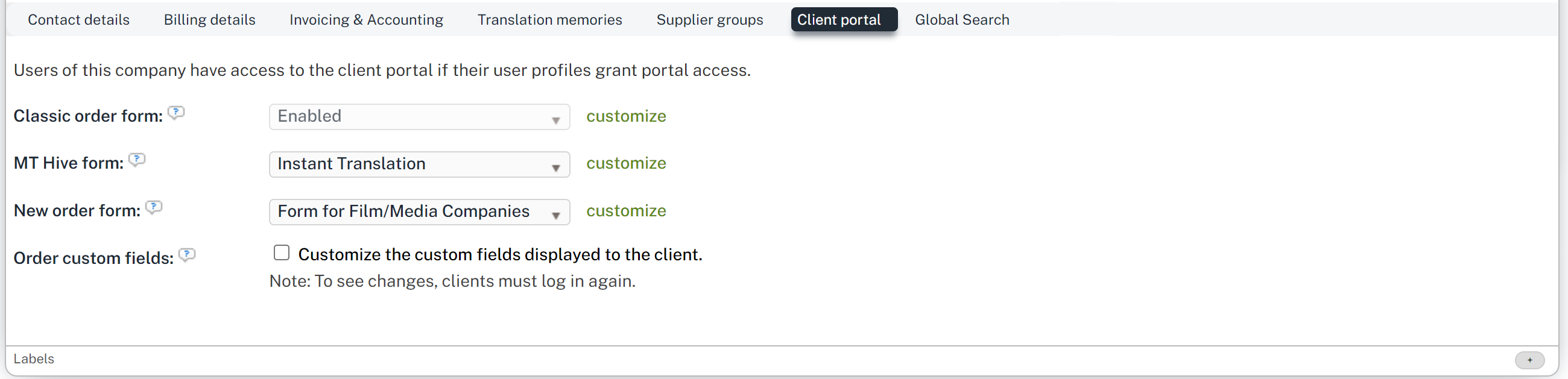
If you are using the Order form to register client requests in the system to perform any linguistic work within a project, you will find in this section which is the form enabled for the client company. If you want fully customized forms, you may also specify which of the custom order fields must be available to client users during and after order submission.
If the MT Hive module is also enabled in your system, you will also have the possibility to choose the specific client configurations for this feature.
Global search
You can also have an overview of the resources that are available to each of your clients in the Global Search section. These are resources for which specific read access has been granted for them. You can also decide which users should have visibility of the resources by adjusting the specific access rights. Learn more about this specific setup in the Global Search configuration page for clients.

Internal notes on a client company
Internal notes will help you enter the last feedback or additional management details for the client-related activities.
If they are available, the Post-it icon next to the client company name on the top right corner will be colored, depending on if it is empty (gray) or if it already has some content (yellow).
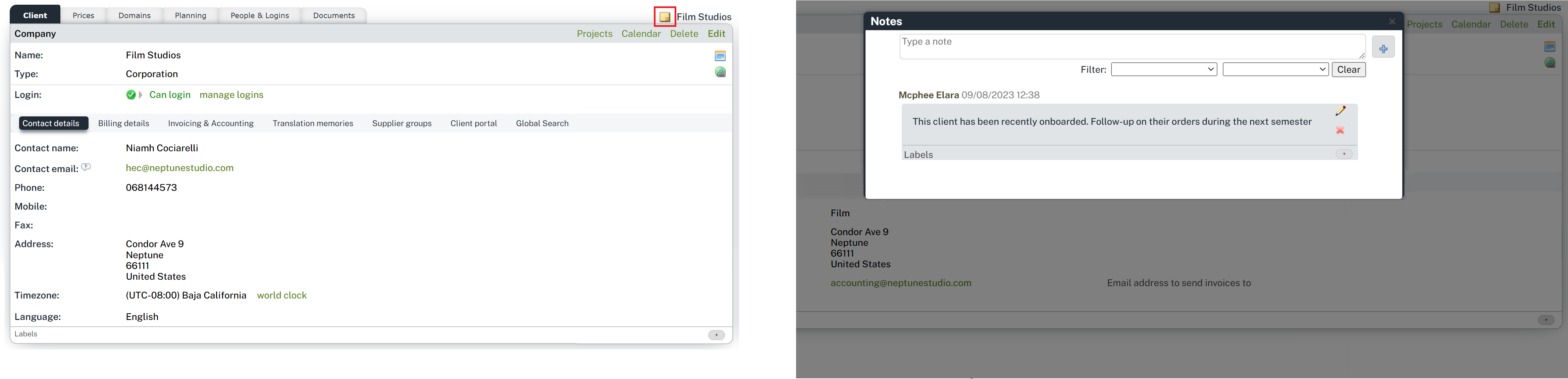
Note this field is only visible to users having the dedicated access rights for notes enabled (read-only or read-and-write).
